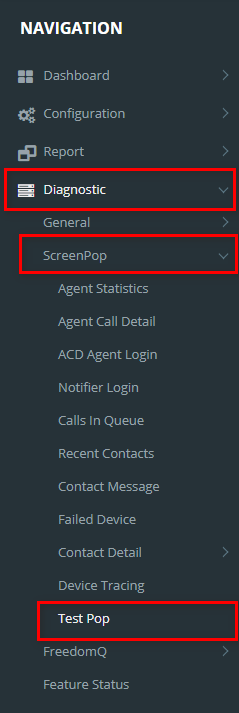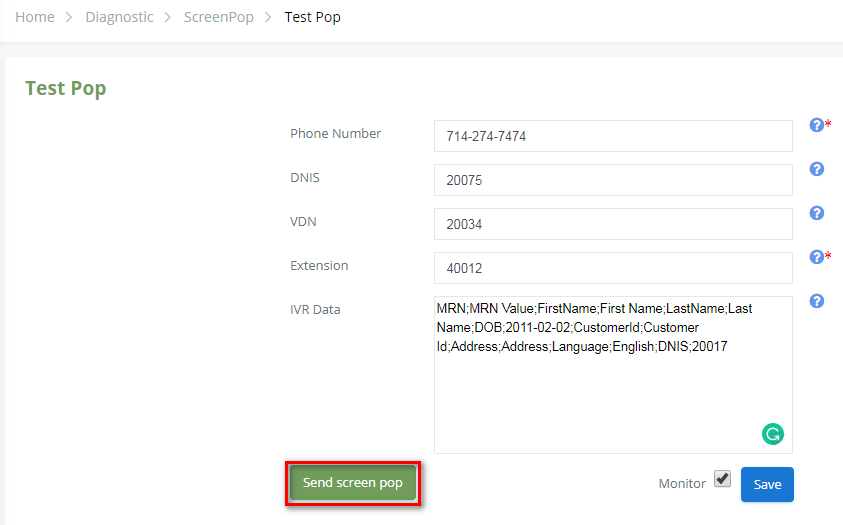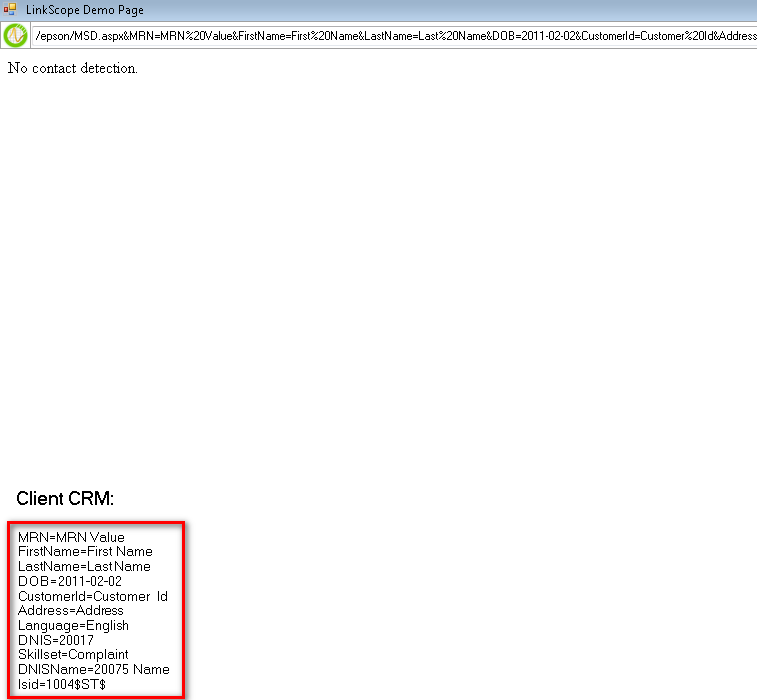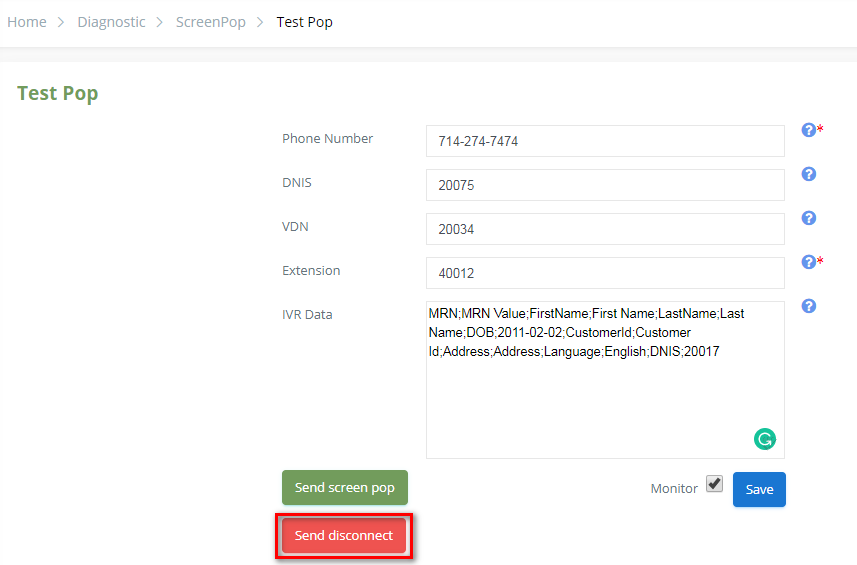This page helps the user to send a screen pop message with IVR data to Notifier.
Step-by-step guide
- Go to Linkscope Web application and if you're not already signed in, select Sign in.
From the Linkscope Web application, you click to Diagnostic → ScreenPop → Test Pop - At this page, you enter Phone Number, DNIS, VDN, Extension, IVR Data (Phone number and Extension are the required fields). Then click Send screen pop button.
- Phone Number: Caller ID which initiated the call. This should be caller's phone number
- DNIS: The internal number which caller will call to
- VDN: Agent VDN or Agent Queue number
- Extension: Agent extension which will answer the call
- IVR Data: Formatted data which IVR will insert to Primas CX server when the caller interacts with IVR. The data format is data_key1;data_value1;data_key2;data_value2
- Monitor checkbox: When users check Monitor and click Save button, the monitor function tells system to monitor every call. If there is a call which the caller ID is the "Phone Number", the system will insert sample data from "IVR data" for that call to display data on the screen pop.
At that time, the screen pop will be opened at Notifier of agent's desktop with the IVR data.
After sending the screen pop successfully, Send disconnect button will be displayed. You click on it to Linkscope send the disconnect message to Notifier.
After sending the disconnect message successfully, this button will be disabled.
Related articles