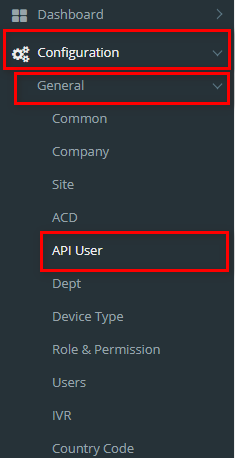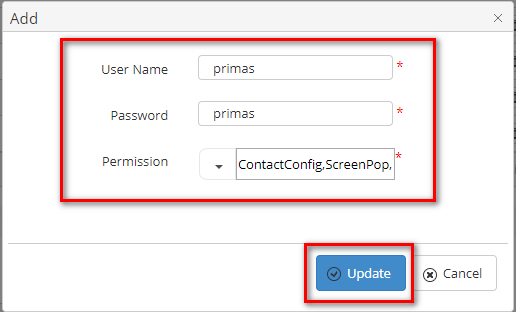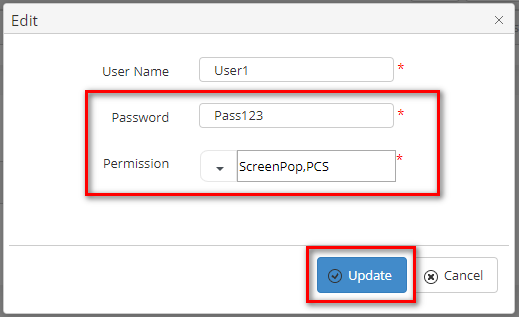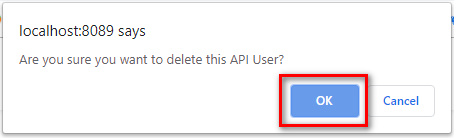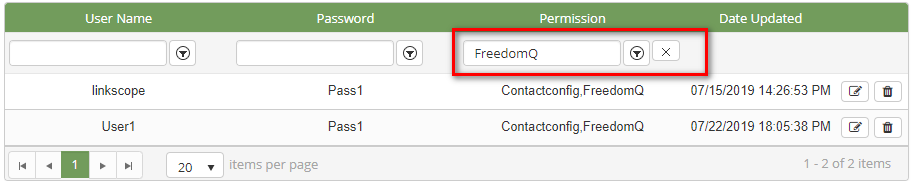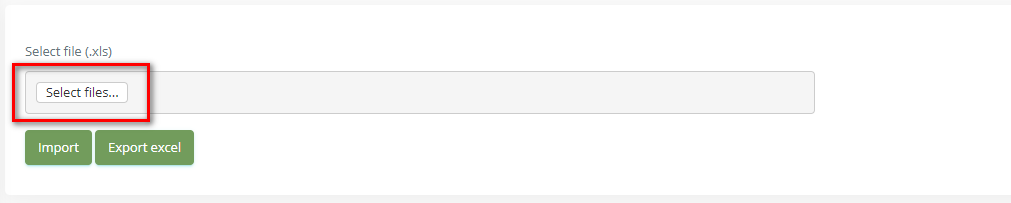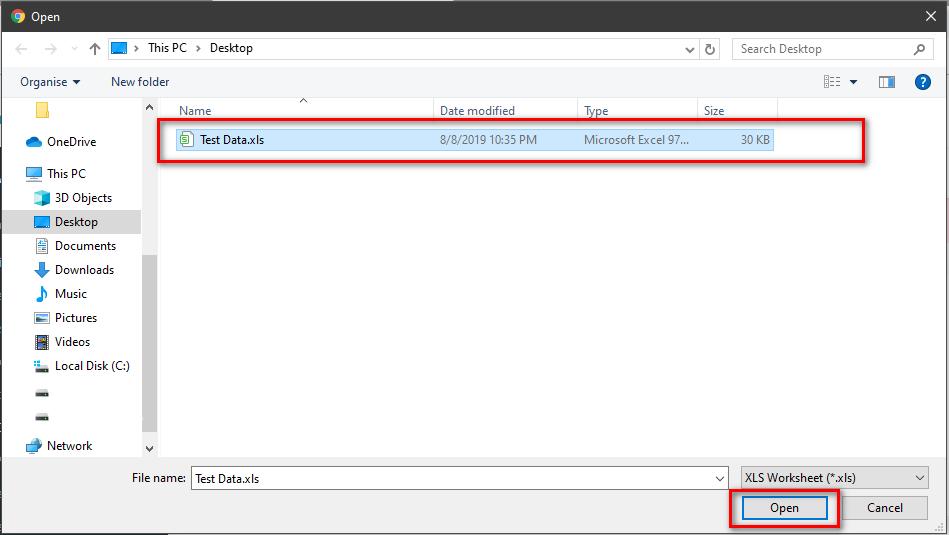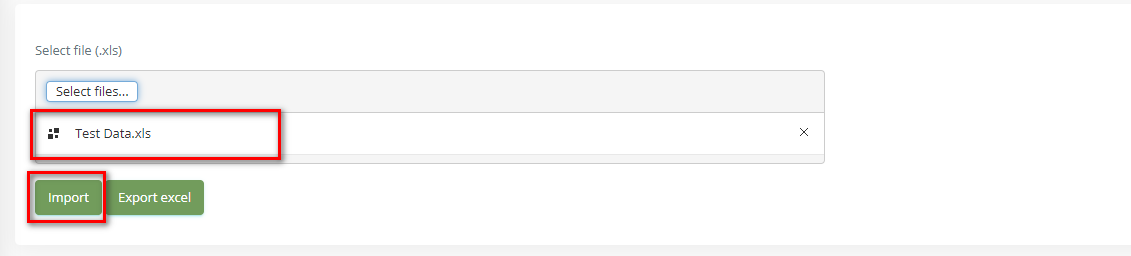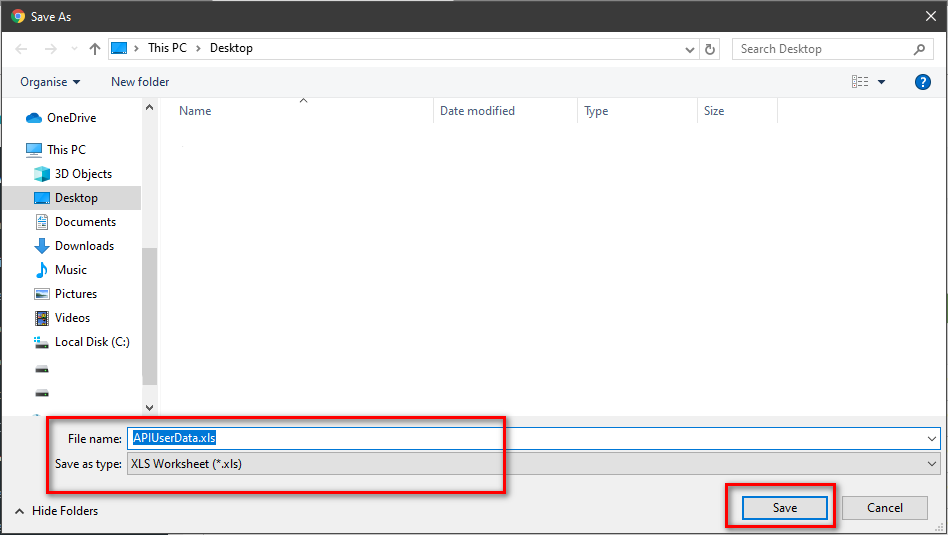Step-by-step guide
- Go to Linkscope Web application and if you're not already signed in, select Sign in.
From the Linkscope Web application, you click to Configuration → General → API User at the menu.
ADD NEW AN API USER
Click button, the Add popup is displayed.
- At the Add popup, modify your User Name, Password, and select Permission into the textbox. Then click the Update button.
If the system shows this message, you created successfully an API User.
CHANGE AN API USER'S PASSWORD AND PERMISSION
- On the API User List table, select any row you want to change an API User's Password and Permission.
- Click button on that row. The Edit popup is displayed.
- At Edit popup, enter your new Password and select another Permission into the textbox. Then click the Update button.
If the system shows this message, you edited successfully an API User.
DELETE AN API USER
- On the API User List table, select any row you want to delete an API User.
- Click button on that row.
- There're alert displays after you click to this button. Select OK.
If the system shows this message, you deleted successfully an API User.
SEARCH AN API USER
On the API User List table. You can search for an API User by searching the User Name or Password or Permission field.
- Search by the User Name field:
- Search by the Password field:
- Search by the Permission field:
IMPORT FROM/ EXPORT TO AN EXCEL FILE
Related articles