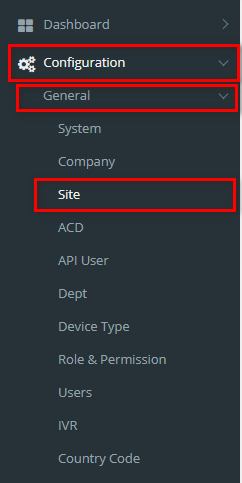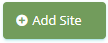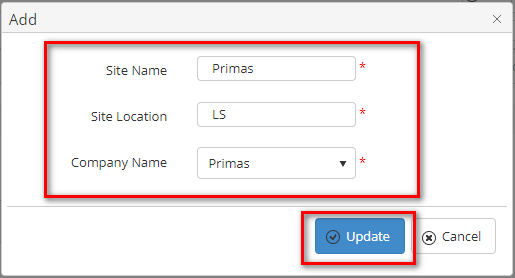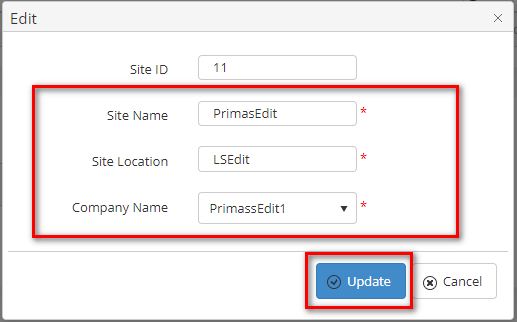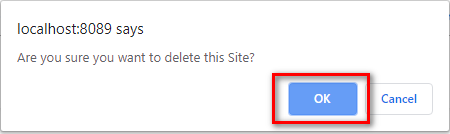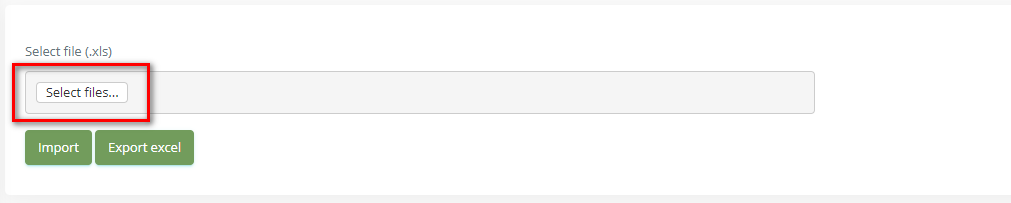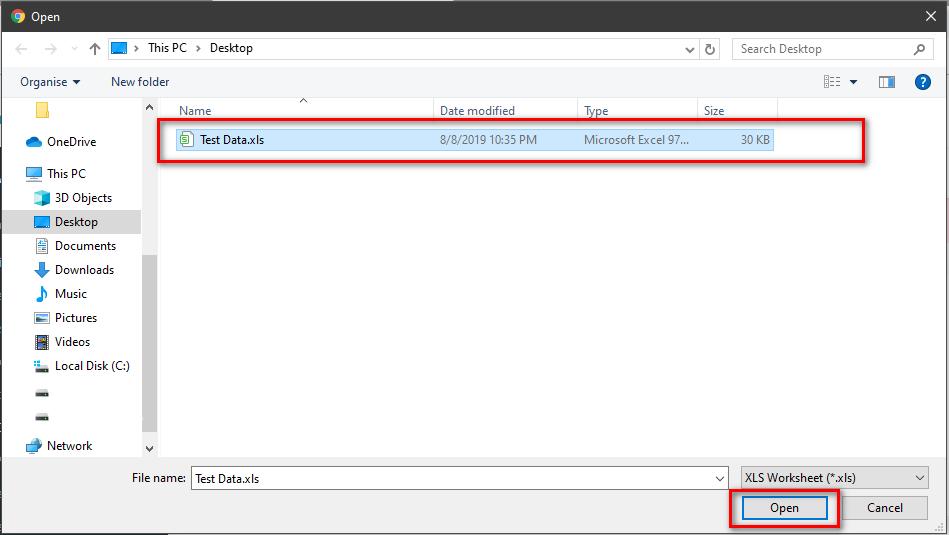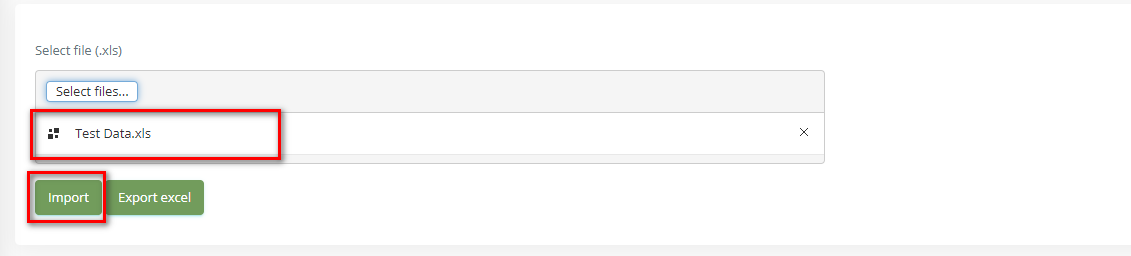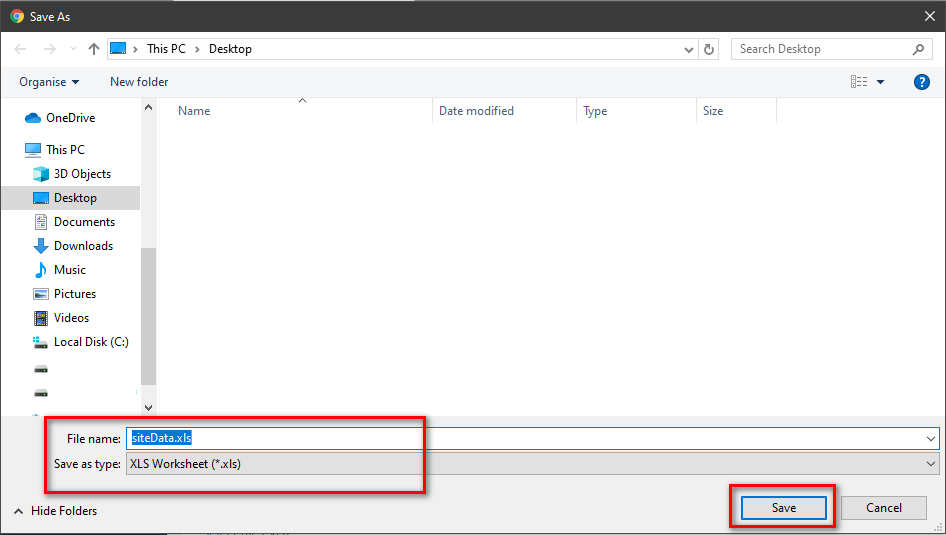Step-by-step guide
- Go to Linkscope Web application and if you're not already signed in, select Sign in.
From the Linkscope Web application, you click to Configuration → General → Site at the menu.
ADD NEW A SITE
- Click button, the Add popup is displayed.
- At the Add popup, enter your Site Name, Site Location and select Company Name into the textbox. Then click the Update button.
If the system shows this message, you created successfully a site.
EDIT A SITE
- At Site List table, select any row you want to edit the site name.
- Click button on that row. The Edit popup is displayed.
- At Edit popup, enter your new Site Name, Site Location and select Company Name. Then click the Update button.
If the system shows this message, you edited successfully a site.
DELETE A SITE
- At Site List table, select any row you want to delete the site name.
- Click button on that row.
- There're alert displays after you click to this button. Select OK.
If the system shows this message, you deleted successfully a site.
IMPORT FROM/ EXPORT TO AN EXCEL FILE
Related articles