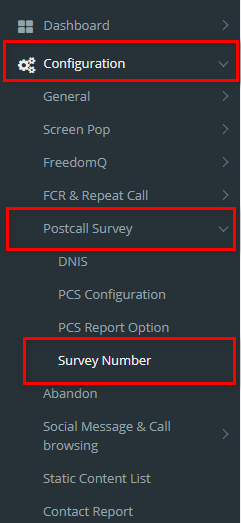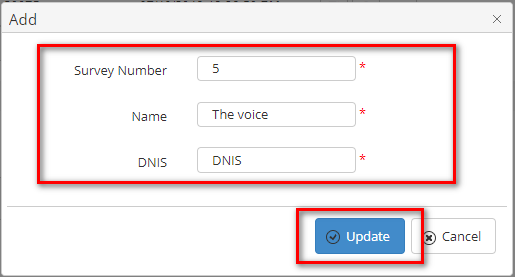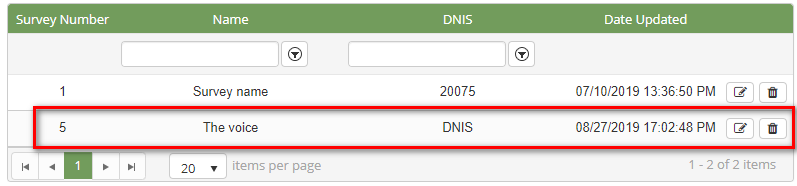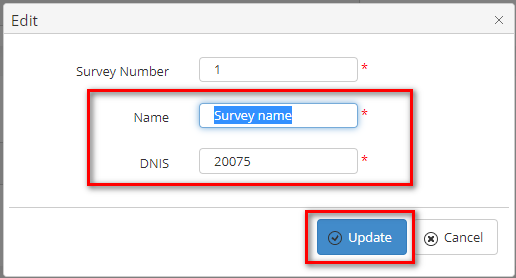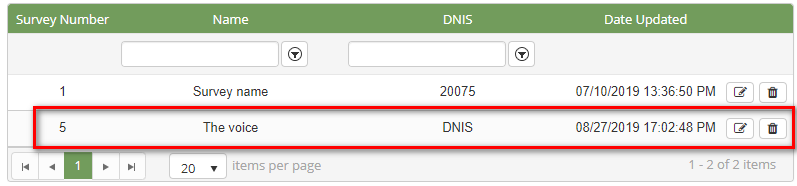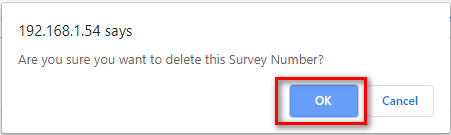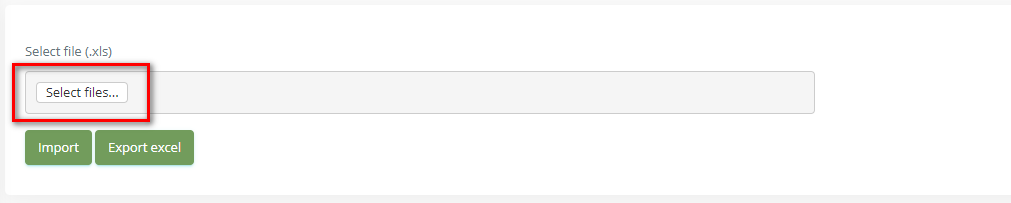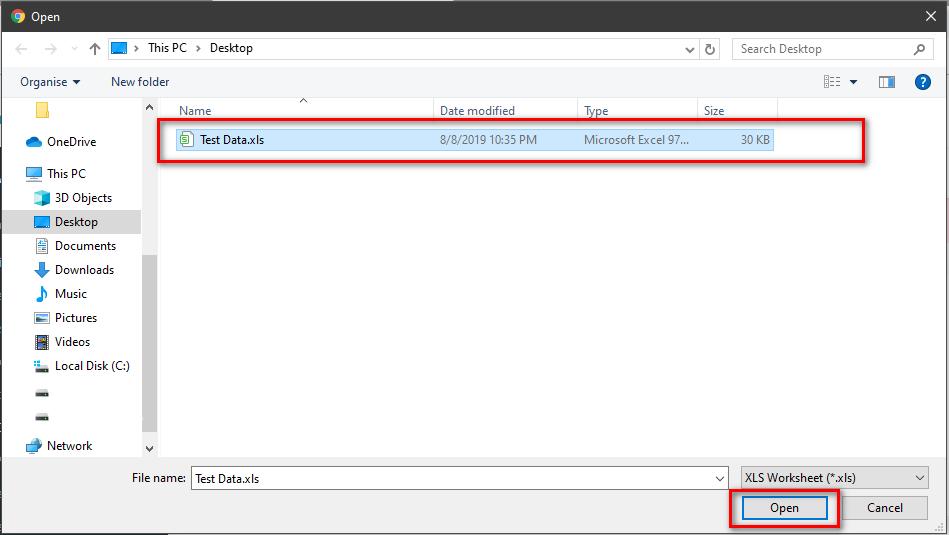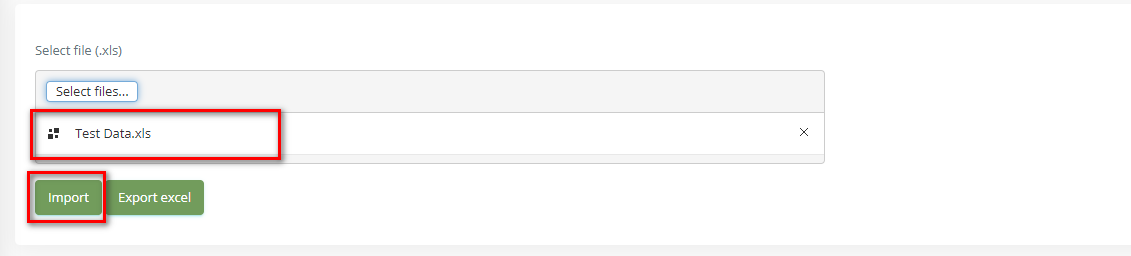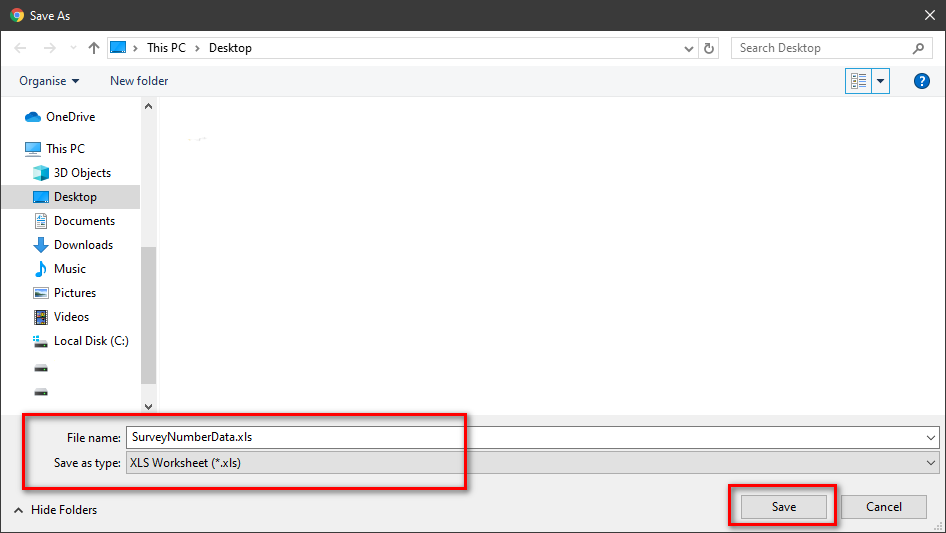Step-by-step guide
- Go to Linkscope Web Application and if you're not already signed in, select Sign in.
From the Linkscope Web Application, you click to Configuration →PostcAll Survey → Survey Number at the menu.
ADD A SURVEY NUMBER
- Click button, the Add popup is displayed.
- From the Add popup, you enter Survey Number, Name, DNIS. Then click button.
If the system shows this message, you created successfully Survey Number.
EDIT A SURVEY NUMBER
- On the Survey Number List table, select any row you want to edit.
- Click button on that row. The Edit popup is displayed.
- Form Edit popup, you modify Survey Name, DNIS. Then click button.
If the system shows this message, you edit successfully Survey Number.
DELETE A SURVEY NUMBER
- On the Survey Number List table, select any row you want to delete.
- Click button on that row.
- There're Alert displays after you click to this button. Select OK.
If the system shows this message, you deleted successfully Survey Number.
IMPORT FROM/ EXPORT TO AN EXCEL FILE
Related Articles