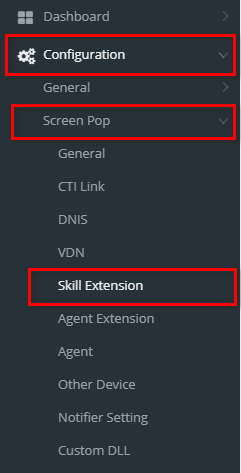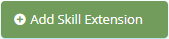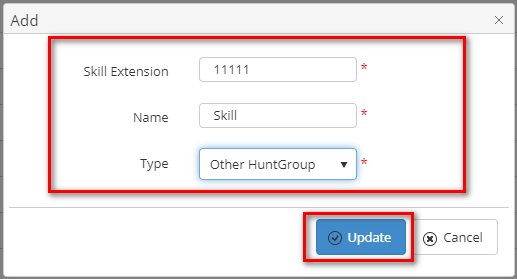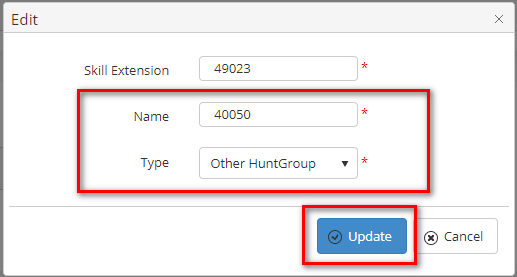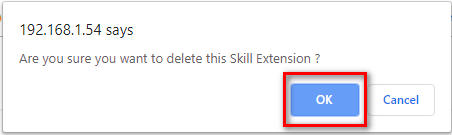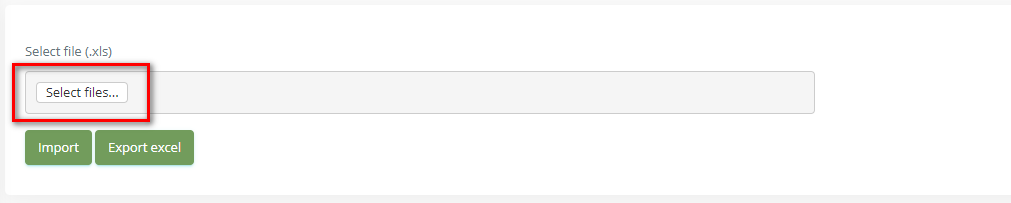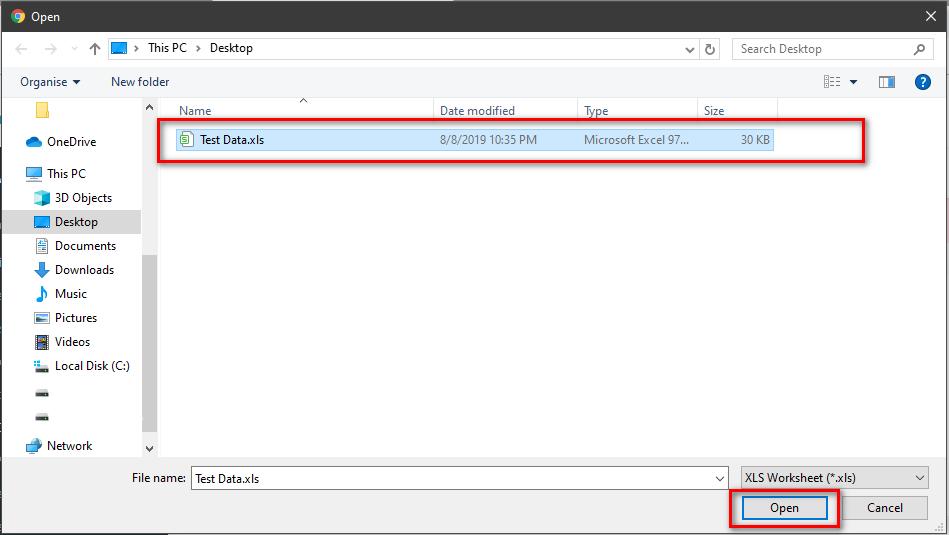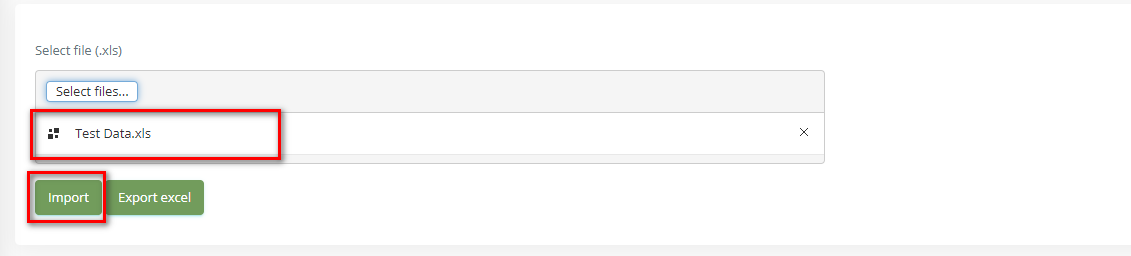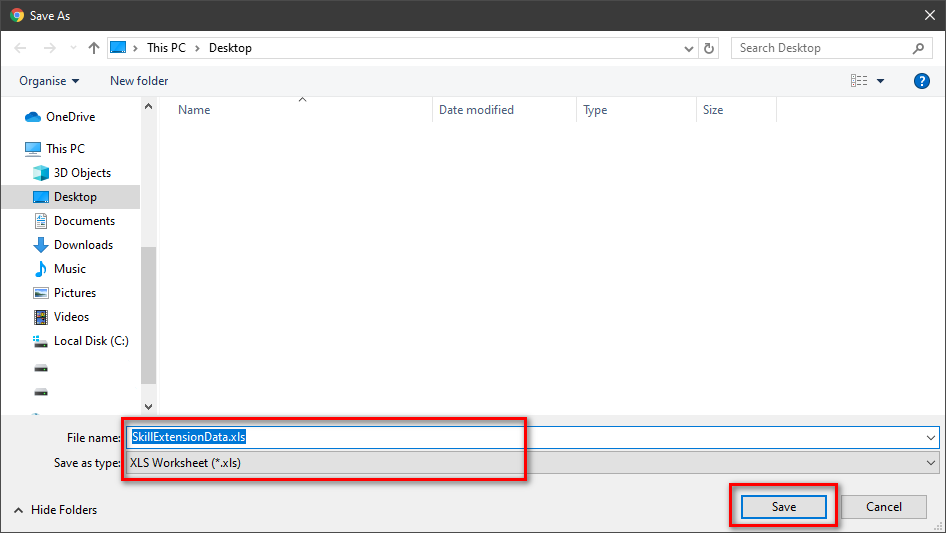Step-by-step guide
- Go to Linkscope Web application and if you're not already signed in, select Sign in.
From the Linkscope Web application, you click to Configuration → Screen Pop→ Skill Extension at the menu.
ADD NEW A SKILL EXTENSION
- Click button, the Add popup is displayed.
- At the Add popup, you enter Skill Extension, Name, and select Type.
- Then click button.
If the system shows this message, you created successfully a new Skill Extension.
- On the Skill Extension List table, select any row you want to edit the Skill Extension.
- Click button on that row. The Edit popup is displayed.
- At Edit popup, you modify a new Name and select Type. Then click the button.
DELETE A SKILL EXTENSION
- On the Skill Extension List table, select any row you want to delete the Skill Extension.
- Click button on that row.
- There're alert displays after you click to this button. Select OK.
If the system shows this message, you deleted successfully a Skill Extension.
SEARCH A SKILL EXTENSION
On the Skill Extension List table. You can search for a Site by searching the Skill Extension, Name or Type field.
- Search by the Skill Extension field:
- Search by the Name field:
- Search by the Type field:
IMPORT FROM/ EXPORT TO AN EXCEL FILE
Related articles