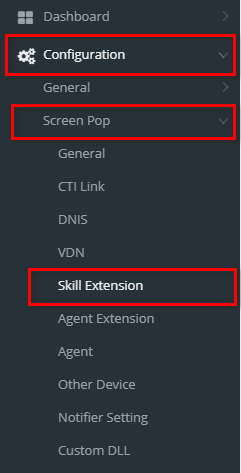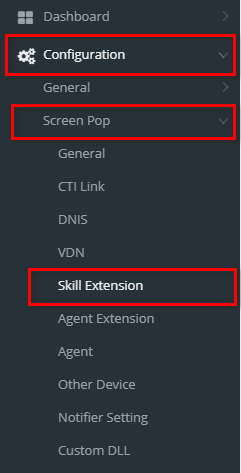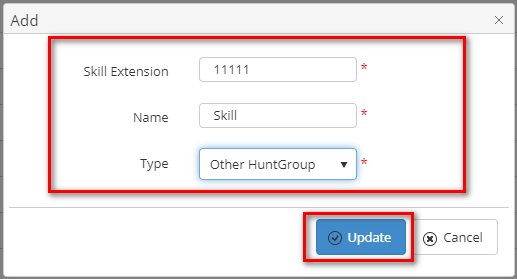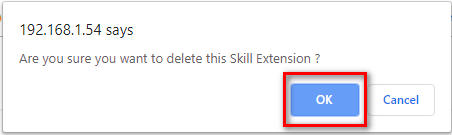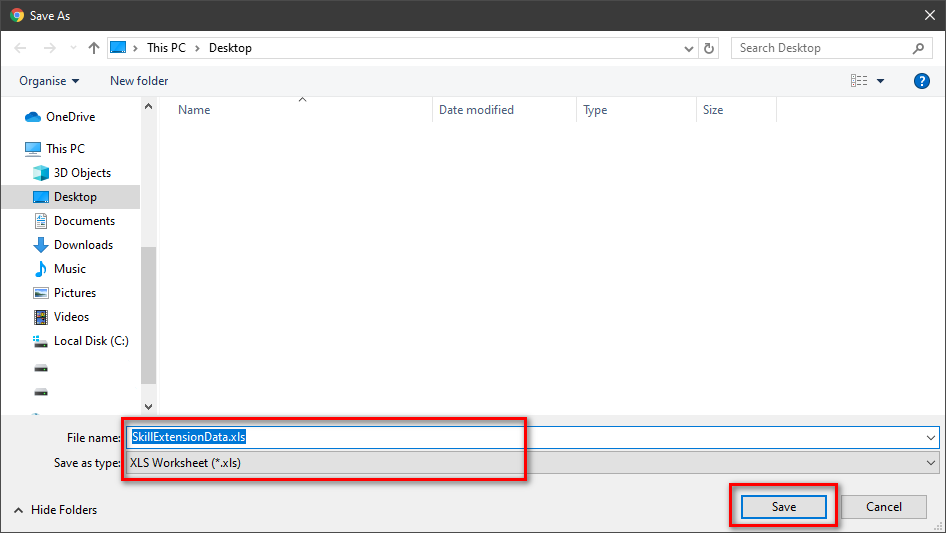Describe when someone would need this information. For example "when connecting to wi-fi for the first time".
Step-by-step guide
ADD NEW A SKILL EXTENSION
- Click
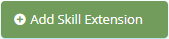 button, the Add popup is displayed.
button, the Add popup is displayed.
- At the Add popup, you enter Skill Extension, Name, and select Type.
- Then click
 button.
button.
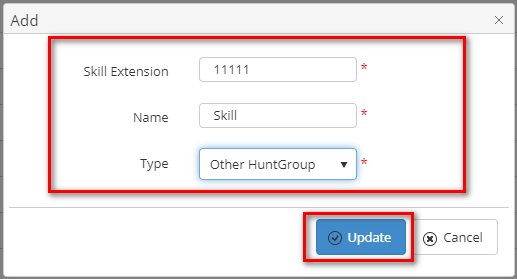
If the system shows this message, you created successfully a new Skill Extension.

EDIT A SKILL EXTENSION
- On the Skill Extension List table, select any row you want to edit the Skill Extension.

- Click
 button on that row. The Edit popup is displayed.
button on that row. The Edit popup is displayed.
- At Edit popup, you modify a new Name and select Type. Then click the
 button.
button.
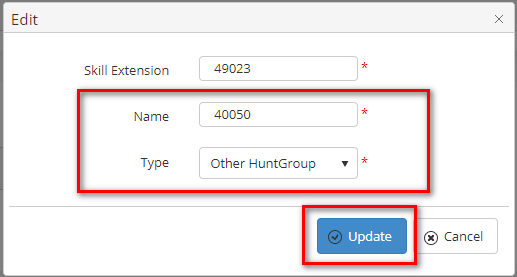
If the system shows this message, you edited successfully a Skill Extension.

DELETE A SKILL EXTENSION
- On the Skill Extension List table, select any row you want to delete the Skill Extension.

- Click
 button on that row.
button on that row.
- There're alert displays after you click to this button. Select OK.
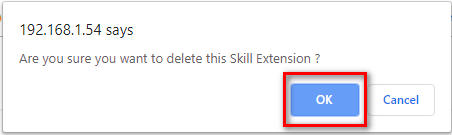
If the system shows this message, you deleted successfully a Skill Extension.

SEARCH A SKILL EXTENSION
On the Skill Extension List table. You can search for a Site by searching the Skill Extension, Name or Type field.
- Search by the Skill Extension field:

- Search by the Name field:

- Search by the Type field:

IMPORT FROM/ EXPORT TO AN EXCEL FILE

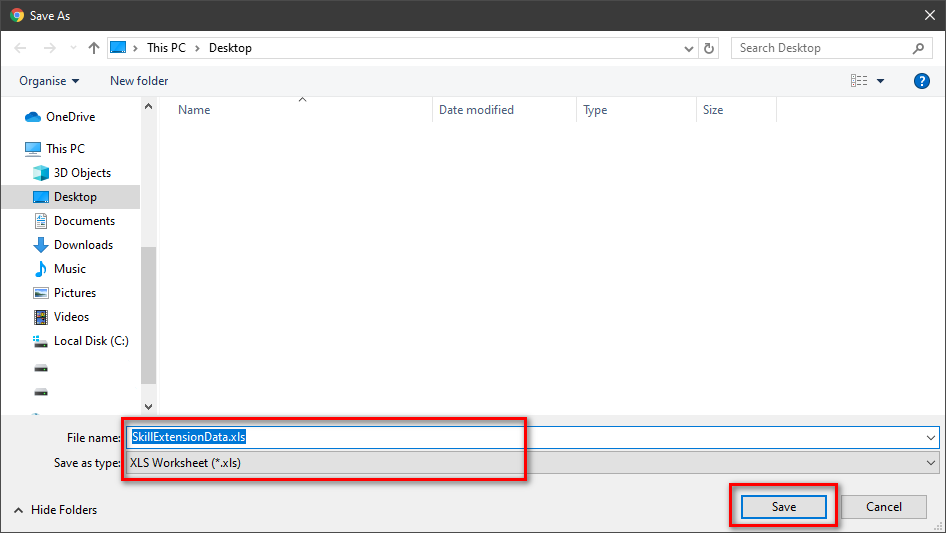
| You may also want to use visual panels to communicate related information, tips or things users need to be aware of. |
Related articles
Related articles appear here based on the labels you select. Click to edit the macro and add or change labels.