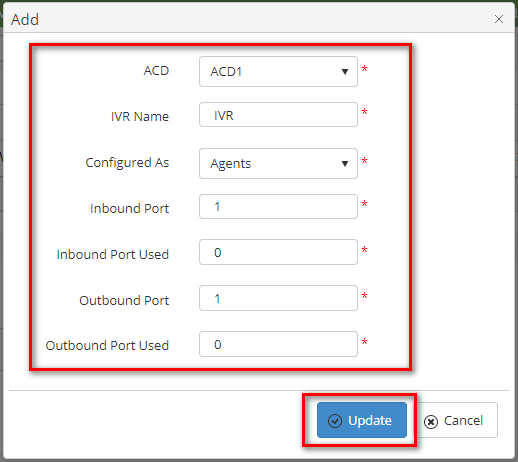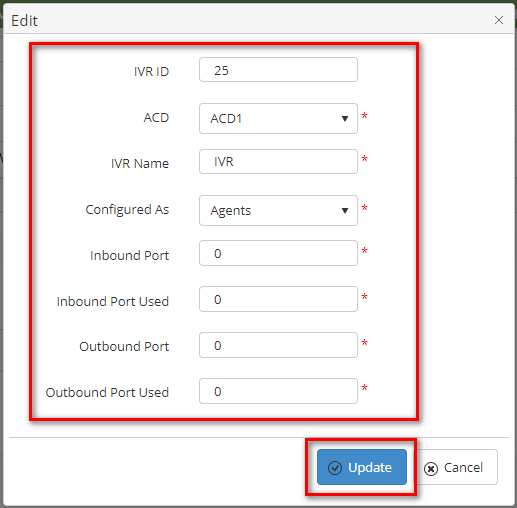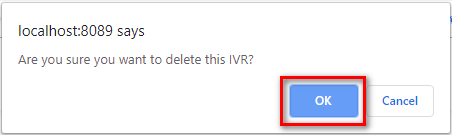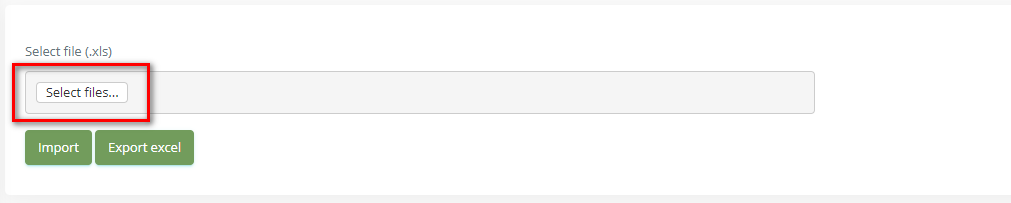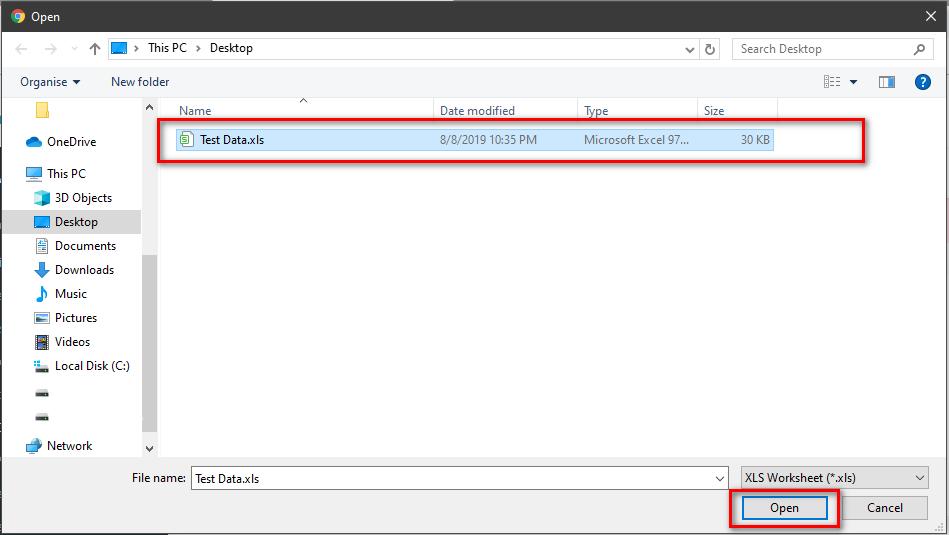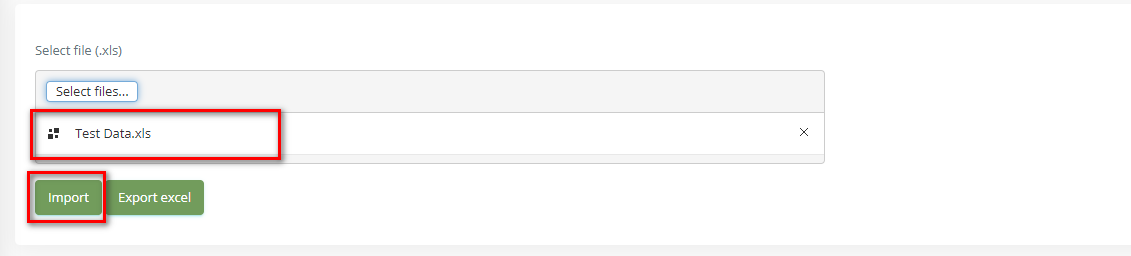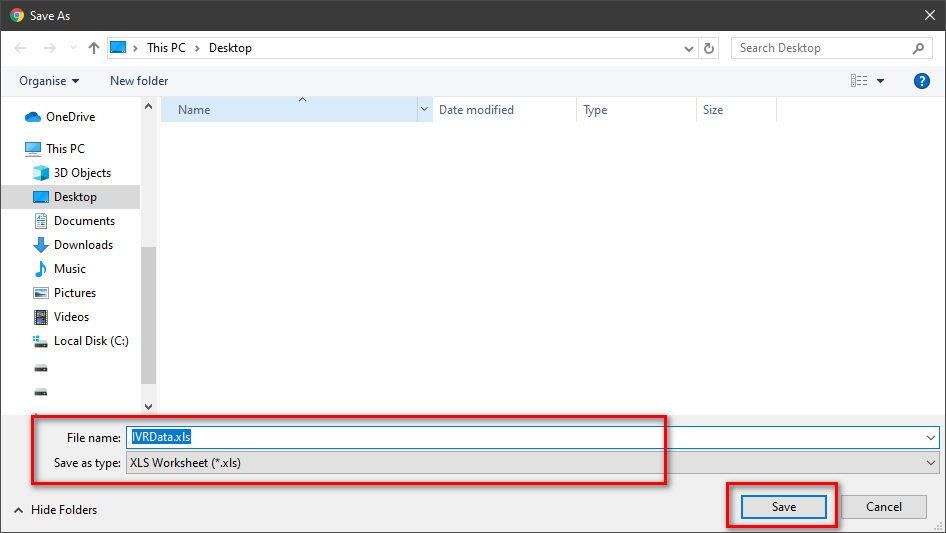Step-by-step guide
- Go to Linkscope Web application and if you're not already signed in, select Sign in.
From the Linkscope Web application, you click to Configuration → General → IVR at the menu.
ADD NEW A IVR
Click button, the Add popup is displayed.
- At the Add popup, you select ACD, Configured As, and enter your IVR Name, Inbound Port, Inbound Port Used, Outbound Port, Outbound Port Used into the textbox. Then click the Update button.
If the system shows this message, you created successfully an IVR.
EDIT AN IVR
- On the IVR List table, select any row you want to edit the IVR.
- Click button on that row. The Edit popup is displayed.
- At Edit popup, you select ACD, Configured As, and modify your IVR Name, Inbound Port, Inbound Port Used, Outbound Port, Outbound Port Used into the textbox. Then click the Update button.
If the system shows this message, you edited successfully an IVR.
DELETE AN IVR
- On the IVR List table, select any row you want to delete the IVR.
- Click button on that row.
- There're alert displays after you click to this button. Select OK.
If the system shows this message, you deleted successfully the IVR.
SEARCH AN IVR
On the Site List table. You can search for an IVR by searching the ACD, Configured As or IVR Name field.
- Search by the ACD field:
- Search by the Configured As field:
- Search by the IVR Name field:
IMPORT FROM/ EXPORT TO AN EXCEL FILE
Related articles