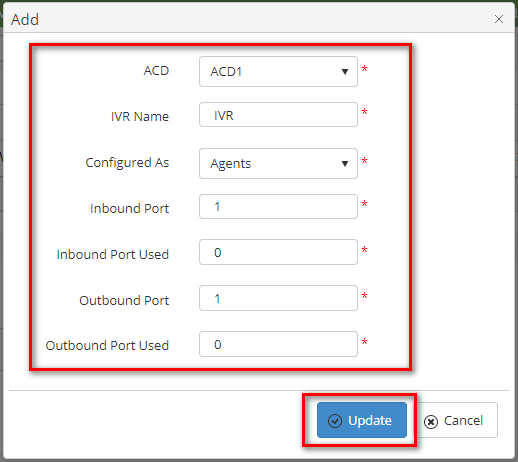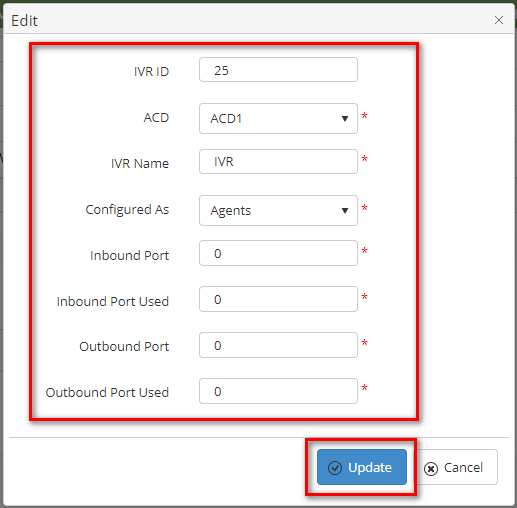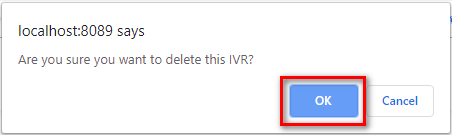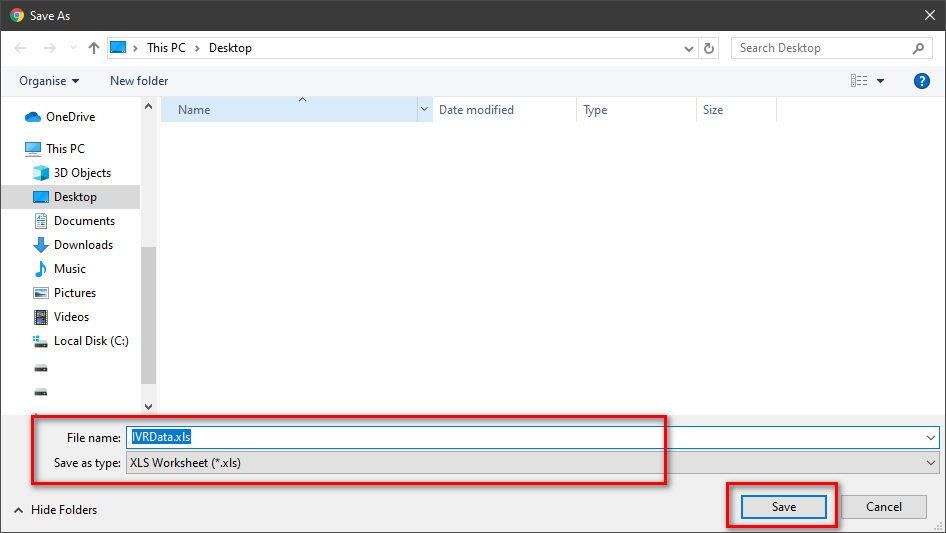Describe when someone would need this information. For example "when connecting to wi-fi for the first time".
Step-by-step guide
ADD NEW A IVR
Click  button, the Add popup is displayed.
button, the Add popup is displayed.
- At the Add popup, you select ACD, Configured As, and enter your IVR Name, Inbound Port, Inbound Port Used, Outbound Port, Outbound Port Used into the textbox. Then click the Update button.
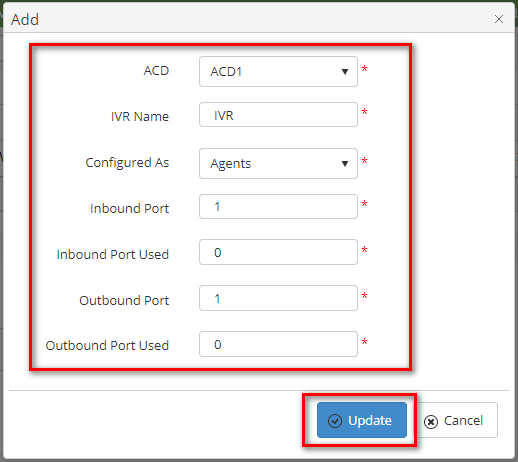
If the system shows this message, you created successfully an IVR.

EDIT AN IVR
- On the IVR List table, select any row you want to edit the IVR.

- Click
 button on that row. The Edit popup is displayed.
button on that row. The Edit popup is displayed.
- At Edit popup, you select ACD, Configured As, and modify your IVR Name, Inbound Port, Inbound Port Used, Outbound Port, Outbound Port Used into the textbox. Then click the Update button.
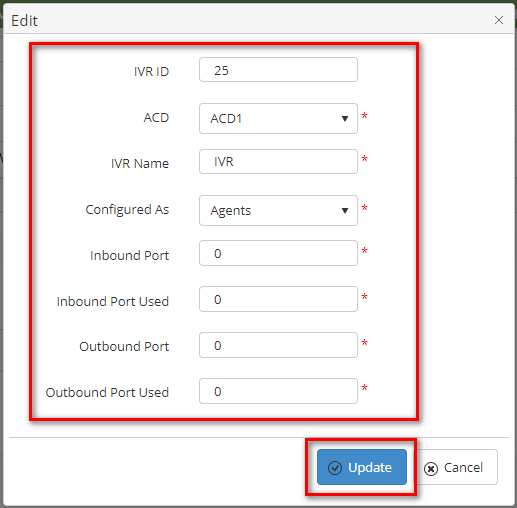
If the system shows this message, you edited successfully an IVR.

DELETE AN IVR
- On the IVR List table, select any row you want to delete the IVR.

- Click
 button on that row.
button on that row.
- There're alert displays after you click to this button. Select OK.
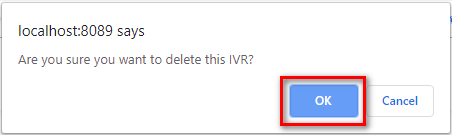
If the system shows this message, you deleted successfully the IVR.

SEARCH AN IVR
On the Site List table. You can search for an IVR by searching the ACD, Configured As or IVR Name field.
- Search by the ACD field:

- Search by the Configured As field:

- Search by the IVR Name field:

IMPORT FROM/ EXPORT TO AN EXCEL FILE

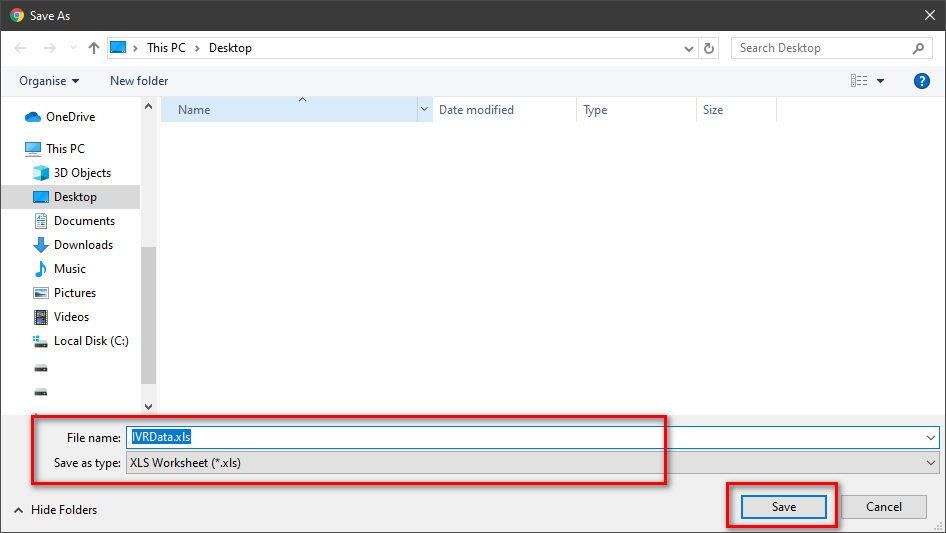
| You may also want to use visual panels to communicate related information, tips or things users need to be aware of. |
Related articles
Related articles appear here based on the labels you select. Click to edit the macro and add or change labels.



 button, the Add popup is displayed.
button, the Add popup is displayed.