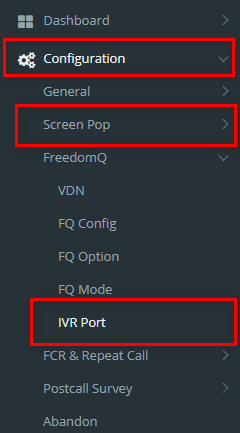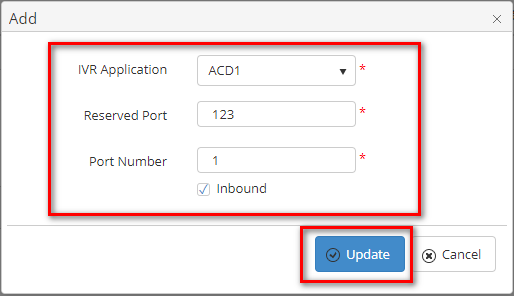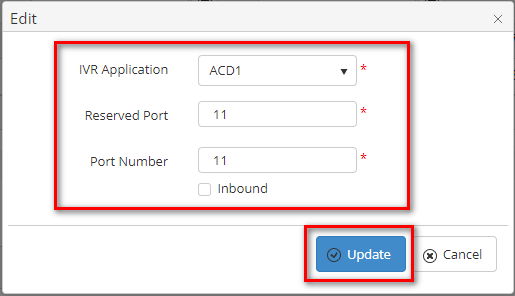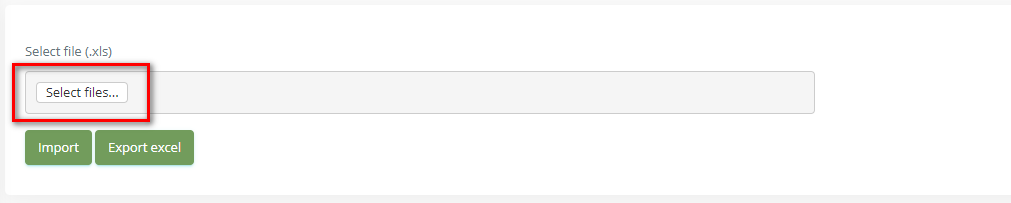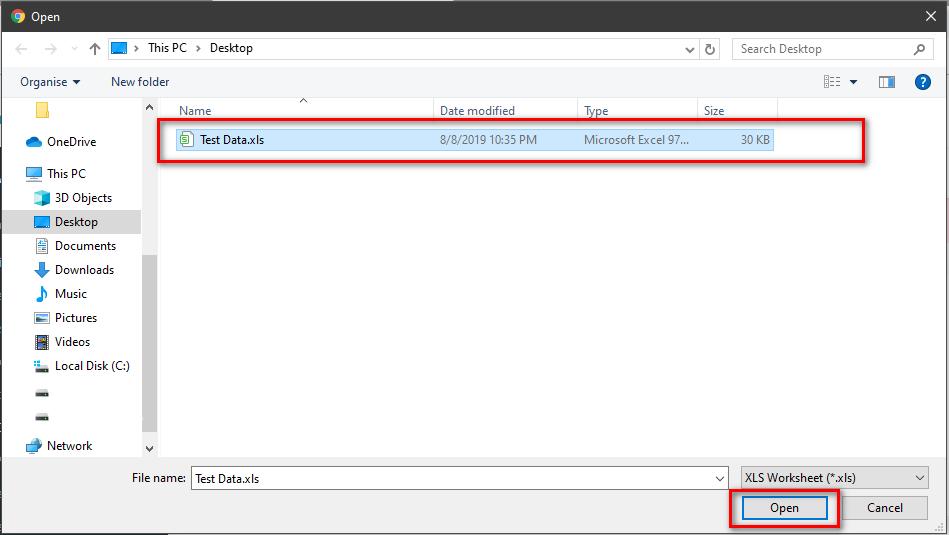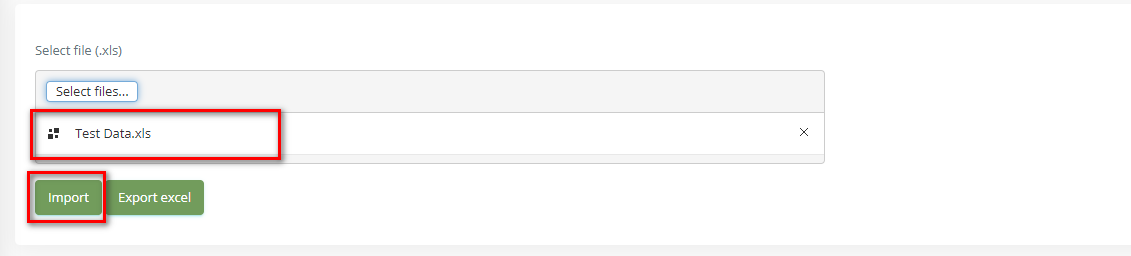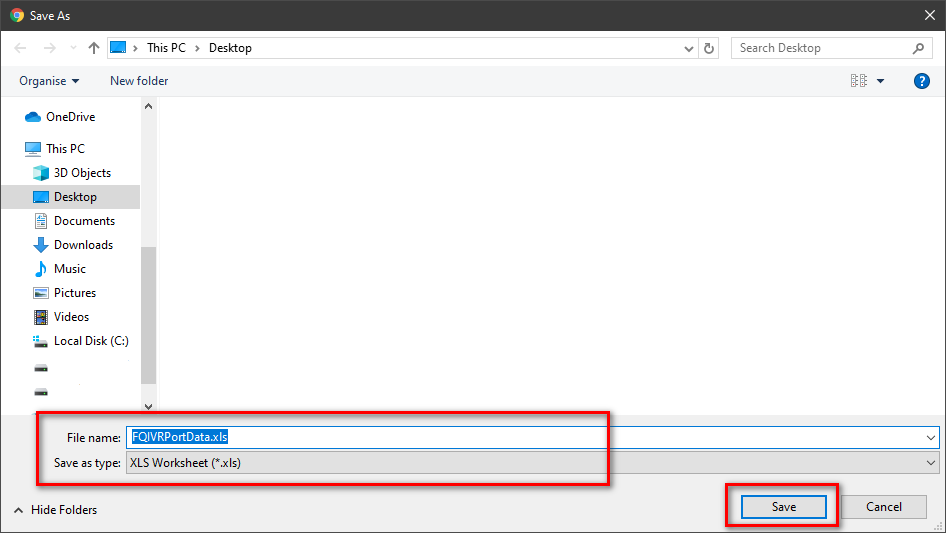Step-by-step guide
- Go to Linkscope Web application and if you're not already signed in, select Sign in.
From the Linkscope Web application, you click to Configuration → FreedomQ → IVR Port at the menu.
ADD AN IVR PORT
- Click button, the Add popup is displayed.
- From the Add popup, you enter Reserved Port, Port Number and select IVR Application, Inbound (T/F). Then click button.
If the system shows this message, you created successfully IVR Port.
EDIT AN IVR PORT
- On the IVR Port List table, select any row you want to edit.
- Click button on that row. The Edit popup is displayed.
- Form Edit popup, you modify a Reserved Port, Port Number and select IVR Application, Inbound (T/F). Then click the button.
If the system shows this message, you edit successfully IVR Port.
DELETE AN IVR PORT
- On the IVR Port List table, select any row you want to deleted.
- Click button on that row.
- There're alert displays after you click to this button. Select OK.
If the system shows this message, you deleted successfully another device.
IMPORT FROM/ EXPORT TO AN EXCEL FILE
Related articles