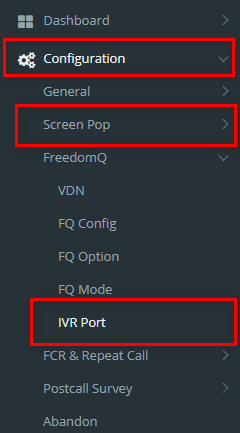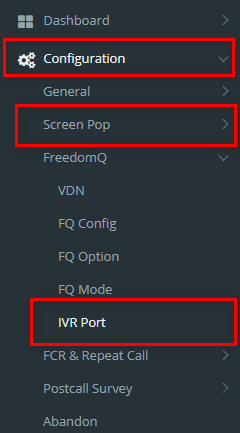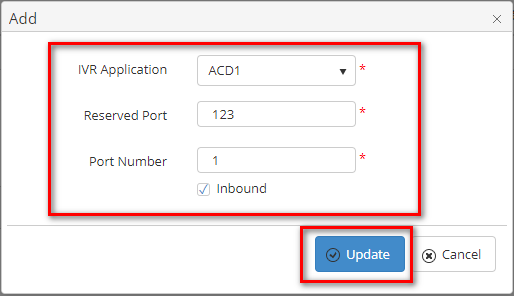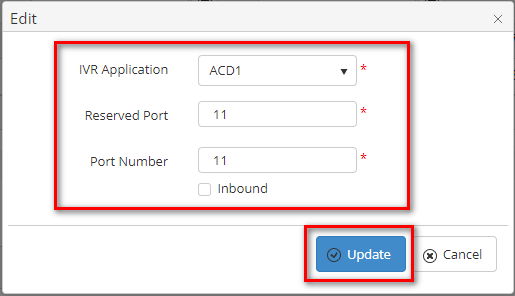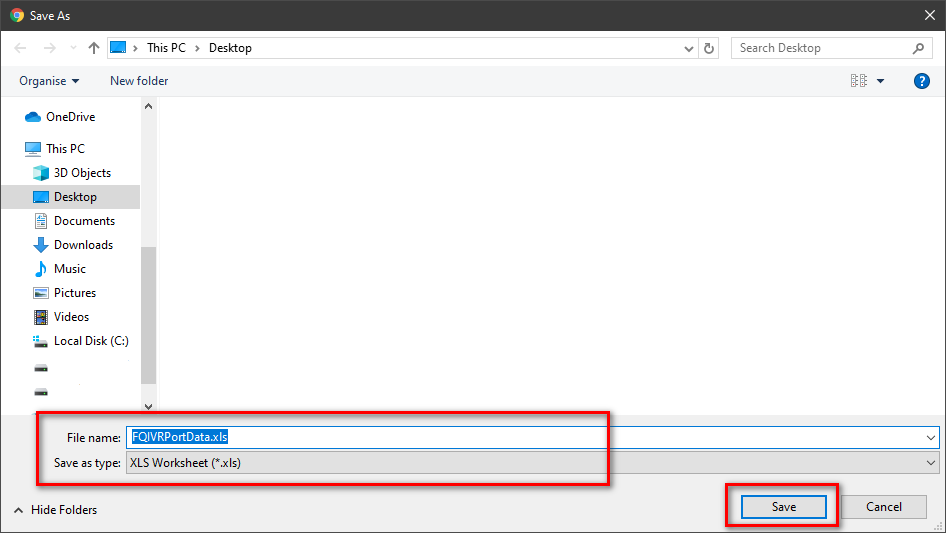Describe when someone would need this information. For example "when connecting to wi-fi for the first time".
Step-by-step guide
ADD AN IVR PORT
- Click
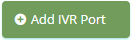 button, the Add popup is displayed.
button, the Add popup is displayed.
- From the Add popup, you enter Reserved Port, Port Number and select IVR Application, Inbound (T/F). Then click
 button.
button.
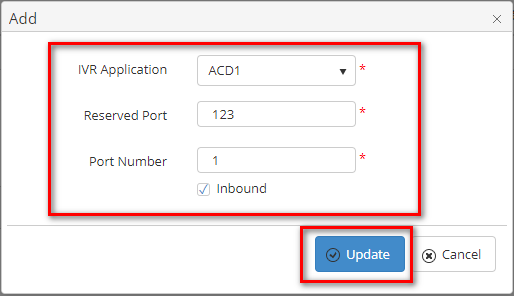
If the system shows this message, you created successfully IVR Port.

EDIT AN IVR PORT
- On the IVR Port List table, select any row you want to edit.

- Click
 button on that row. The Edit popup is displayed.
button on that row. The Edit popup is displayed.
- Form Edit popup, you modify a Reserved Port, Port Number and select IVR Application, Inbound (T/F). Then click the
 button.
button.
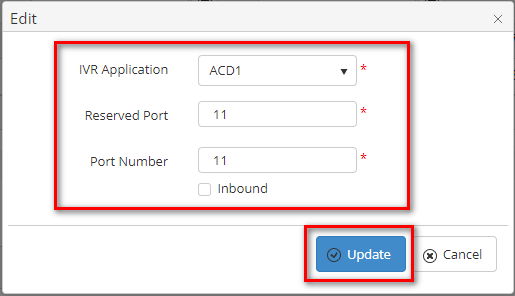
If the system shows this message, you edit successfully IVR Port.

DELETE AN IVR PORT
- On the IVR Port List table, select any row you want to deleted.

- Click
 button on that row.
button on that row.
- There're alert displays after you click to this button. Select OK.

If the system shows this message, you deleted successfully another device.

IMPORT FROM/ EXPORT TO AN EXCEL FILE

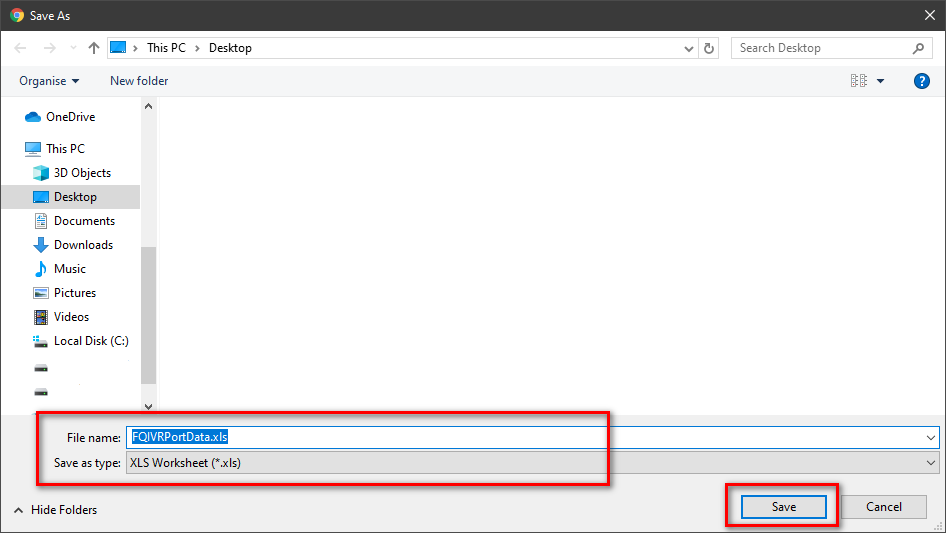
| You may also want to use visual panels to communicate related information, tips or things users need to be aware of. |
Related articles
Related articles appear here based on the labels you select. Click to edit the macro and add or change labels.