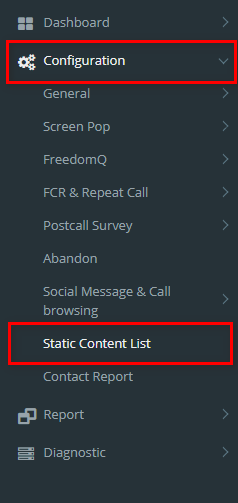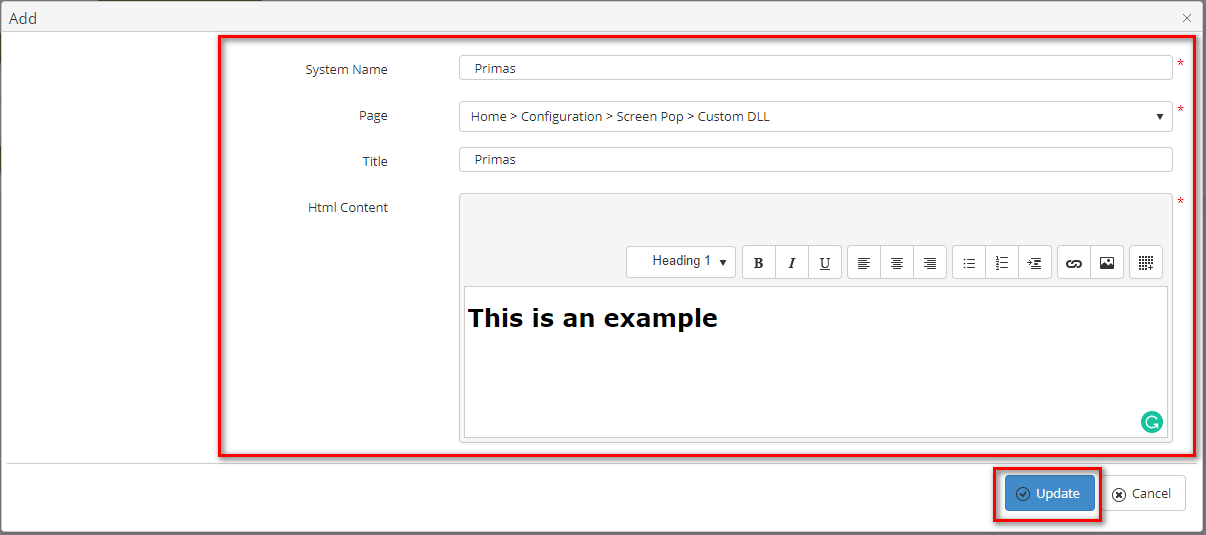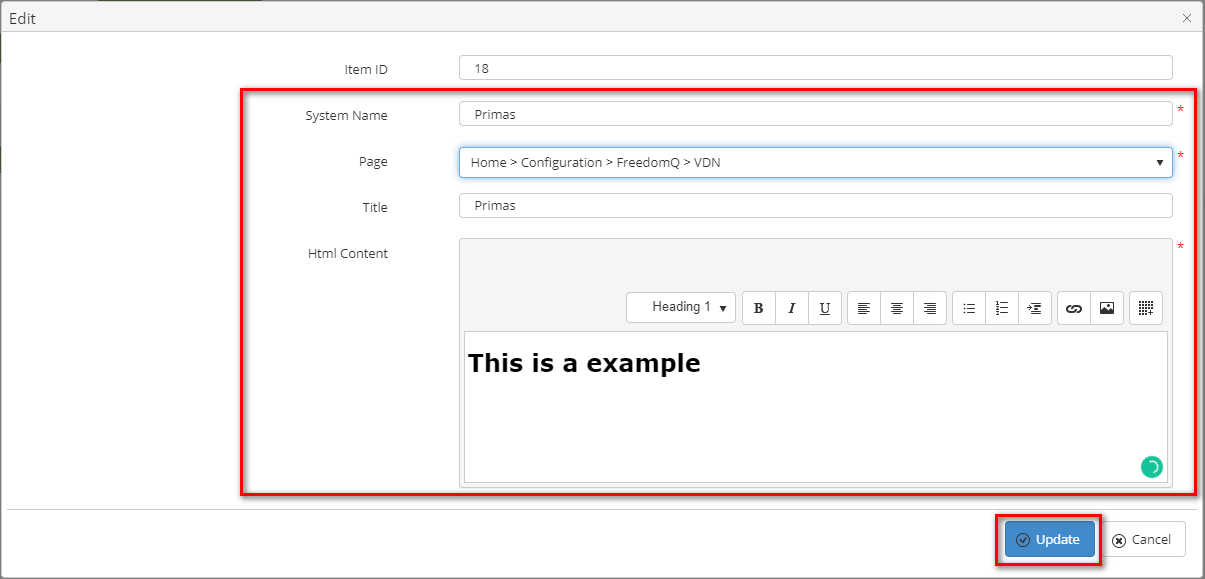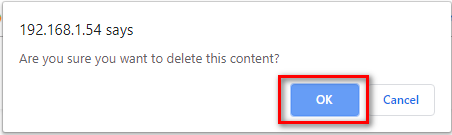Step-by-step guide
- Go to Linkscope Web application and if you're not already signed in, select Sign in.
From the Linkscope Web application, you click to Configuration → Static Content List at the menu.
ADD A STATIC CONTENT LIST
- Click button, the Add popup is displayed.
- From the Add popup, you enter System Name, Title, Html Content and select Page. Then click button.
If the system shows this message, you created a successfully Static Content List.
EDIT A STATIC CONTENT LIST
- On the Static Content List table, select any row you want to edit.
- Click button on that row. The Edit popup is displayed.
- Form Edit popup, you modify System Name, Title, Html Content, and select Page. Then click the button.
If the system shows this message, you edit a successfully Static Content List.
DELETE A STATIC CONTENT LIST
On the Static Content List table, select any row you want to delete.
- Click button on that row.
- There're alert displays after you click to this button. Select OK.
If the system shows this message, you deleted a successfully Static Content List.
Related articles