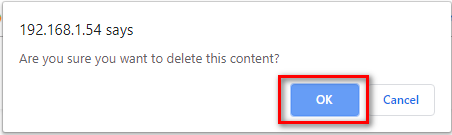Describe when someone would need this information. For example "when connecting to wi-fi for the first time".
Step-by-step guide
ADD A STATIC CONTENT LIST
- Click
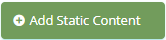 button, the Add popup is displayed.
button, the Add popup is displayed.
- From the Add popup, you enter System Name, Title, Html Content and select Page. Then click
 button.
button.
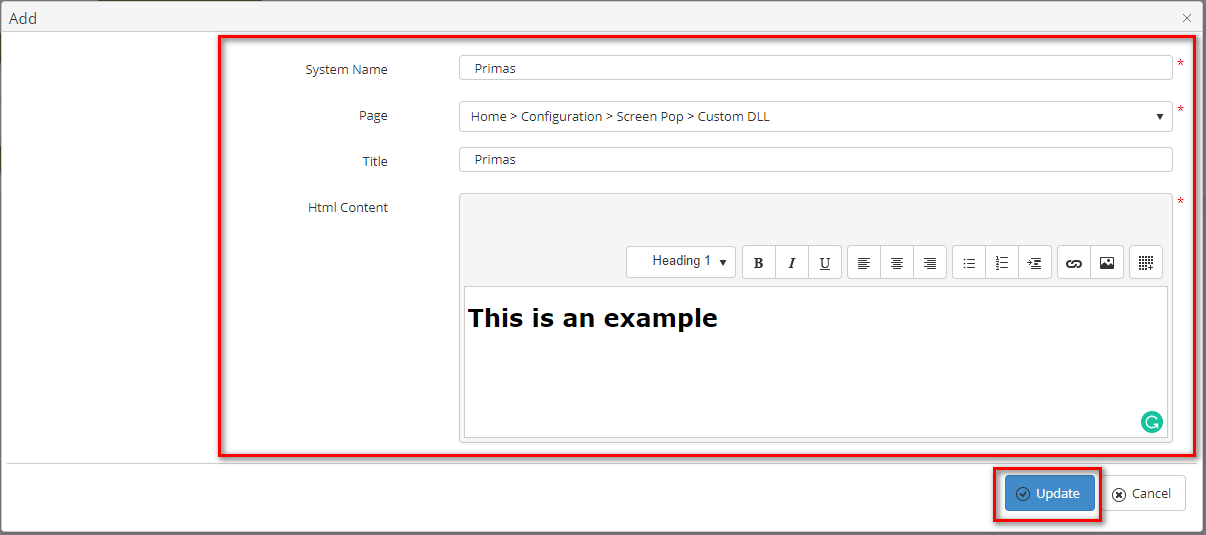
If the system shows this message, you created a successfully Static Content List.

EDIT A STATIC CONTENT LIST
- On the Static Content List table, select any row you want to edit.

- Click
 button on that row. The Edit popup is displayed.
button on that row. The Edit popup is displayed.
- Form Edit popup, you modify System Name, Title, Html Content, and select Page. Then click the
 button.
button.
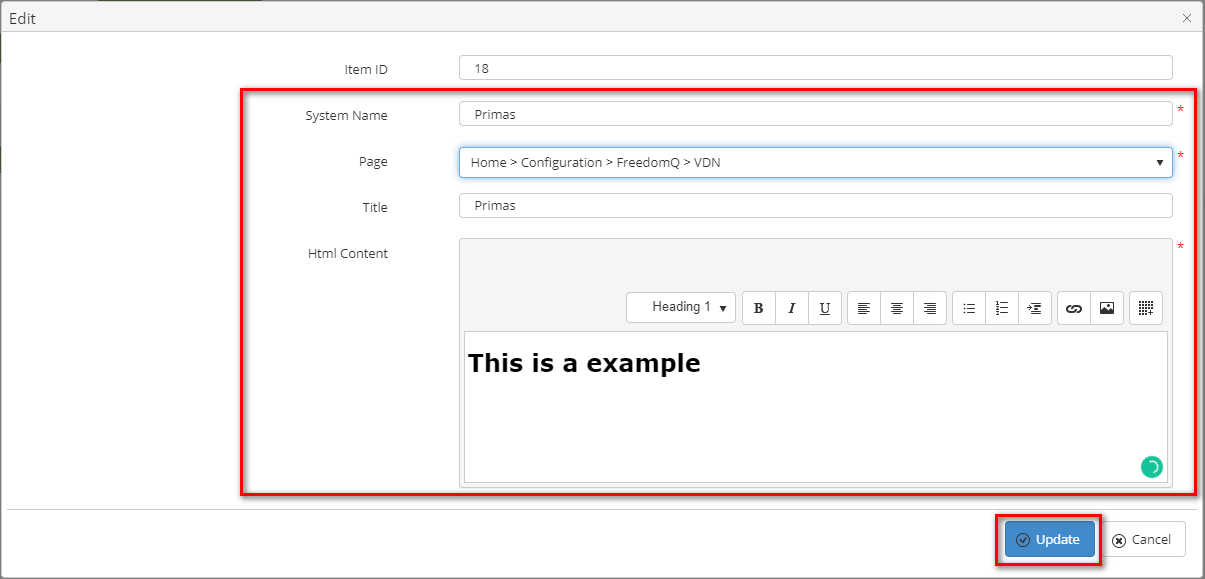
If the system shows this message, you edit a successfully Static Content List.

DELETE A STATIC CONTENT LIST
On the Static Content List table, select any row you want to delete.

- Click
 button on that row.
button on that row.
- There're alert displays after you click to this button. Select OK.
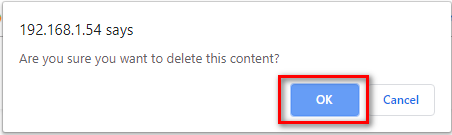
If the system shows this message, you deleted a successfully Static Content List.

| You may also want to use visual panels to communicate related information, tips or things users need to be aware of. |
Related articles
Related articles appear here based on the labels you select. Click to edit the macro and add or change labels.