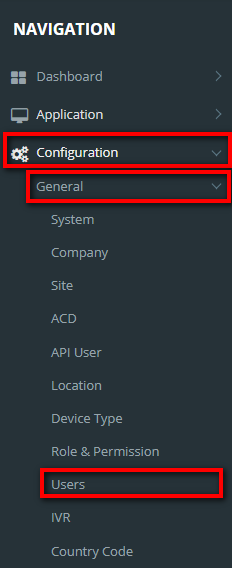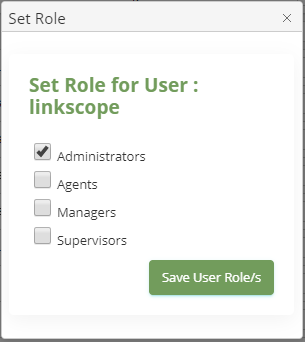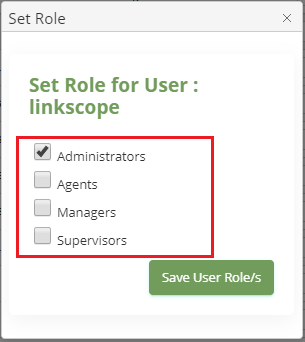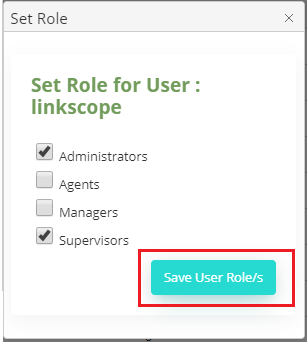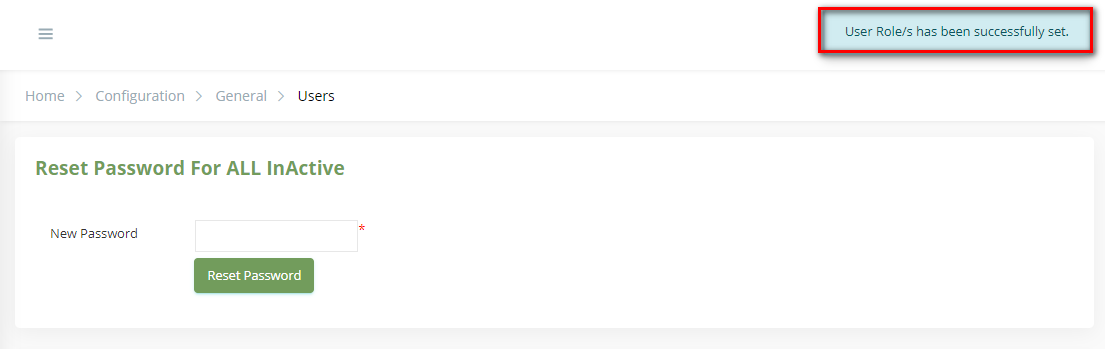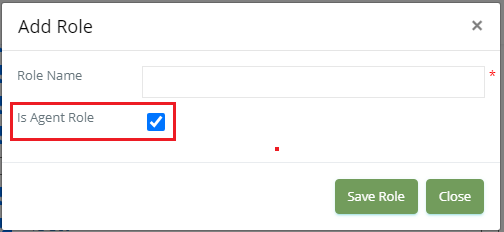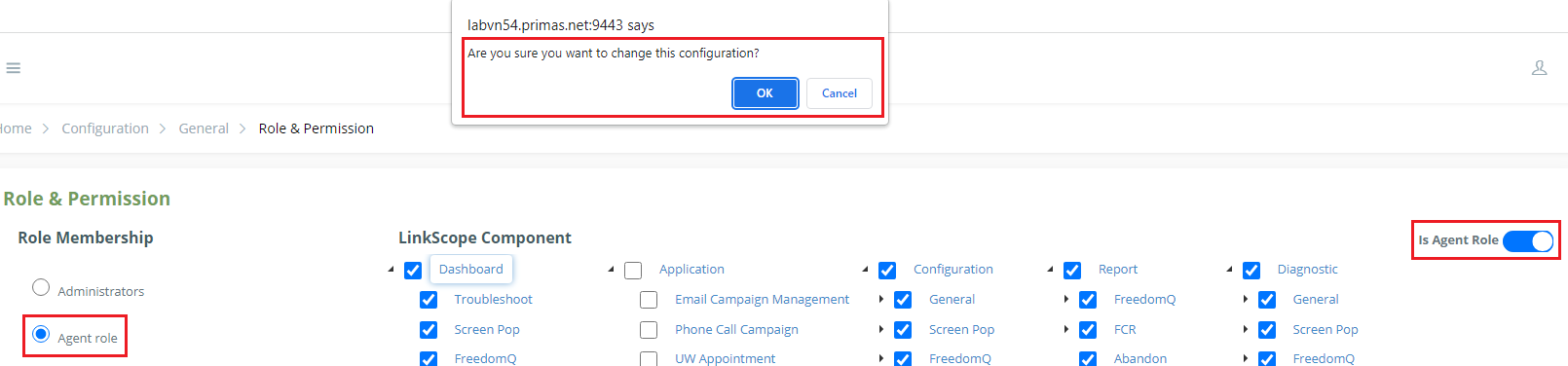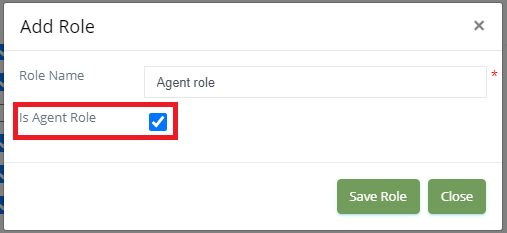Manage the user's role and the permission lets you set the new role for any user's account, and change the role for any user's account,... from the Linkscope Web application.
Step-by-step guide
To manage the user's role and permission :
- From the Linkscope Web application, you click to Configuration → General → Users at the menu.
- At All User table, select any row you want to set a new user's role.
- Click button on that row, Set Role popup is displayed.
- On the Set Role popup, set the new role or add a new role for your user by clicking to the select box.
- Then click to Save User Role/s button to save you the select setting.
If the system shows this message, you set successfully a user's role.
Check it in All Users table:
To create a new role:
- From the Linkscope Web application, you click to Configuration → General → Role & Permission at the main menu.
- Click the "Add Role" button to open the "Add Role" pop:
- At the "Add Role" pop, check the "Is Agent Role" if you want to create an agent role:
If we want to change a normal role to an agent role or otherwise, click "Is Agent Role":
To delete the user's roles:
We CANNOT delete the roles in these cases below:
- The default roles: Administrators, Agents, Managers, Supervisors
- The roles that were assigned to the user(s)
- The agent roles: the role we created with "Is Agent Role"
Related articles