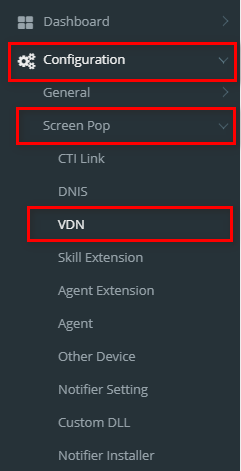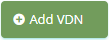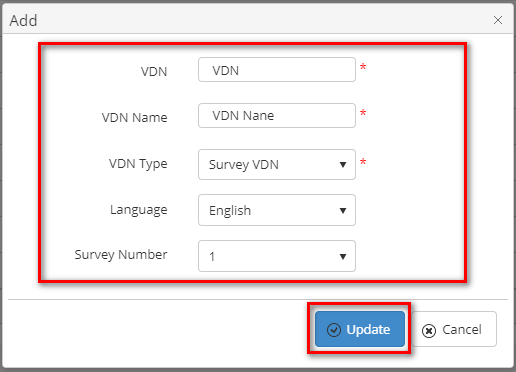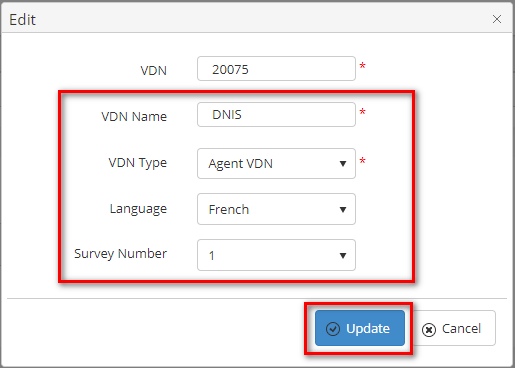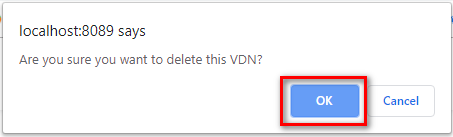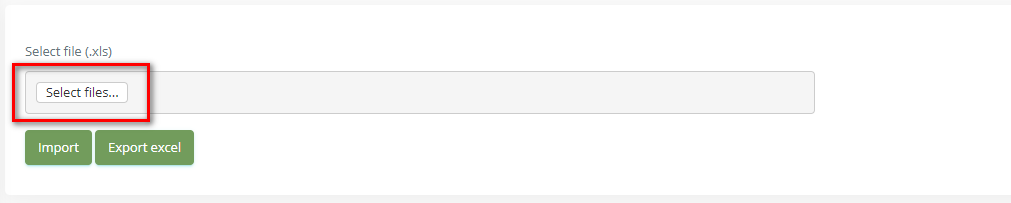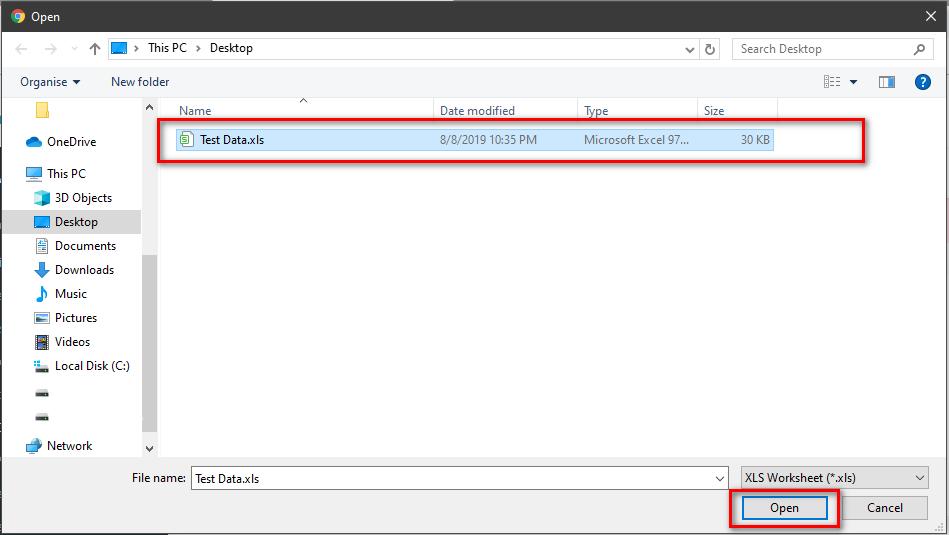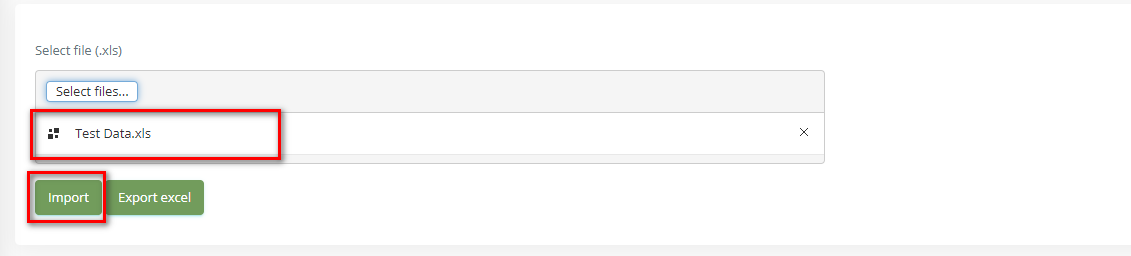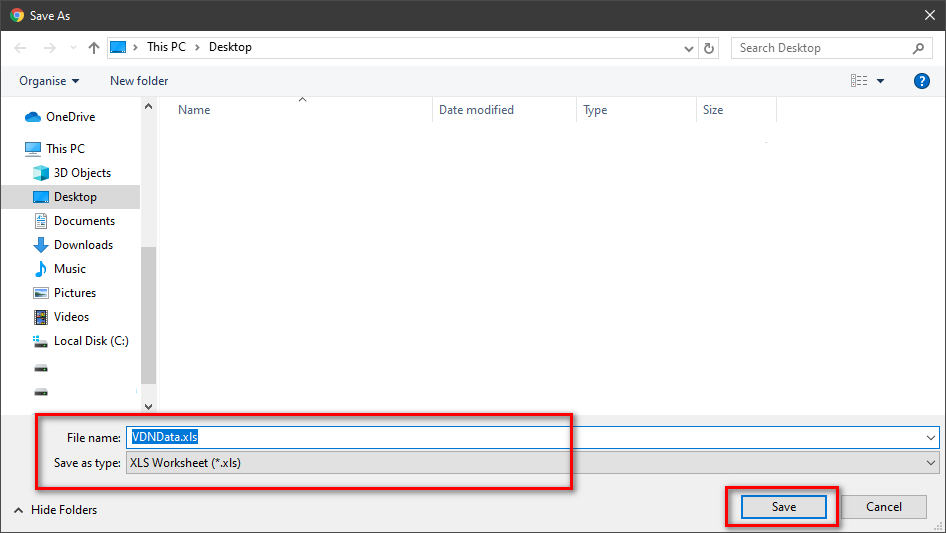Step-by-step guide
- Go to Linkscope Web application and if you're not already signed in, select Sign in.
From the Linkscope Web application, you click to Configuration → Screen Pop→ VDN at the menu.
ADD NEW A VDN
- Click button . The Add popup is displayed.
- At the Add popup, you enter VDN, VDN Name and select VDN Type, Language, Survey Number.
- Then click button.
If the system shows this message, you created successfully a new VDN.
EDIT A VDN
- On the VDN List table, select any row you want to edit the VDN.
- Click button on that row. The Edit popup is displayed.
- At Edit popup, you modify new VDN Name and select VDN Type, Language, Survey Number. Then click the button.
If the system shows this message, you edited successfully a VDN.
- On the VDN List table, select any row you want to edit the VDN.
- Click button on that row.
- There're alert displays after you click to this button. Select OK.
If the system shows this message, you deleted successfully a VDN.
SEARCH A VDN
On the VDN List table. You can search for a VDN by searching the VDN, VDN Name, VDN Type, Language or Survey Number field.
- Search by the VDN field:
- Search by the VDN Name field:
- Search by the VDN Type field:
- Search by the Language field:
- Search by the Survey Number field:
IMPORT FROM/ EXPORT TO AN EXCEL FILE
APPENDIX
Device Type Description
Device type | Category code | Device code | Description | Usage | ScrenPop | FreedomQ | PCS |
|---|---|---|---|---|---|---|---|
DNIS VDN | VDN | VDN.DNIS | The VDN associated with a public phone number number such as Tollfree or DID. | Helps to record inbound traffic. | Optional for report | Optional for Dashboard | Optional for report |
IVR VDN | VDN | HUNT.IVR | The VDN routes a call to IVR. | Helps to identify how long customer interacts with IVR for reporting. | Optional for report | ||
Agent VDN | VDN | VDN.AGENT | The VDN routes a call to agent skill. It is also called IVR Exit Point. | Helps to recognize whether IVR routed call to a VDN and the time that customer wait in queue. | Required | Required | Optional for report |
| Priority VDN | VDN | VDN.PRI_FQ | The VDN with higher priority than Agent VDN | Helps to implement callback features. When system callback customer, it will transfer customer to the priority queue. | Required | ||
| Voluntary VDN | VDN | VDN.VOL | The VDN with higher priority than Agent VDN | When customer callback earlier than the callback schedule or after they missed a callback from our system, transfer customer to this VDN to get higher priority to talk to an agent. It is the same as priority VDN, so it is only required if we need special logics for these cases. | Optional for special cases | ||
After hours VDN | VDN | VDN.AH | The call will route to this VDN at after-hours | Helps to report after-hours calls. | Optional for report | ||
Survey VDN | VDN | VDN.SURVEY | The call will be routed the this VDN for requesting a survey when agent hung up | Helps to recognize whether customer has been offered for a survey. | Required | ||
| Auto-answer VDN | VDN | VDN.AUTO | The VDN answer the call automatically | This is the same as announcement device but we will classify the call as answer call even though there is no real agent answer this call. This normally use for the report | Optional for report | ||
| Other VDN | VDN | VDN.OTHER | Other VDN | If we need to monitor call events routed to a VDN for some reasons but we don't actually have any logic to that VDN, we classify it as "Other VDN" | |||
Agent Hunt Group | HUNT | HUNT.SK | Agent Hunt group extension or skill extension. | Helps to monitor agent login/ logout for the agent report. | Required | Required | Required |
Agent Login ID | AGENT | AGENT | Agent Login ID | Helps to identify which agent login on which extension for the agent report. | Required | Required | Required |
Agent Extension | EXT | EXT.AGENT | Agent Extension | Helps to recognize whether a call has been answered by an agent. | Required | Required | Required |
Recording device | REC | REC | Recording device ID | Helps to recognize whether the call has been recorded for audio. | Optional for report | ||
Announcement device | ANN | ANN | Announcement device ID | Helps to recognize that device answered the call automatically, not an agent answered the call. | Optional for report |
Related articles