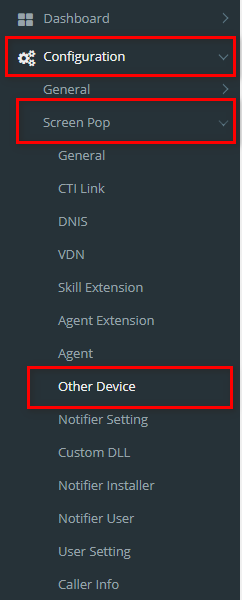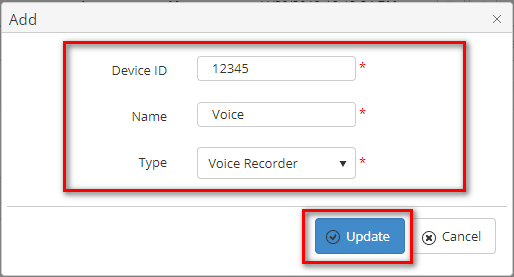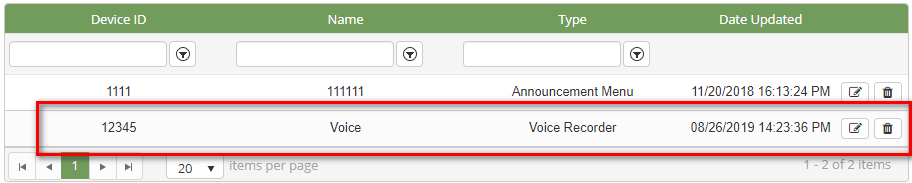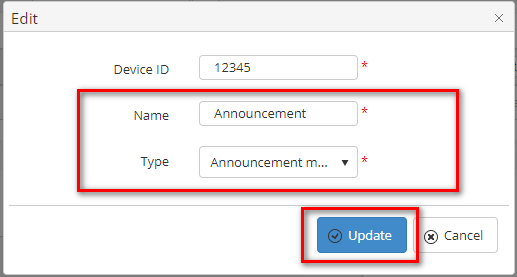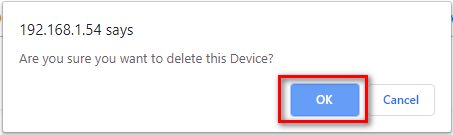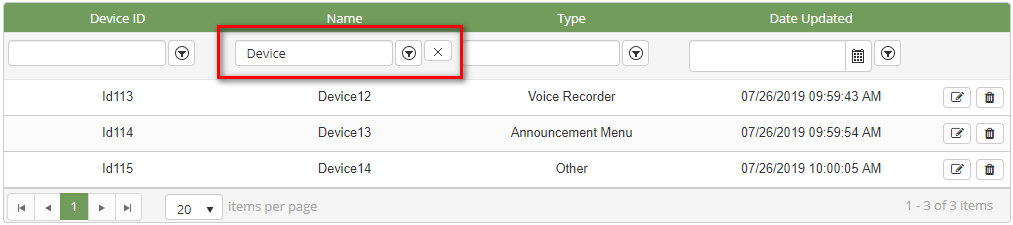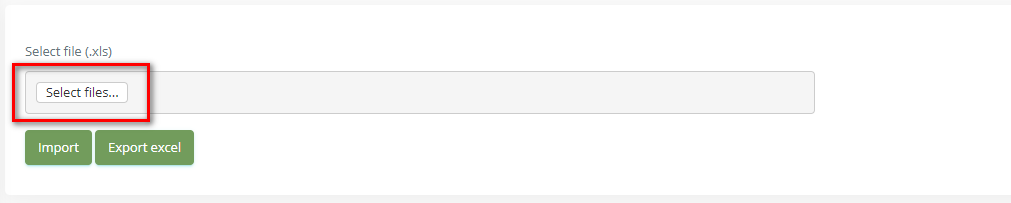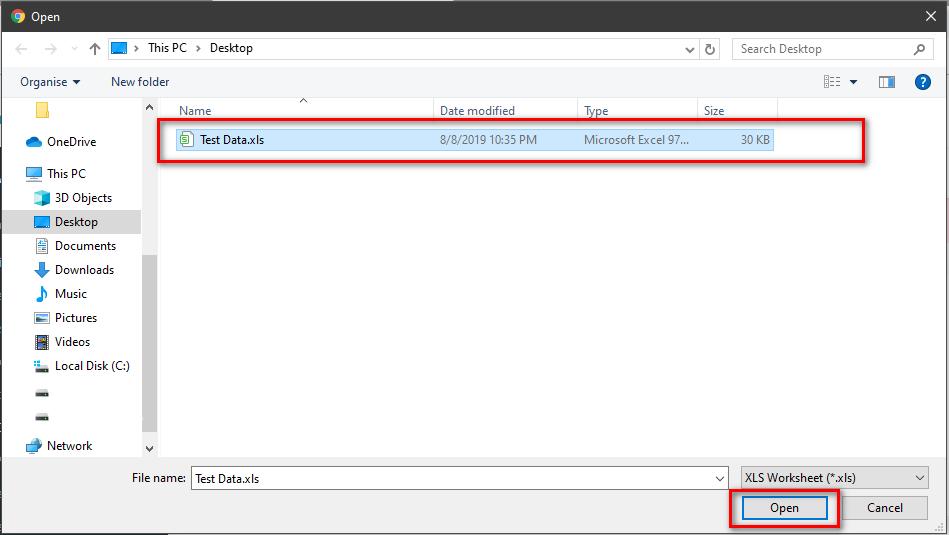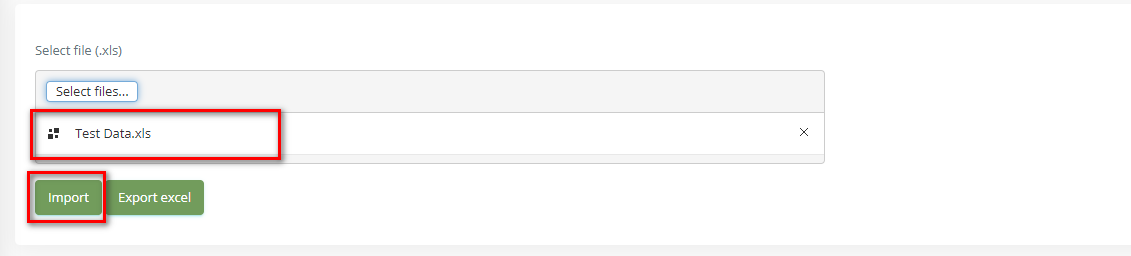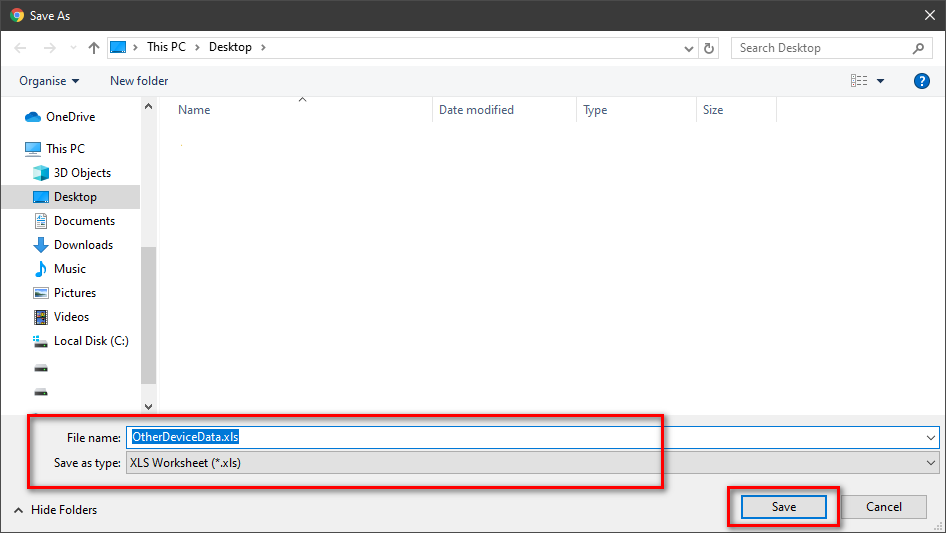Step-by-step guide
- Go to Linkscope Web application and if you're not already signed in, select Sign in.
From the Linkscope Web application, you click to Configuration → Screen Pop→ Other Device at the menu.
ADD NEW AN OTHER DEVICE
- Click button, the Add popup is displayed.
- At the Add popup, you enter Device ID, Name and select Type. Then click button.
If the system shows this message, you created successfully new an other device.
EDIT AN OTHER DEVICE
- On the Other Device List table, select any row you want to edit the other device.
- Click button on that row. The Edit popup is displayed.
- At Edit popup, you modify a new Name and select Type. Then click the button.
If the system shows this message, you edited successfully another device.
DELETE AN OTHER DEVICE
- On the Other Device List table, select any row you want to delete the other device.
- Click button on that row.
- There're alert displays after you click to this button. Select OK.
If the system shows this message, you deleted successfully another device.
SEARCH OTHER DEVICE
On the Other Device List table. You can search for an other device by searching the Device ID, Name or Type. field.
- Search by the Device ID field:
- Search by the Name field:
- Search by the Type field:
IMPORT FROM/ EXPORT TO AN EXCEL FILE
Related articles