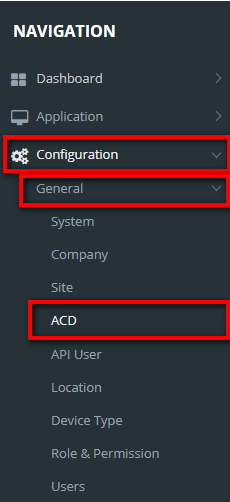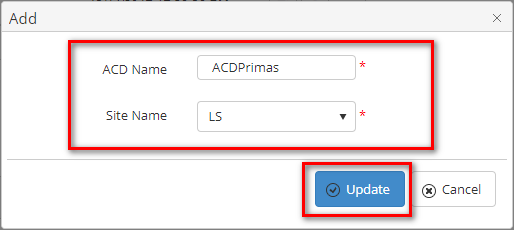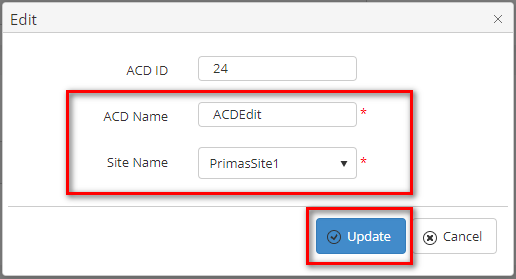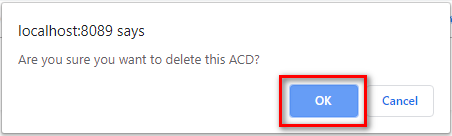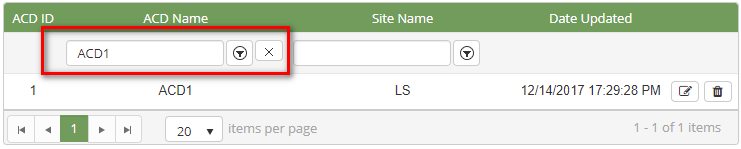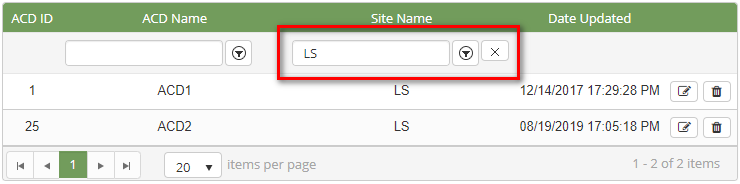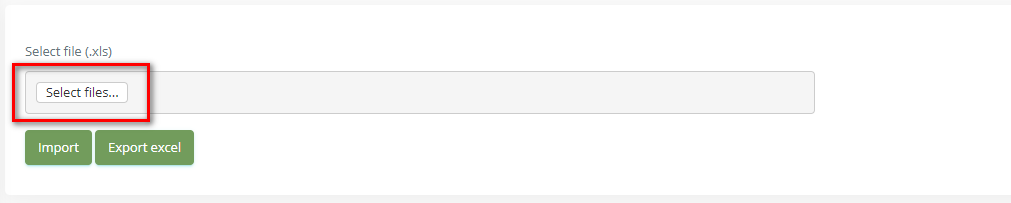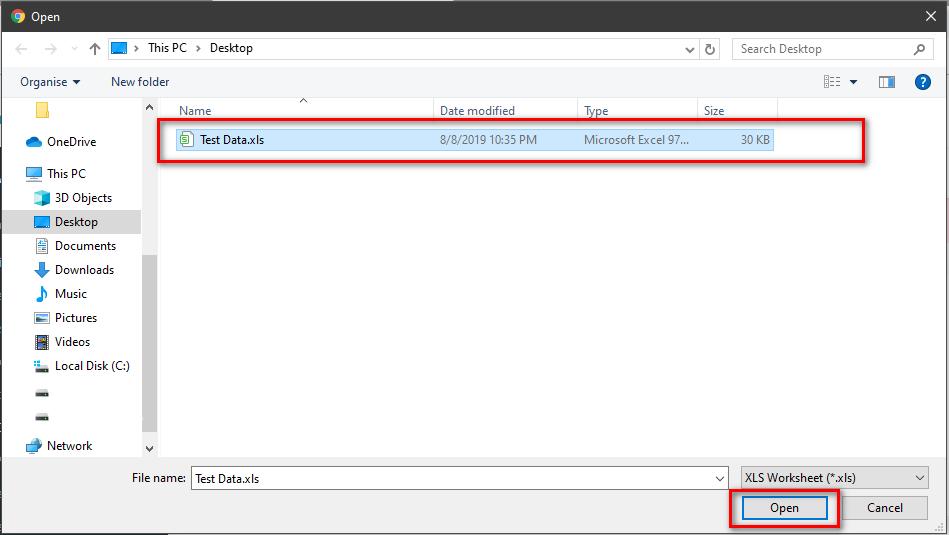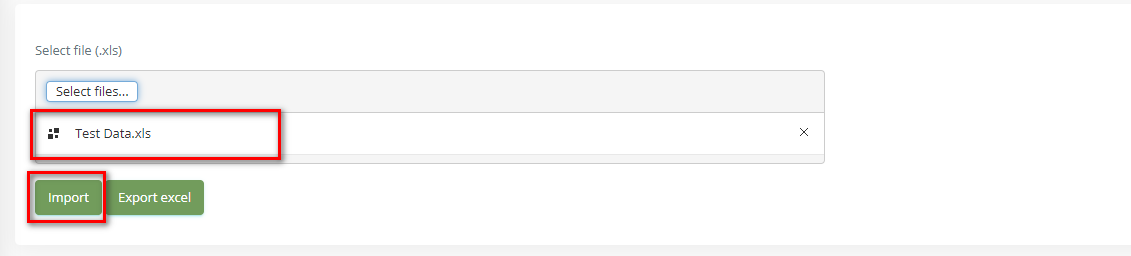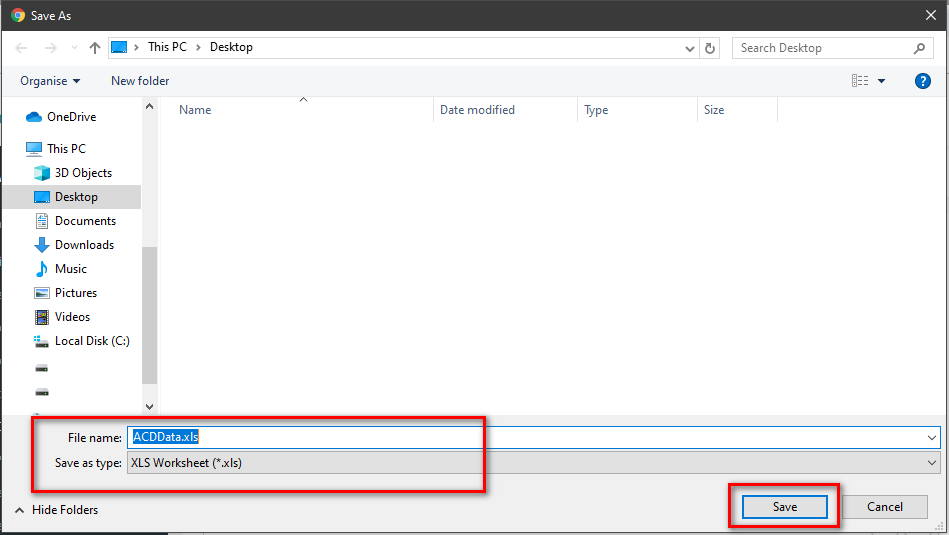Step-by-step guide
- Go to Linkscope Web application and if you're not already signed in, select Sign in.
From the Linkscope Web application, you click to Configuration → General → ACD at the menu.
ADD NEW AN ACD
Click button, the Add popup is displayed.
- At the Add popup, enter your ACD Name and select Site Name into the textbox. Then click the Update button.
If the system shows this message, you created successfully an ACD.
EDIT AN ACD
- On ACD List table, select any row you want to edit the ACD name.
- Click button on that row. The Edit popup is displayed.
- At Edit popup, modify your new ACD Name and select new Site Name into the textbox. Then click the Update button.
If the system shows this message, you edited successfully an ACD.
DELETE AN ACD
- On ACD List table, select any row you want to delete the ACD name.
- Click button on that row.
- There're alert displays after you click to this button. Select OK.
If the system shows this message, you deleted successfully an ACD.
SEARCH AN ACD
On the ACD List table. You can search for an ACD by searching the ACD Name or Site Name field.
- Search by the ACD Name field:
Search by the Site Name field:
Note:
For better searching, you can fill both give field: ACD Name, Site Name.
IMPORT FROM/ EXPORT TO AN EXCEL FILE
Related articles