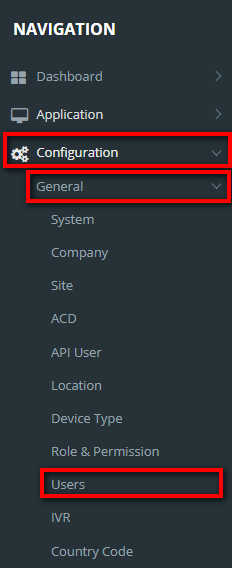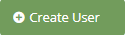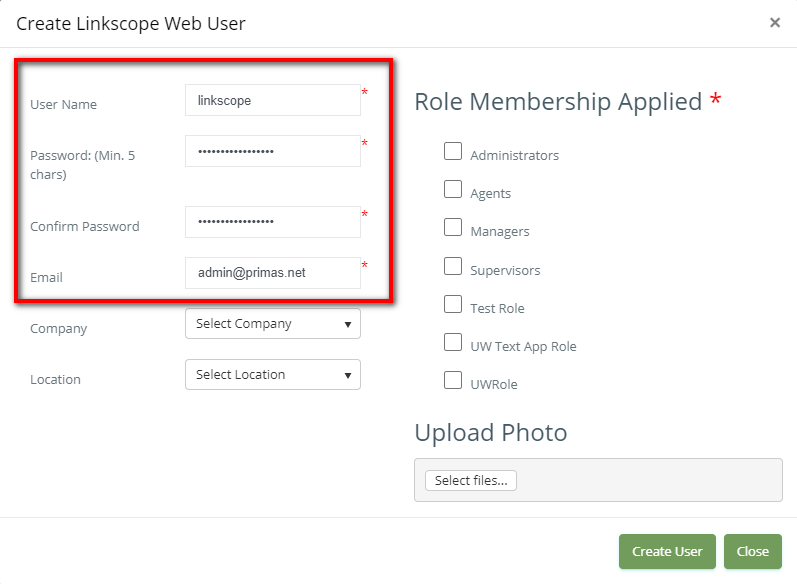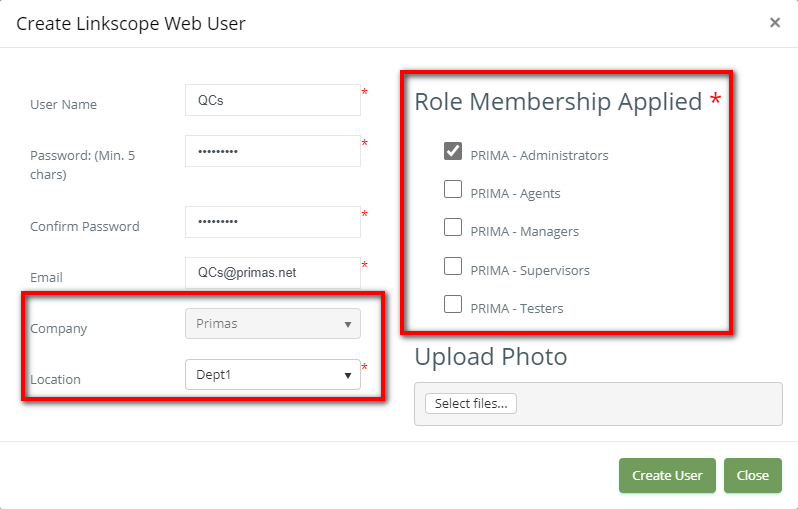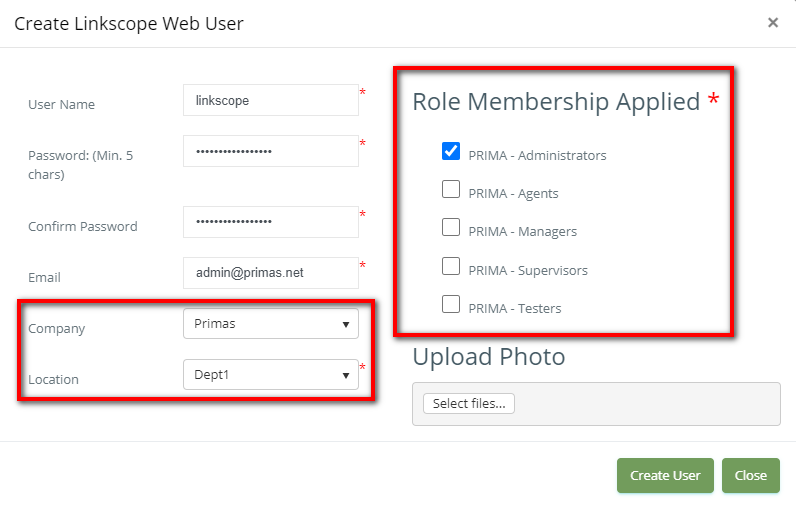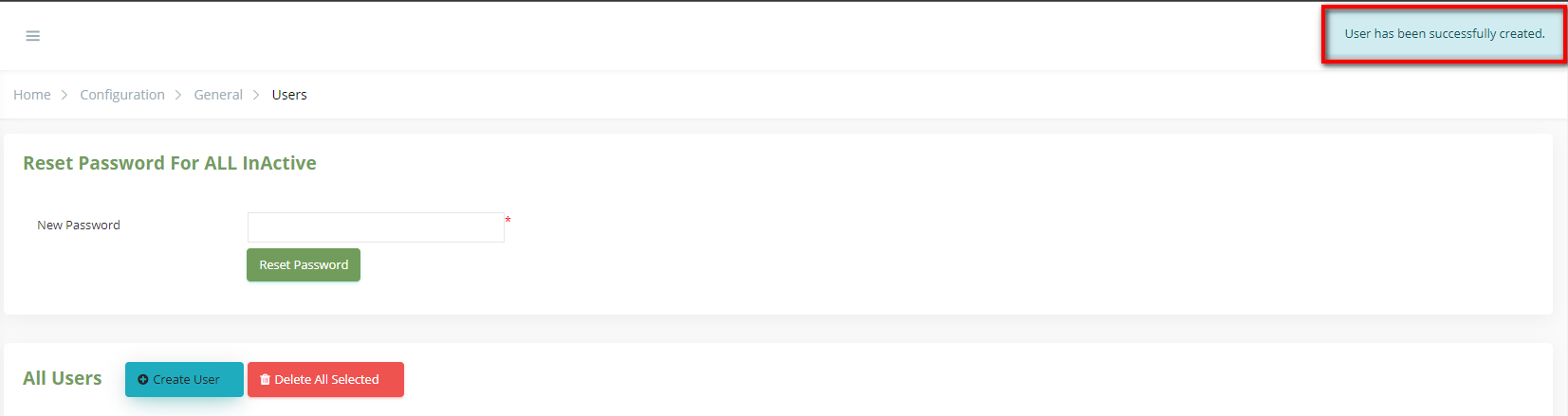When you want to put another person who can log in and manage the Linkscope web, you must create a new user account and set an authorization role for this account.
Step-by-step guide
To create a new user:
1. From the Linkscope Web application, you click to Configuration → General → Users at the menu.
2. Click the button, the Create Linkscope Web User popup is displayed.
3. At the Create Linkscope Web User popup, you enter UserName, Password (Min. 5 Chars), Confirm Password,
Email.
4. Next, select location and set the role for Membership Applied Role.
If the creator is assigned to a company, the list of roles/locations only displays the roles/locations that belong to the same company.
If the creator is the administrator who is not assigned to any company, display two dropdowns for the admin to select a company and location:
- If not select company, display General roles only.
- If the selected company is not the default company, display all roles/locations that belong to the same company.
5. Final, click Create User button.
If the system shows this message, you created successfully a new user.
Related articles