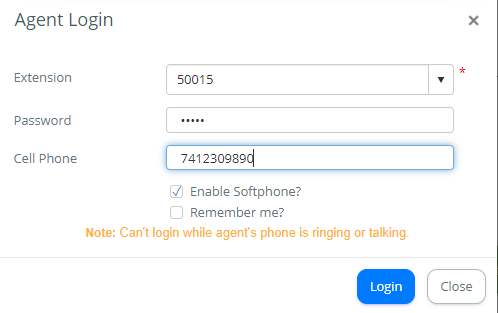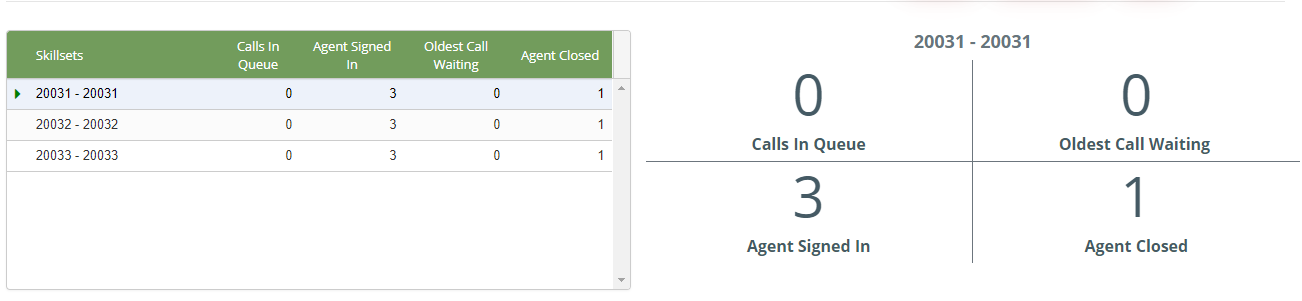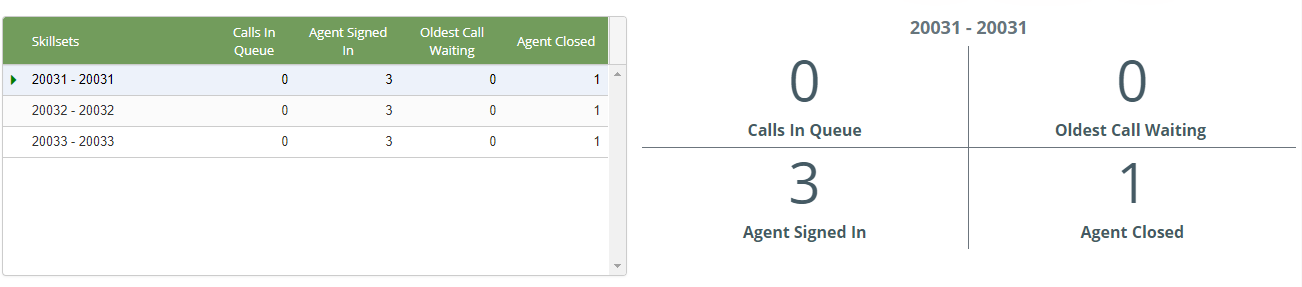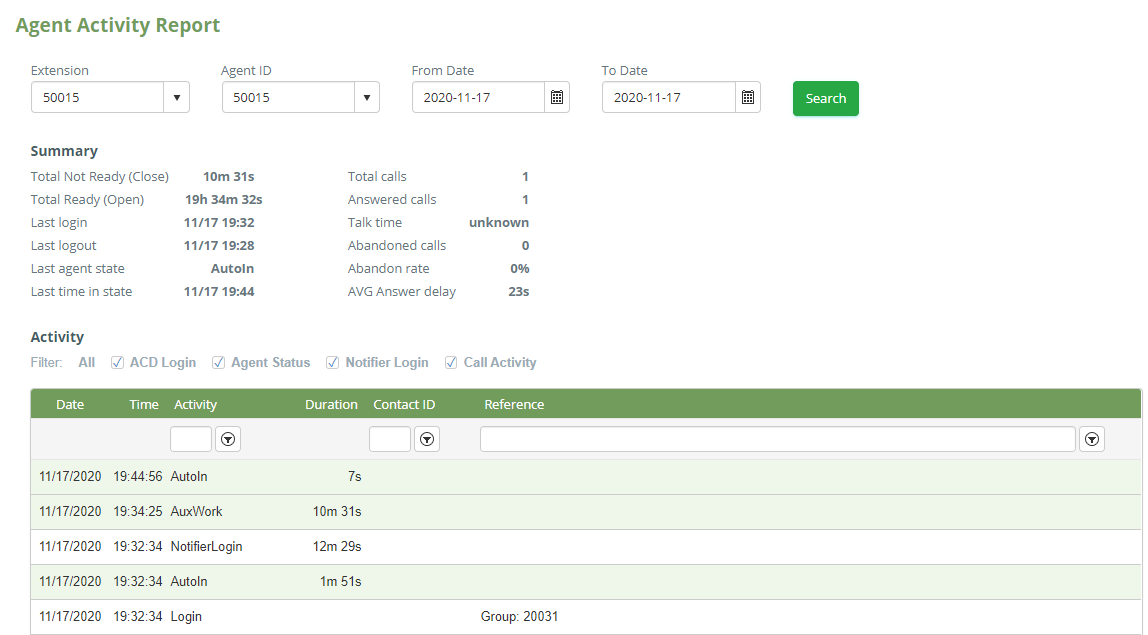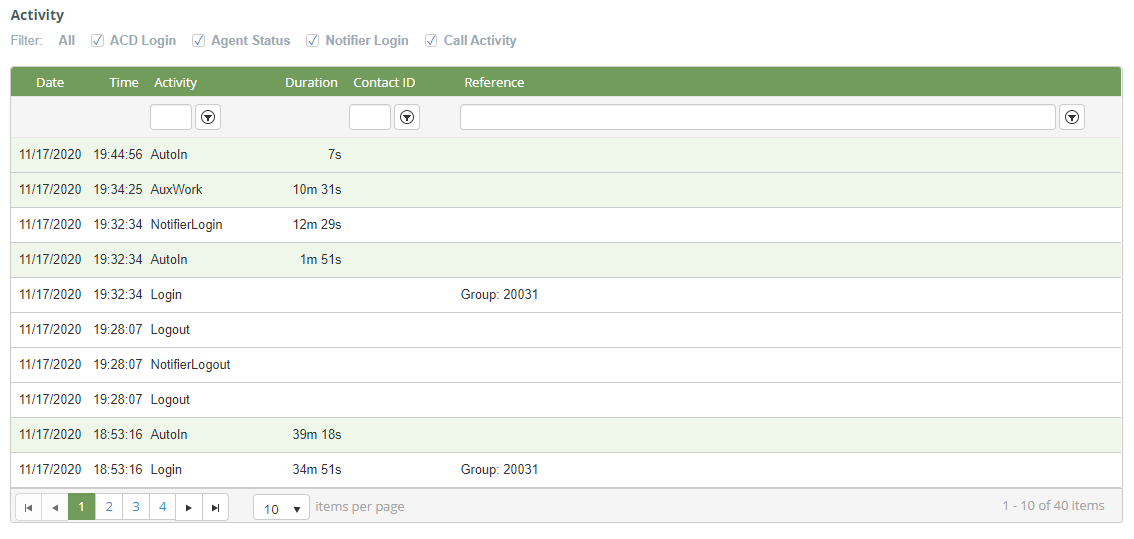A. Create an agent account to login the agent dashboard.
Step 1: Create an agent account.
Step 1.1: Navigate to the following: Configuration→ Screen Pop→ Agent
Step 0.2: Click
Step 0.3: Enter the following information :
Agent ID: 50015
Agent Name: Primas
Agent Password: 50015
Agent Skills: 20031, 20032, 20033.
Step 0.4: Click
Note: Agent ID and Extension are the same.
Step 2: Create an agent extension
Step 1.1: Navigate to the following: Configuration→ Screen Pop→ Agent Extension
Step 1.2: Click
Step 1.3: Enter the following information :
Extension: 50015 (the same name as the agent ID)
Extension Type: Live Agent Extension
Phone number: 7412309890
Registered: Click this checkbox
Allow Remote Login: Click this checkbox
Enable WebRTC: Click this checkbox
Step 1.4: Click
B. Login the agent dashboard.
- Navigate to the following: Dashboard->Agent
2. The agents click this button
3. Enter the following information :
Extension: 50015
Password: 50015
4. Click
C. The agent dashboard
Note: The agent need to click this button to open the session work
- The outbound calls.
This feature allows agents to initiate a phone call using call control.1.1 Clicking this button, the system will display the below capture
1.2 The agents enter the phone number at the textbox
1.3 Then click Dial
The system makes a call to the phone number of the customer
2. The states.
The states include AutoIn and Auxwork
The agents click the AuxWork button or AutoIn button to change the working status
3. Logout.
Clicking this buttonallows the agents to logout the agent dashboard.
4. The hidden components.
4.1 The switch agent state
This below capture is agent state which can be Auxwork or AutoIn
Clicking this switch to display the agent state or hide on the agent dashboard.
4.2 The switch call control
This is call control when having incoming calls agents:
The agents can click this switch to display the call control or hide on the agent dashboard.
4.3 The switch queue info
This below capture is queue info
Clicking this switch to display the queue info or hide on the agent dashboard.
4.4 The switch agent info
The capture below is agent info
Clicking this switch to display the agent info or hide on the agent dashboard.
4.5 The switch screen pop
The screen pop consists of the detailed information pops to go with the specific call.
Clicking this switch to display the screen pop or hide on the agent screen.
4.6 The switch notification
The notification is a small notification in the right below of the screen.
Clicking this switch to display the notification or hide on the agent screen.
5. The detailed queue info.
The capture of queue info has two parts: the left table and the right side.
The left table displays five columns: Skillsets, Calls In Queue, Agent Signed In, Oldest Call Waiting, Agent Closed.
| Contents | Description |
Skillsets | Number department of the agents |
Calls In Queue | All calls waiting in the queue |
Agent Signed | Show how many agents signed in the specific department |
Oldest Call Waiting | The longest time wait in the queue |
Agent Closed | Number of agents close and have AuxWork status |
The right side displays all information of the focused row on the left table.
6. The detailed agent info.
The agent information includes:
Contents | Description |
Extension | Extension of agents |
Agent ID | Agent ID |
Agent Name | Name of agents |
State | Work state |
Talk Time | Total time the agents spend talking to the customer |
Total Call | Total incoming call |
Total Answer | Total calls are answered |
Total Abandon | Total calls are abandoned |
Total Open | Total time the agents open in AutoIn status |
Total Close | Total time the agents open in AuxWork status |
Last Login | The last login time of the agents |
Last Time In State | The last time in the state of agents |
Activity | All detailed activity of agents |
7. The agent activity report.
At the detailed agent info table, the agents click the blue arrow to go to the agent activity report.
This is the agent activity report.
7.1 Search
The agents can search at 4 fields: Extension, Agent ID, From Date, To Date. Then click Search to receive the result.
7.2 Summary
Contents | Description |
Total Not Ready (Close) | Total time agents in AutoIn status |
Total Ready (Open) | Total time agents in AuxWork status |
Last Login | The last login time of the agents |
Last Logout | The last logout time of the agents |
Last Time In State | The last time in the state of agents |
Total Calls | Total incoming call |
Answered Calls | Total calls are answered |
Talk Time | Total time the agents spend talking to the customer |
Abandoned Calls | Total calls are abandoned |
Abandon Rate | Rate calls are abandoned |
AVG Answer delay | Average time to wait for the customer |
7.3 Activity
The activity default shows all activity includes: ACD Login, Agent Status, Notifier Login, Call Activity. The agents can select one of these.
Situation 1: The agents chose only ACD Login, the activity includes: Login and Logout
Situation 2: The agents chose only Agent status, the activity includes: AutoIn and AuxWork
Situation 3: The agents chose only Notifier Login, the activity includes: NotifierLogin and NotifierLogout
Situation 4: The agents chose only Call Activity, the activity includes: Ring, Answer, CallEnd, PlaceCall