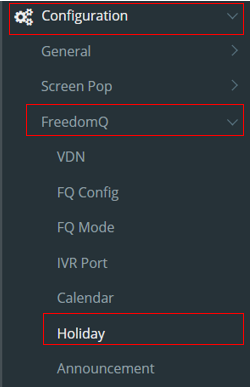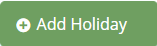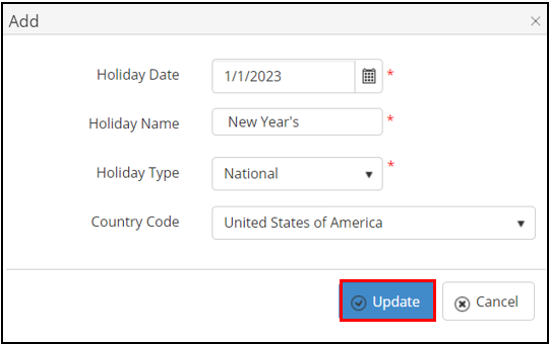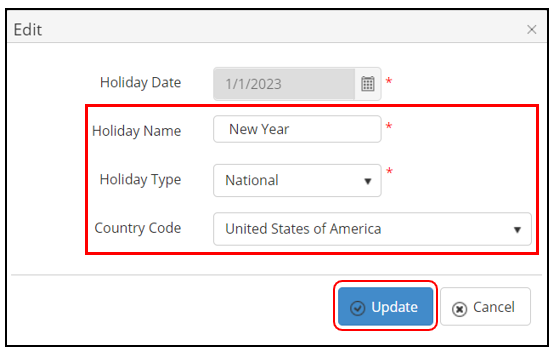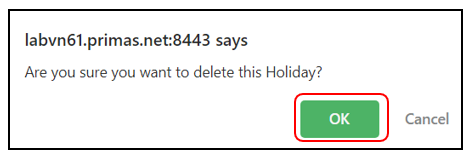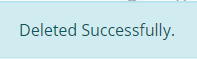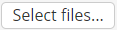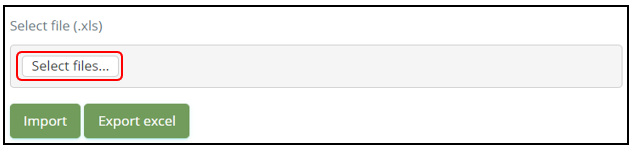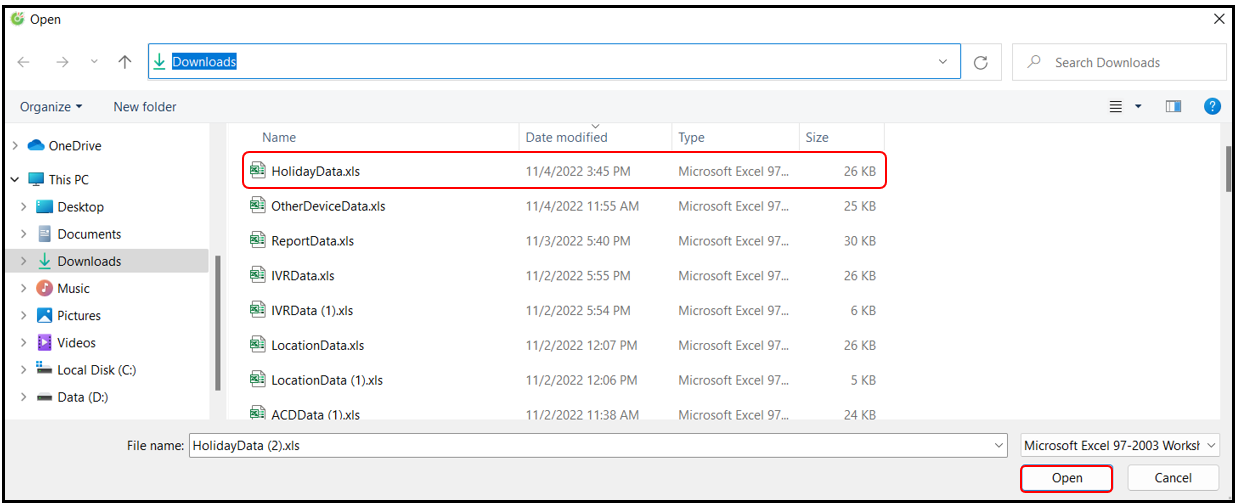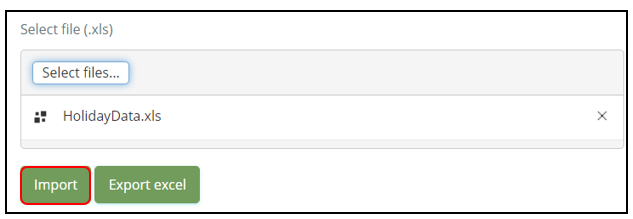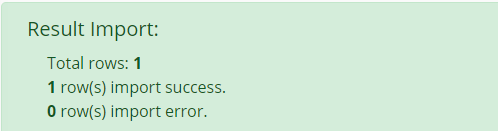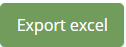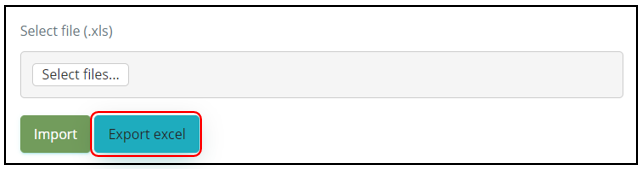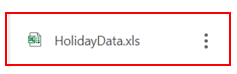Step-by-step guide
- Go to Linkscope Web application and if you're not already signed in, select Sign in.
- From the Linkscope Web application, you click to Configuration → FreedomQ→ Holiday at the menu.
ADD A NEW HOLIDAY
- Click button . The Add popup is displayed.
2. At the Add popup, you enter Holiday Name and select Holiday Date, Holiday Type, Country Code fields.
3. Then click button.
If the system shows this message, you created successfully a new Holiday.
EDIT A HOLIDAY
- On the Holiday List table, select any row you want to edit the Holiday.
2. Click button on that row. The Edit popup is displayed.
3. At Edit popup, you modify new Holiday Name and select Holiday Type, Country Code. Then click the button.
If the system shows this message, you edited successfully a Holiday.
- On the Holiday List table, select any row you want to edit the Holiday.
2. Click button on that row.
3. There're alert displays after you click to this button. Select OK.
If the system shows this message, you deleted successfully a Holiday.
SEARCH A HOLIDAY
On the Holiday List table. You can search for a Holiday by searching the Holiday Date, Holiday Name, Holiday Type and Country Code fields.
- Search by the Holiday Date field:
2. Search by the Holiday Name field:
3. Search by the Holiday Type field:
4. Search by the Country Code field:
IMPORT FROM AN EXCEL FILE
1. Click button.
2. Choose an excel file from your computer and click Open button.
3. Then click the button.
If the system shows this message, you imported successfully a new holiday.
EXPORT AN EXCEL FILE
1. Click button.
2. An excel file will be downloaded on the bottom of your website page.