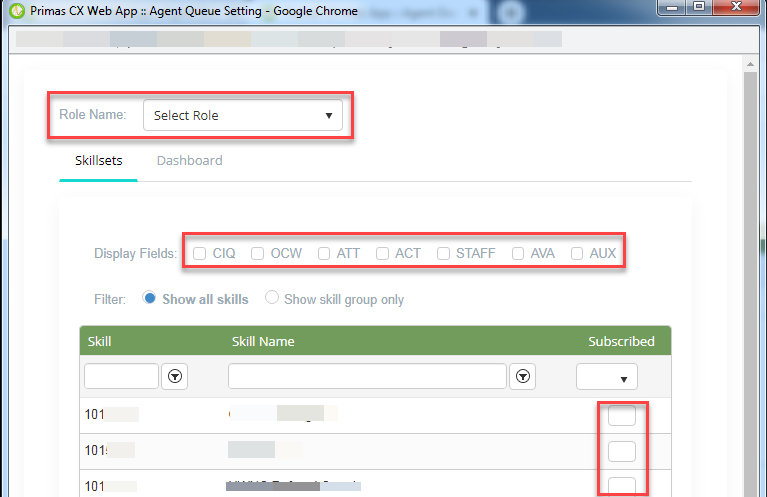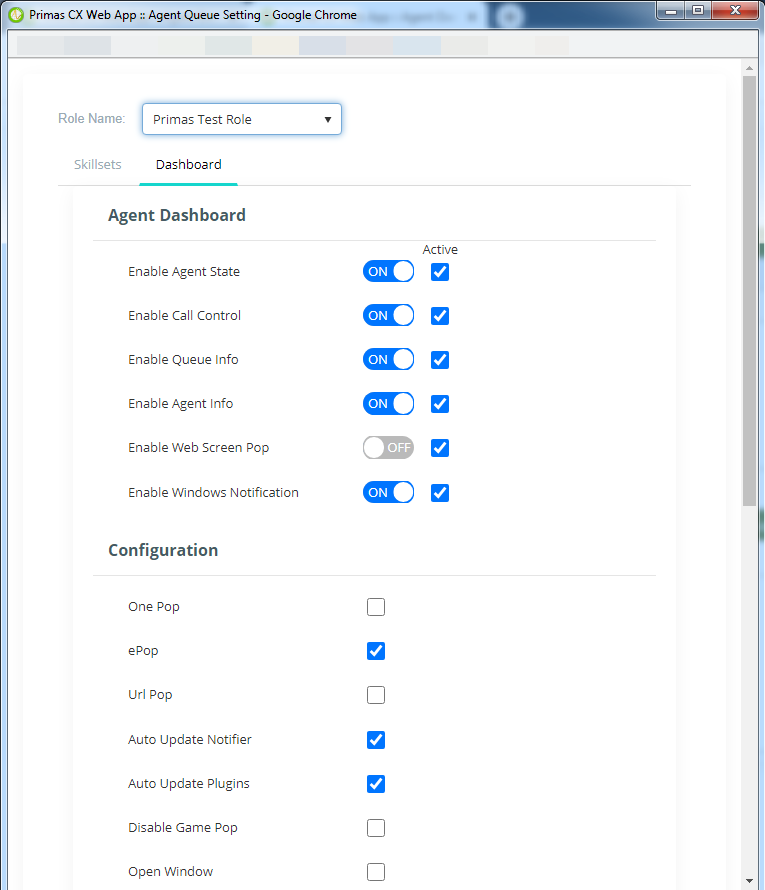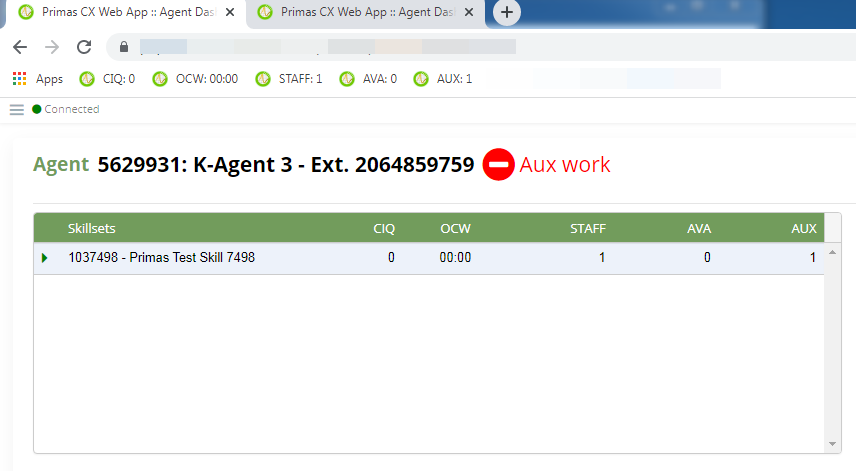SUMMARY
This document guides how to select the skillsets and display fields for a group of agents so that the agent can monitor their skills from the agent dashboard or the queue stats browser extension.
Requirements
- MS Edge or Chrome
- Web Notifier extension version 0.0.53 or higher installed
- The browser has to turn on the bookmark bar (Chrome) or favorites bar (MS Edge)
Configure the skillsets and the settings for the agent dashboard
- Log in to Primas CX Web Application with an admin account.
- Go to Dashboard > Queue Info
- Click on "Select Skills", a new popup appears.
- In the new pop, select an agent group (role) that you want to configure the skillset for the agents in that group.
- In the "Skillset" tab, select the display fields and tick on the Skillset that the agents in the group need to be subscribed to see the queue stats. The web page automatically saves the selection when you click on an item.
- Click the Dashboard tab to configure the other settings on the agent dashboard page
- Turn on/ turn off the option you want the dashboard to turn on/ off to the agent at default.
- If you allow the agent to change a setting, click on the check box "Active" next to the setting.
- Click the "Save Settings" button at the bottom of the tab to save all agent settings for the selected group.
The "Agent dashboard" options will be shown on the agent dashboard page as the screenshot below:
View queue stats on the browser bookmark/favorites bar
After the agent login to the Web Notifier, if the agent belongs to a group that already has the skill subscription as the instruction above, the browser will show to the agent the queue statistic in the bookmark/favorite bar as the screenshot below:
Notes:
- The bookmark bar or favorite bar must be turn on at default.
- The first time the browser extension shows the queue stats information to the agent, the icon can be the gray icon for each queue info item. If the agent clicks on an icon, the agent dashboard will display more detailed information about the subscription skills. Then, the browser can change the icon to the Primas green icon.