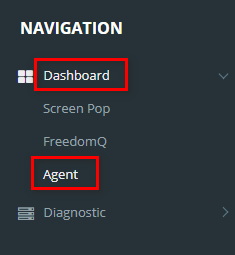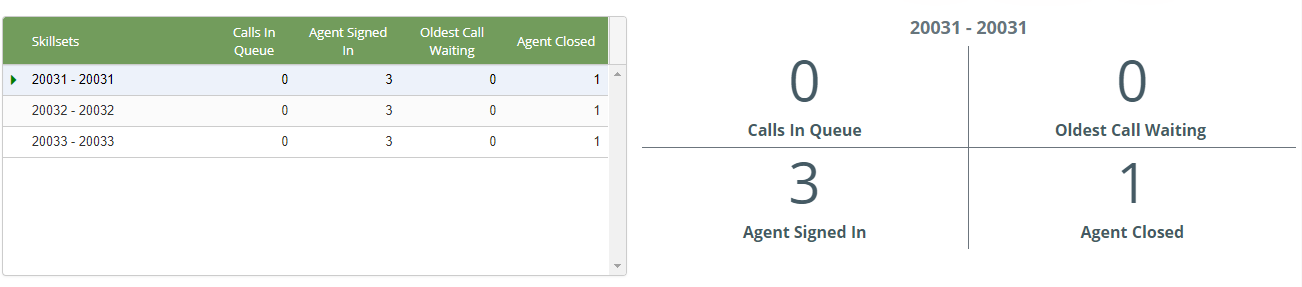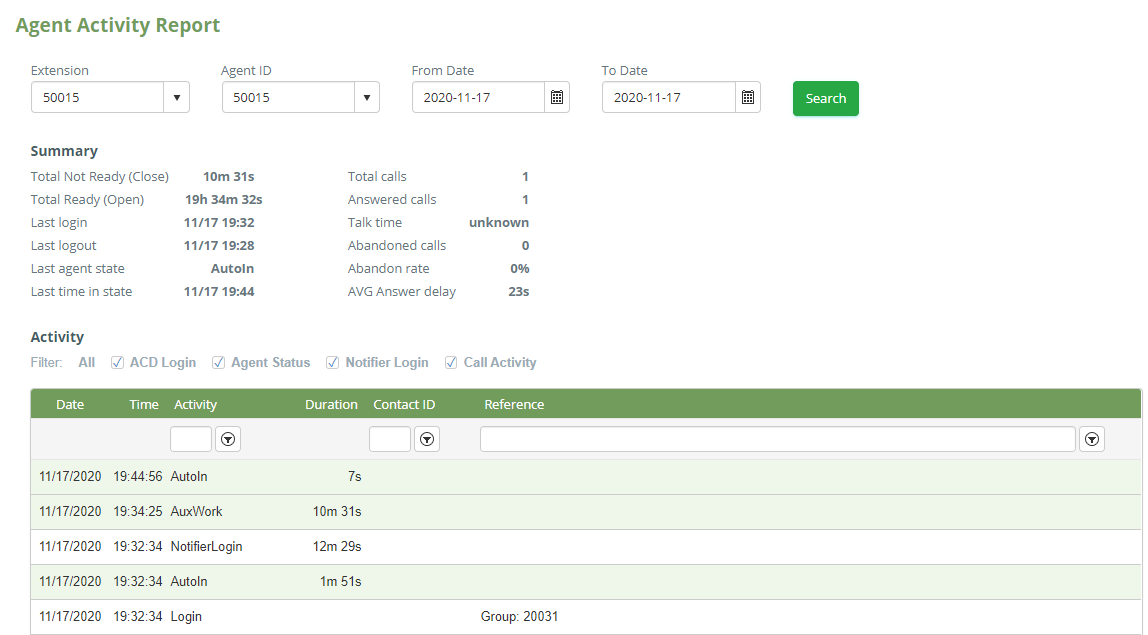A. Create an agent account to login the agent dashboard.
Login web application with administrator privilege to create an agent account.
Access to https://genfinity.primas.net/LinkScopeWeb, enter linkscope as the user name and primas as the password.
Step 1: Create an agent account.
...
Agent ID: 50015
Agent Name: Primas Agent
Agent Password: 50015
Agent Skills: 20031, 20032, 20033
Step 1.4: Click
...
Enable WebRTC: Click this checkbox
Step 2.4: Click
Step 3: Create an web application account for agent.
Step 3.1: Navigate to the following: Configuration→ Screen Pop→ Notifier User
Step 3.2: Click
Step 3.3: Enter the following example:
User Name: 50015
Email: 50015agent@gmail.com
Location: Genfinity 1 (choose the location the agent belongs to)
Password: 50015
Confirm Password: 50015
Step 3.4: Click
B. Login the agent dashboard.
Login web application with agent privilege to using agent dashboard.
Access to https://genfinity.primas.net/LinkScopeWeb, enter agent's login information is just created.
For example: enter 50015 as the user name and password.
- Navigate to the following: Dashboard->Agent
2. The agents From the Agent page, click this button
3. Enter the following example:
...
4. Click
C. The agent dashboard
Note: The agent need to click this button to open the session work to make the agent is ready to receive a phone call from a queue that the agent belongs to.
- The outbound calls.
This feature allows agents to initiate a phone call using call control.
...
2. The states.
The states include AutoIn and Auxwork Ready and Not Ready to receive a phone call.
Ready is AutoIn
Not Ready is Auxwork or After Call Work or Meeting.
The agents click the AuxWork button or AutoIn button can click these buttons to change the working status status.
3. Logout.
Clicking this buttonallows the agents to logout the agent dashboard.
...
This below capture is agent state which can be Auxwork or AutoIn AutoIn or Aux work or After Call Work or Meeting.
Clicking this switch to display the agent state or hide on the agent dashboard.
...
This is call control when having incoming calls to agents:
The agents can click this switch to display the call control or hide on the agent dashboard.
...
The capture below is agent info
Clicking this switch to display the agent info or hide on the agent dashboard.
...
Clicking this switch to display the screen pop or hide on the agent screendesktop.
4.6 The switch notification
...
Clicking this switch to display the notification or hide on the agent screendesktop.
5. The detailed queue info.
The capture of queue info has two parts: the left table and the right side.
...
| Contents | Description |
SkillsetsNumber department of the agents | Agent skill set |
Calls In Queue | All calls waiting in the queue |
Agent Signed | Show how many agents signed in the specific departmentskill set |
Oldest Call Waiting | The longest time wait in the queue |
Agent Closed | Number of agents close and have AuxWork statusnot ready (Auxwork or After Call Work or Meeting) |
The right side displays all information of the focused row on the left table.
6. The detailed agent info.
The agent information includes:
Contents | Description |
Extension | Extension of agents |
Agent ID | Agent ID |
Agent Name | Name of agents |
State | Work state |
Talk Time | Total time the agents spend talking to the customer |
Total Call | Total incoming call |
Total Answer | Total calls are answered |
Total Abandon | Total calls are abandoned |
Total Open | Total time the agents open spend in AutoIn statusready |
Total Close | Total time the agents open spend in AuxWork statusnot ready |
Last Login | The last login time of the agents |
Last Time In State | The last time in the state of agents |
Activity | All detailed activity of agents |
...
At the detailed agent info table, the agents click the blue arrow to go to the agent activity report.
This is the agent activity report.
7.1 Search
The agents can search at 4 fields: Extension, Agent ID, From Date, To Date. Then click Search to receive the result.
...
Contents | Description |
Total Not Ready (Close) | Total time the agents spend in AutoIn statusnot ready |
Total Ready (Open) | Total time the agents spend in AuxWork statusready |
Last Login | The last login time of the agents |
Last Logout | The last logout time of the agents |
Last Time In State | The last time in the state of agents |
Total Calls | Total incoming call |
Answered Calls | Total calls are answered |
Talk Time | Total time the agents spend talking to the customer |
Abandoned Calls | Total calls are abandoned |
Abandon Rate | Rate calls are abandoned |
AVG Answer delay | Average time to wait for the customer |
...
Situation 2: The agents chose only Agent status, the activity includes: AutoIn and AuxWork, After Call Work and Meeting
Situation 3: The agents chose only Notifier Login, the activity includes: NotifierLogin and NotifierLogout
...