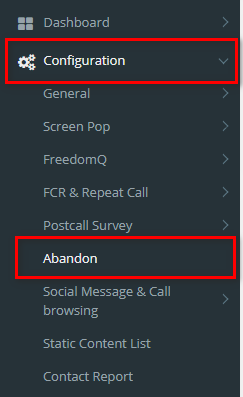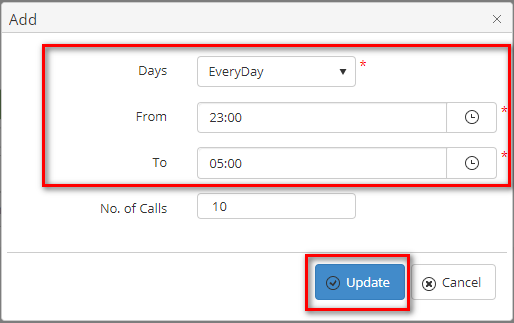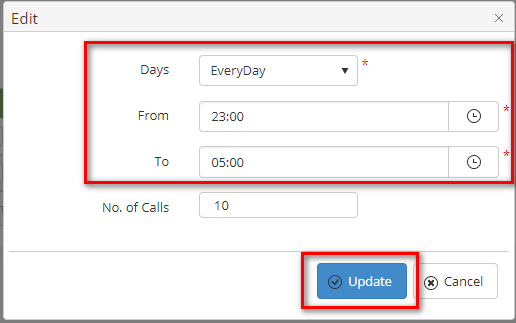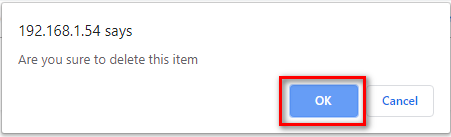Step-by-step guide
- Go to Linkscope Web application and if you're not already signed in, select Sign in.
From the Linkscope Web application, you click to Configuration → Abandon at the menu.
Abandon Call Configuration
...
- Add Call Abandon Scheduling
Click button, the Add popup is displayed. From the Add popup, you enter Days, From - To Hours, No.of Call. Then
Then click button.
If the system shows this message, you created successfully a new Scheduling. - Edit Call Abandon Scheduling
On the Call Abandon Scheduling table, select any row you want to edit. Click button on that row. The Edit popup is displayed, you modify Days, From - To Hours, No.of Call.
Then click button. - Delete Call Abandon Scheduling
On the Call Abandon Scheduling table, select any row you want to delete. Click button on that row. There're alert displays after you click to this button. Select OK.
...
| Page properties | ||
|---|---|---|
| ||
|