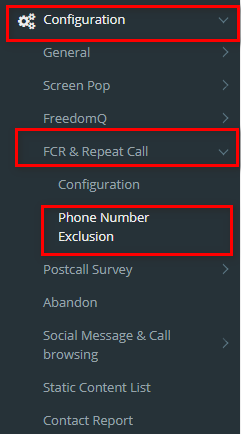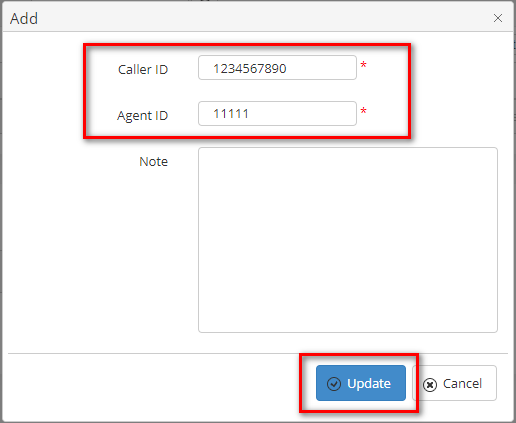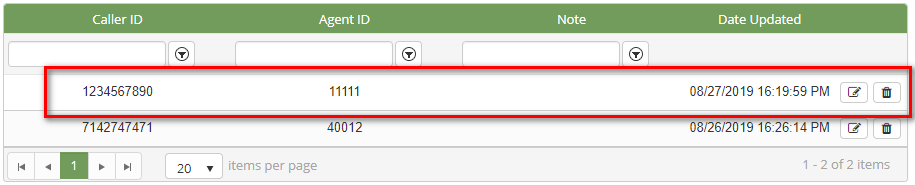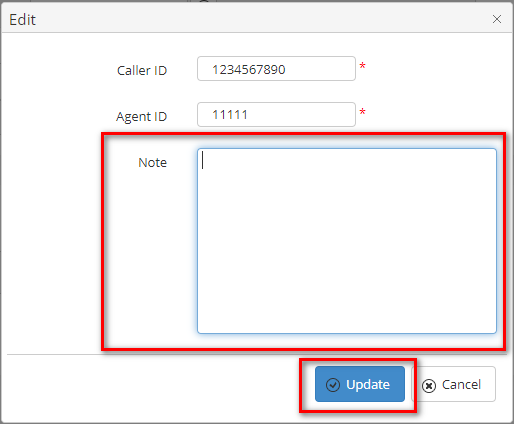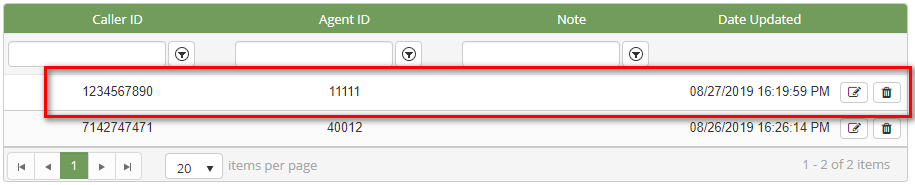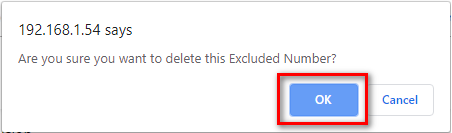Step-by-step guide
- Go to Linkscope Web application and if you're not already signed in, select Sign in.
From the Linkscope Web application, you click to Configuration → FCR & Repeat Call → Phone Number Exclusion at the menu.
ADD
...
A PHONE NUMBER EXCLUSION
- Click button, the Add popup is displayed.
- From the Add popup, you enter Caller ID, Agent ID and select Note (option). Then click button.
If the system shows this message, you created successfully Phone Number Exclusion.
...
EDIT A PHONE NUMBER EXCLUSION
- On the Phone Number Exclusion List table, select any row you want to edit.
- Click button on that row. The Edit popup is displayed.
- Form Edit popup, you modify Note. Then click the button.
If the system shows this message, you edit successfully Phone Number Exclusion.
...
DELETE A PHONE NUMBER EXCLUSION
- On the Phone Number Exclusion List table, select any row you want to delete.
- Click button on that row.
- There're alert displays after you click to this button. Select OK.
If the system shows this message, you deleted successfully Phone Number Exclusion.
...
| Page properties | ||
|---|---|---|
| ||
|