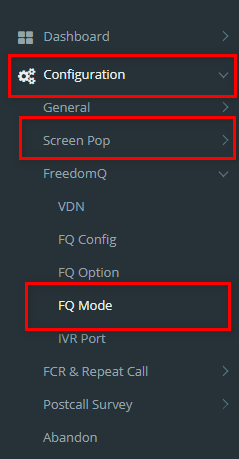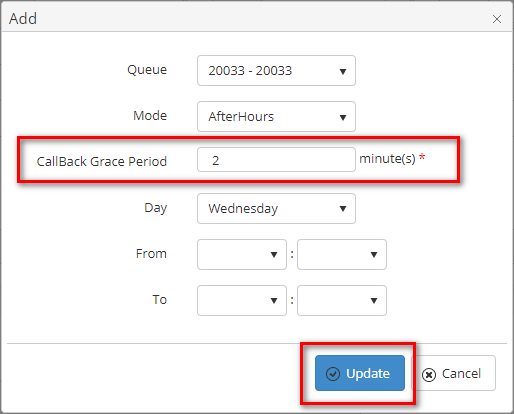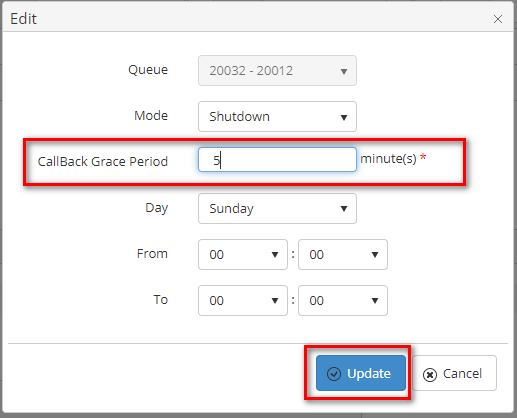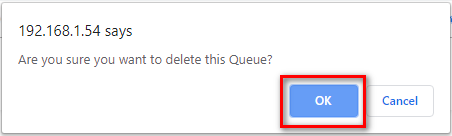Step-by-step guide
- Go to Linkscope Web application and if you're not already signed in, select Sign in.
From the Linkscope Web application, you click to Configuration → FreedomQ → FQ Mode at the menu.
ADD AN FQ Mode
- Click
...
- button, the Add popup is displayed.
- From the Add popup, you enter CallBack Grace and select other fields (option). Then click button.
If the system shows this message, you created successfully FQ Mode.
EDIT AN FQ Mode
- On the FQ Mode List table, select any row you want to edit.
- Click button on that row. The Edit popup is displayed.
- Form Edit popup, you modify a CallBack Grace and select other fields (option). Then click the button.
If the system shows this message, you edit successfully FQ Mode.
DELETE AN FQ Mode
- On the FQ Mode List table, select any row you want to deleted.
- Click button on that row.
- There're alert displays after you click to this button. Select OK.
If the system shows this message, you deleted successfully another device.
IMPORT FROM/ EXPORT TO AN EXCEL FILE
Excerpt Include Import from/Export to Excel file Import from/Export to Excel file nopanel true
...
| Page properties | ||
|---|---|---|
| ||
|