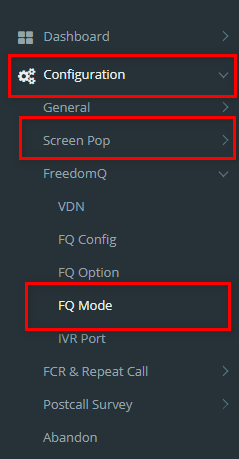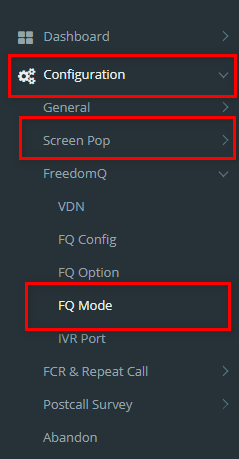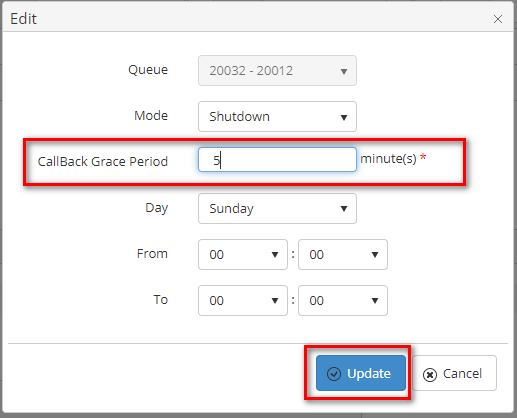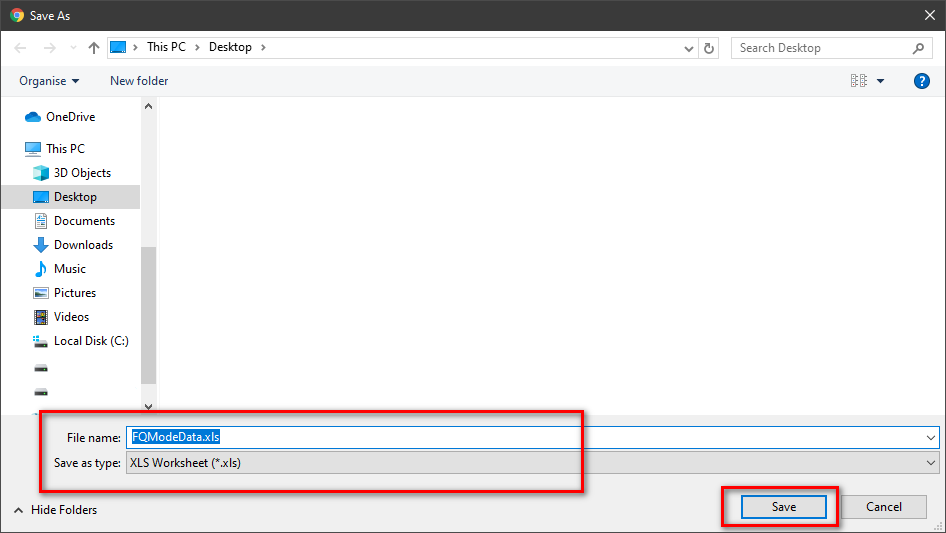Describe when someone would need this information. For example "when connecting to wi-fi for the first time".
Step-by-step guide
ADD AN FQ Mode
- Click
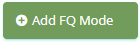 button, the Add popup is displayed.
button, the Add popup is displayed.
- From the Add popup, you enter CallBack Grace and select other fields (option). Then click
 button.
button.
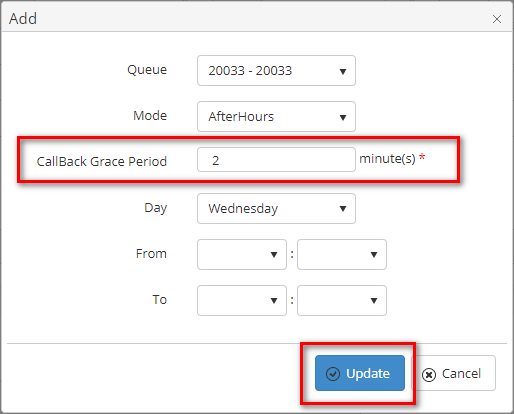
If the system shows this message, you created successfully FQ Mode.

EDIT AN FQ Mode
- On the FQ Mode List table, select any row you want to edit.

- Click
 button on that row. The Edit popup is displayed.
button on that row. The Edit popup is displayed.
- Form Edit popup, you modify a CallBack Grace and select other fields (option). Then click the
 button.
button.
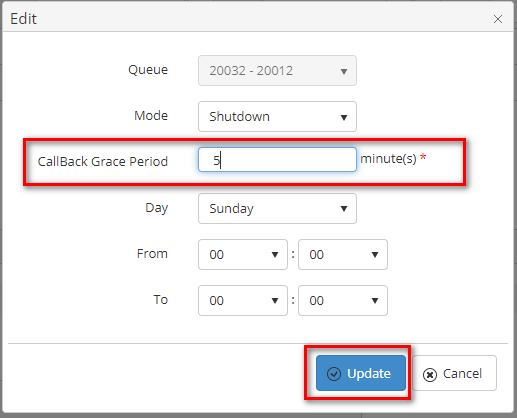
If the system shows this message, you edit successfully FQ Mode.

DELETE AN FQ Mode
- On the FQ Mode List table, select any row you want to deleted.

- Click
 button on that row.
button on that row.
- There're alert displays after you click to this button. Select OK.
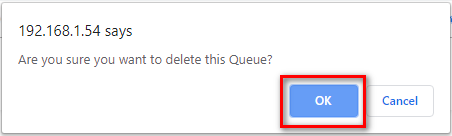
If the system shows this message, you deleted successfully another device.

IMPORT FROM/ EXPORT TO AN EXCEL FILE

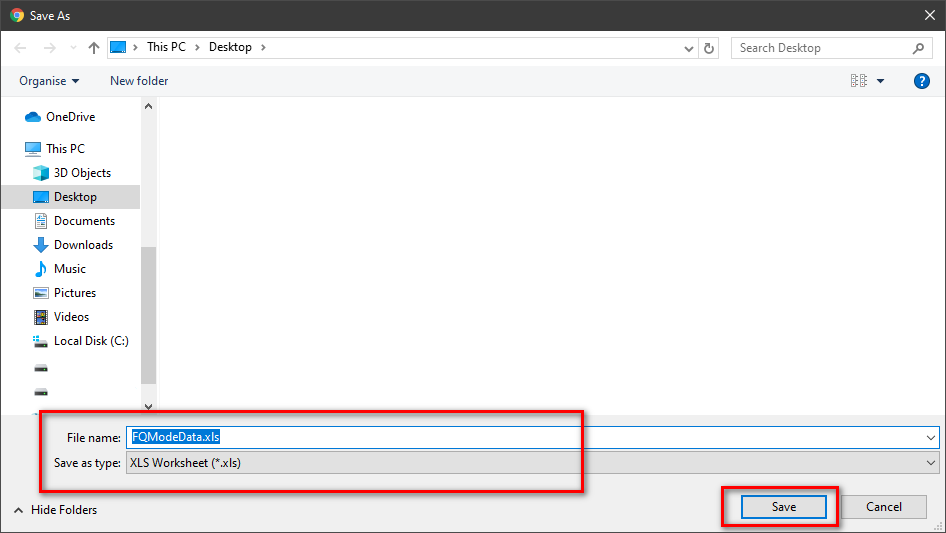
| You may also want to use visual panels to communicate related information, tips or things users need to be aware of. |
Related articles
Related articles appear here based on the labels you select. Click to edit the macro and add or change labels.