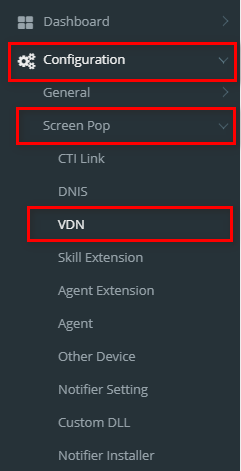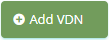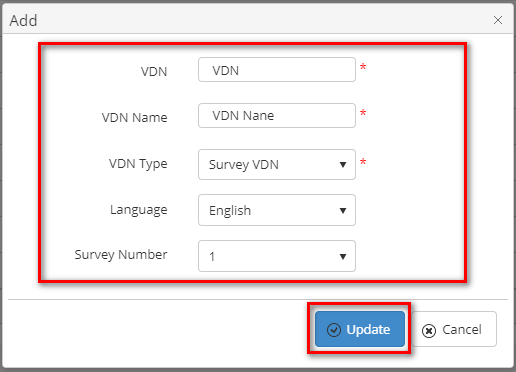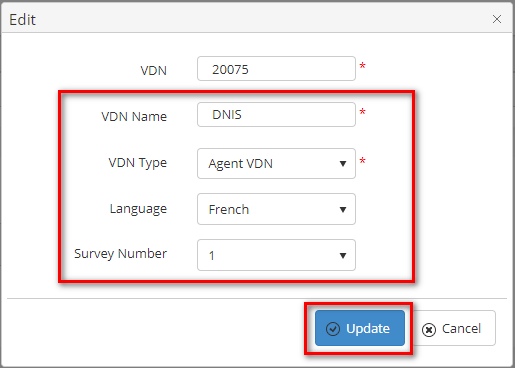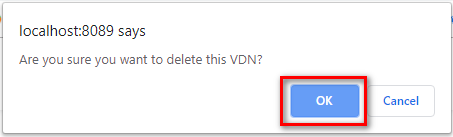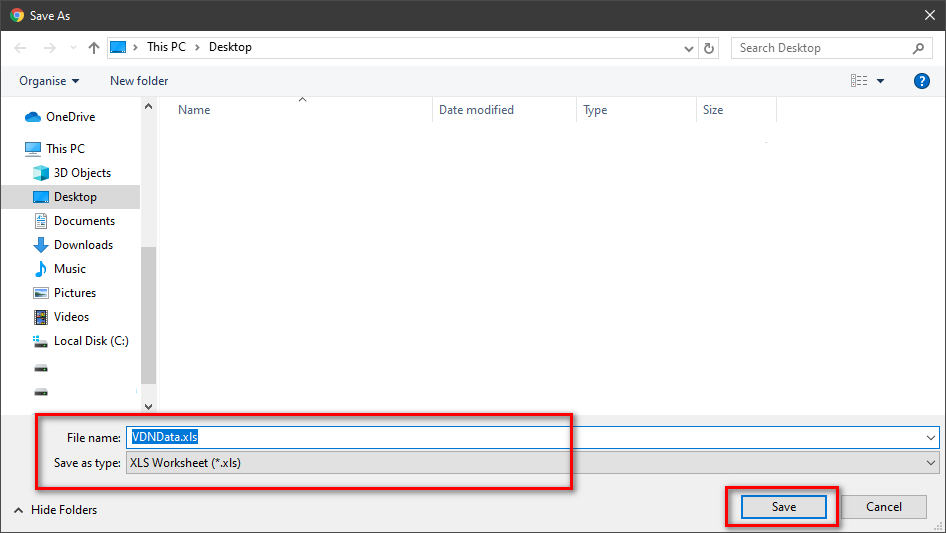Step-by-step guide
- Go to Linkscope Web application and if you're not already signed in, select Sign in.
From the Linkscope Web application, you click to Configuration → Screen Pop→ VDN at the menu.
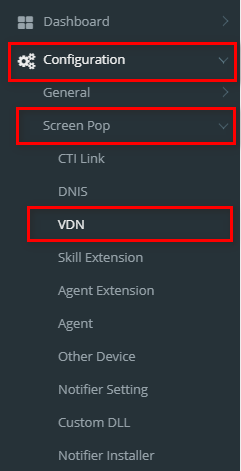 Image Added
Image Added
ADD NEW A VDN
- Click
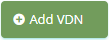 Image Added button . The Add popup is displayed.
Image Added button . The Add popup is displayed.
- At the Add popup, you enter VDN, VDN Name and select VDN Type, Language, Survey Number.
- Then click
 Image Added button.
Image Added button.
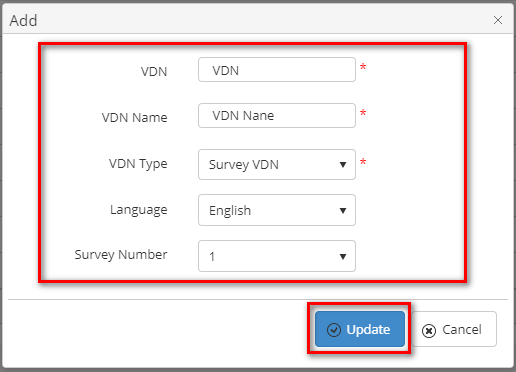 Image Added
Image Added
If the system shows this message, you created successfully a new VDN.
 Image Added
Image Added
EDIT A VDN
- On the VDN List table, select any row you want to edit the VDN.
 Image Added
Image Added
- Click
 Image Added button on that row. The Edit popup is displayed.
Image Added button on that row. The Edit popup is displayed.
- At Edit popup, you modify new VDN Name and select VDN Type, Language, Survey Number. Then click the
 Image Added button.
Image Added button.
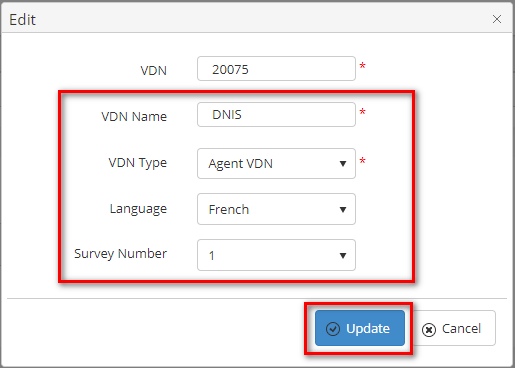 Image Added
Image Added
If the system shows this message, you edited successfully a VDN.
 Image Added
Image Added
DELETE A VDN
- On the VDN List table, select any row you want to edit the VDN.
 Image Added
Image Added
- Click
 Image Added button on that row.
Image Added button on that row.
- There're alert displays after you click to this button. Select OK.
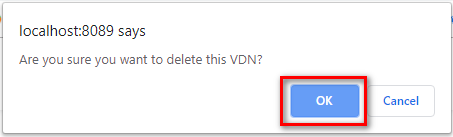 Image Added
Image Added
If the system shows this message, you deleted successfully a VDN.
 Image Added
Image Added
SEARCH A VDN
On the VDN List table. You can search for a VDN by searching the VDN, VDN Name, VDN Type, Language or Survey Number field.
- Search by the VDN field:
 Image Added
Image Added
- Search by the VDN Name field:
 Image Added
Image Added
- Search by the VDN Type field:
 Image Added
Image Added
- Search by the Language field:
 Image Added
Image Added
- Search by the Survey Number field:
IMPORT FROM/ EXPORT TO AN EXCEL FILE
| Excerpt Include |
|---|
| Import from/Export to Excel file |
|---|
| Import from/Export to Excel file |
|---|
| nopanel | true |
|---|
|
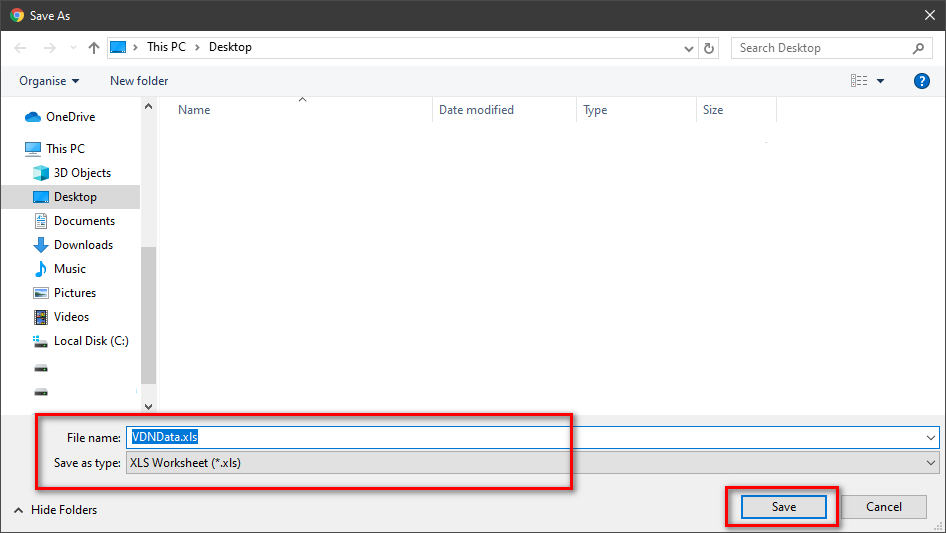 Image Added
Image Added
APPENDIX
| Include Page |
|---|
| Primas CX device type description |
|---|
| Primas CX device type description |
|---|
|
Related articles
| Content by Label |
|---|
| showLabels | false |
|---|
| max | 5 |
|---|
| spaces | PRIMASCX |
|---|
| showSpace | false |
|---|
| sort | modified |
|---|
| reverse | true |
|---|
| type | page |
|---|
| cql | label = "kb-how-to-article" and type = "page" and space = "PRIMASCX" |
|---|
| labels | kb-how-to-article |
|---|
|