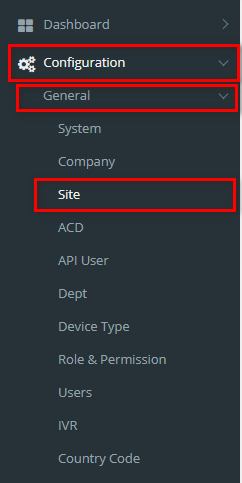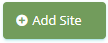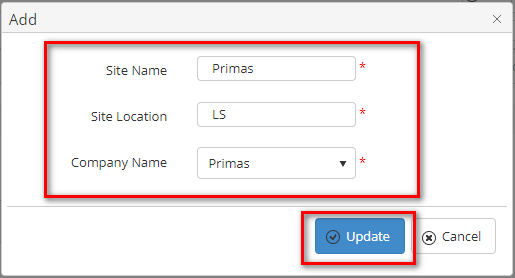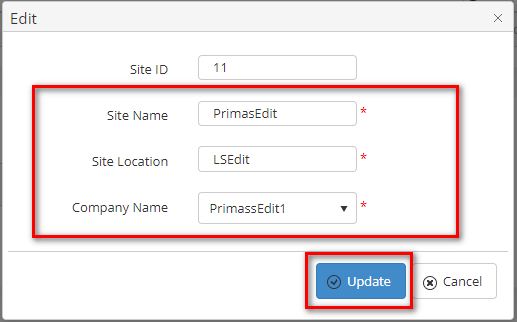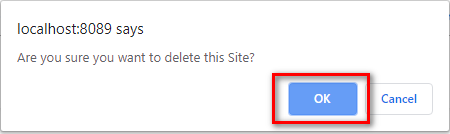Step-by-step guide
ADD A NEW SITE
- Click
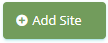 button, the Add popup is displayed.
button, the Add popup is displayed.
- At the Add popup, enter your Site Name, Site Location and select Company Name into the textbox. Then click the Update button.
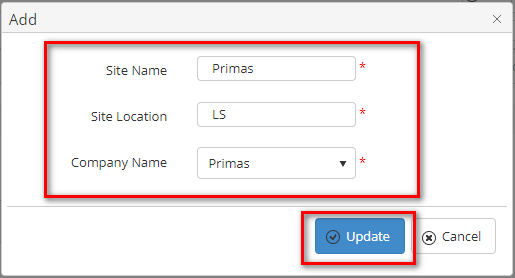
If the system shows this message, you edited successfully a site.

...
- At Site List table, select any row you want to edit the site name.

- Click
 button on that row. The Edit popup is displayed.
button on that row. The Edit popup is displayed.
- At Edit popup, enter your new Site Name, Site Location and select Company Name. Then click the Update button.|
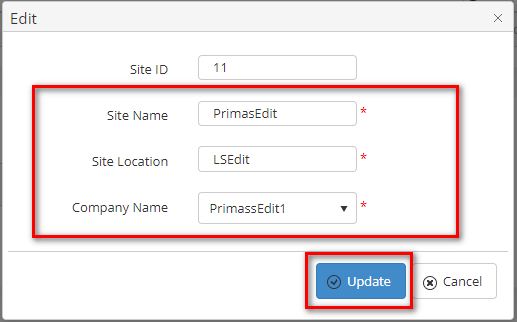 Image Modified
Image Modified
If the system shows this message, you edited successfully a site.
 Image Modified
Image Modified
DELETE THE SITE
- At Site List table, select any row you want to edit the site name.
 Image Modified
Image Modified
- Click
 button on that row.
button on that row.
- There're alert displays after you click to this button. Select OK.
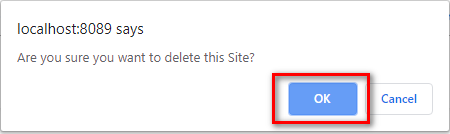 Image Modified
Image Modified
If the system shows this message, you deleted successfully a site.
 Image Modified
Image Modified
IMPORT FROM/ EXPORT TO THE EXCEL FILE
| Excerpt Include |
|---|
| Import from/Export to Excel file |
|---|
| Import from/Export to Excel file |
|---|
| nopanel | true |
|---|
|
Related articles
| Content by Label |
|---|
| showLabels | false |
|---|
| max | 5 |
|---|
| spaces | PRIMASCX |
|---|
| showSpace | false |
|---|
| sort | modified |
|---|
| reverse | true |
|---|
| type | page |
|---|
| cql | label = "kb-how-to-article" and type = "page" and space = "PRIMASCX" |
|---|
| labels | kb-how-to-article |
|---|
|
...