From the Linkscope Web application, you click to Configuration → General → Site at the menu. 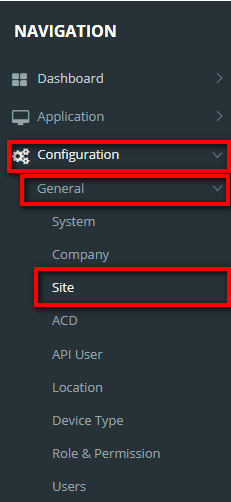
Describe when someone would need this information. For example "when connecting to wi-fi for the first time".
From the Linkscope Web application, you click to Configuration → General → Site at the menu. 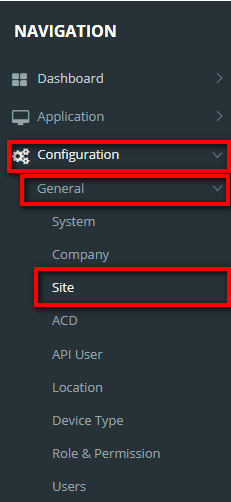
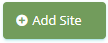 button, the Add popup is displayed.
button, the Add popup is displayed.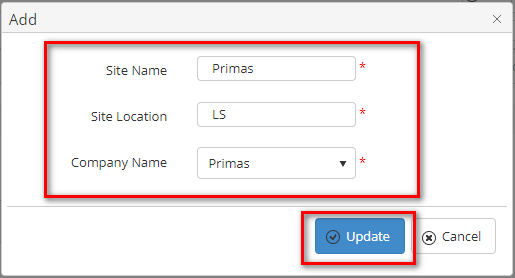


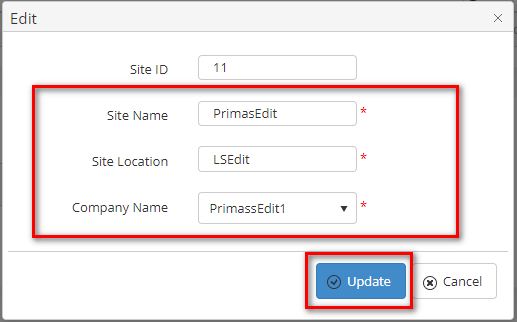


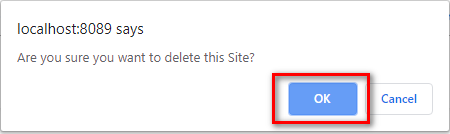

On the Site List table. You can search for a Site by searching the Site Name or Site Location or Company Name field.

Search by the Site Location field:
Search by the Company Name field:

For better searching, you can fill all 3 gives field: Site Name, Site Location, Company Name. |
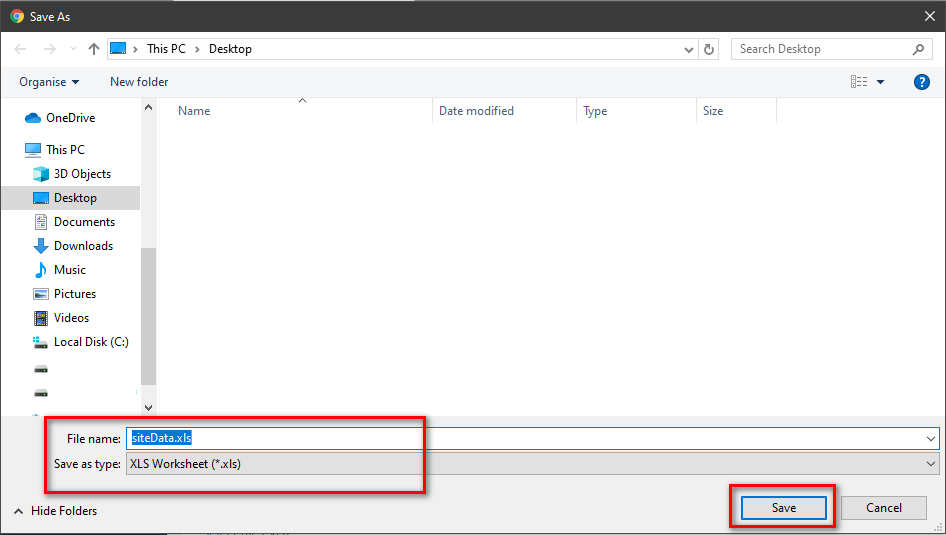
| You may also want to use visual panels to communicate related information, tips or things users need to be aware of. |
Related articles appear here based on the labels you select. Click to edit the macro and add or change labels.
|