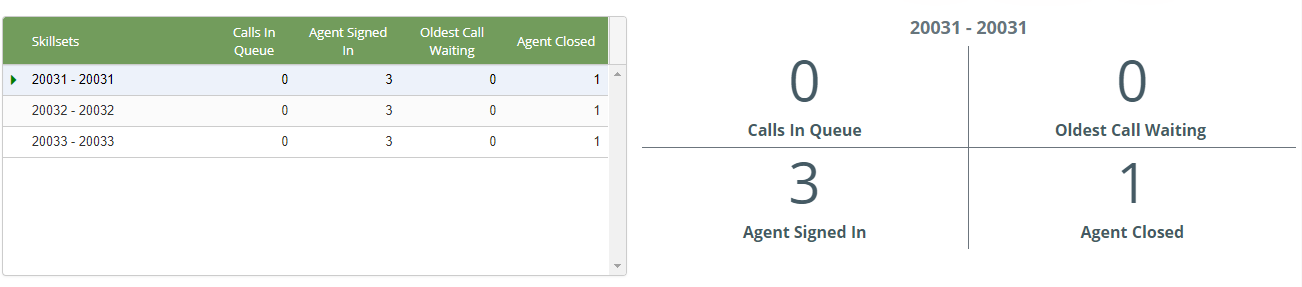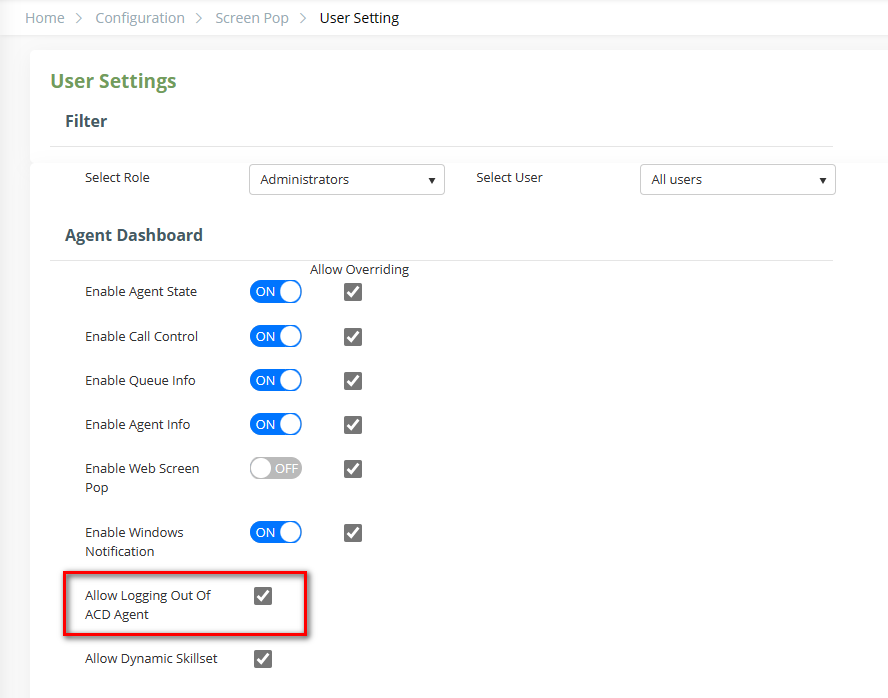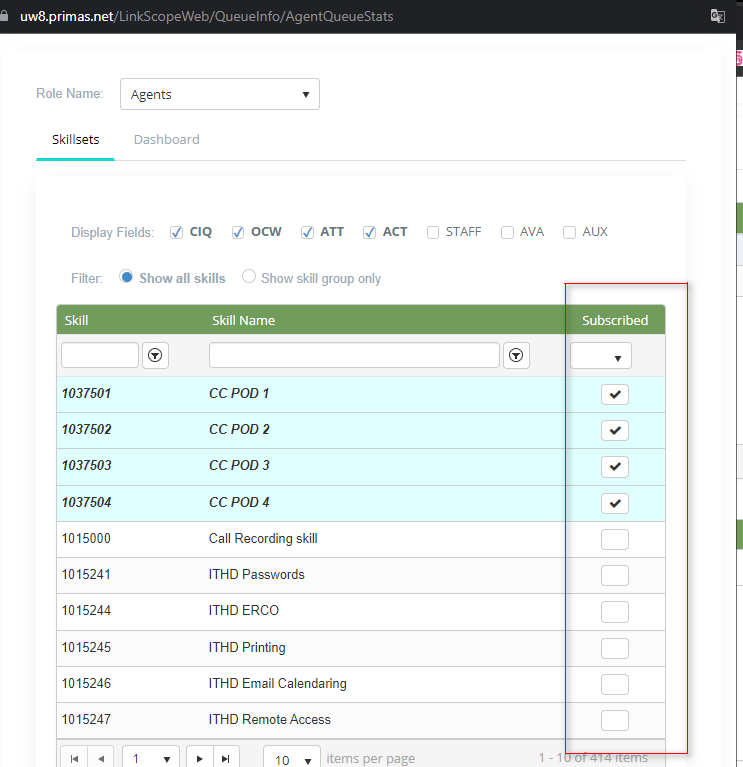...
| Info |
|---|
Note: The agent need to click this button to make the agent is ready to receive a phone call from a queue that the agent belongs to. |
The detailed queue info.
The switch four square
Clicking this switch to display the queue info detail or hide on the agent dashboard.
The capture of queue info has two parts: the left table and the right side.
...
Contents | Description |
Extension | Extension of agents |
Agent ID | Agent ID |
Agent Name | Name of agents |
State | Work state |
Talk Time | Total time the agents spend talking to the customer |
Total Call | Total incoming call |
Total Answer | Total calls are answered |
Total Abandon | Total calls are abandoned |
Total Open | Total time the agents spend in ready |
Total Close | Total time the agents spend in not ready |
Last Login | The last login time of the agents |
Last Time In State | The last time in the state of agents |
Activity | All detailed activity of agents |
Logout | Click to log out agentsagent |
The FreedomQ Summary.
The switch FreedomQ Summary
Clicking this switch to display the FreedomQ Summary or hide on the agent dashboard.
Clicking in the tile "FreedomQ Summary" then the system will open the "FreedomQ Dashboard"
The Waitlist Queue Summary.
The switch WaitlistQ Summary
Clicking this switch to display the Wailist Queue Summary or hide on the agent dashboard.
Clicking in the tile "Waitlist Queue Summary" then the system will open the "Offline Queue Application Dashboard" or click special row to open the detail of Offline Queue Application
The agent activity report.
...
Situation 4: The agents can choose only Call Activity, the activity includes: Ring, Answer, CallEnd, PlaceCall, Transfer, Conference, Hold, Retrieve
The logout the ACD agent feature.
At the detailed agent info table, the agents supporterclick the log out logout button to log out the agent.
Logic displays the log out logout button in the "Logout" column
- Turn on the "Allow Logging Out Of ACD Agent" option
- Location: Home > Configuration > Screen Pop > User Setting
- Location: Home > Configuration > Screen Pop > User Setting
- Admin Role: always show the button
- Another Role: Depends on the skill(skill group) assigned to the role
- Turn on the "Allow Logging Out Of ACD Agent" option