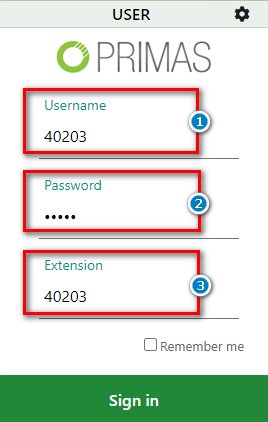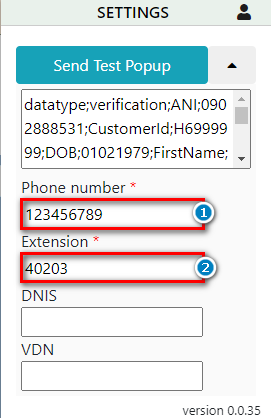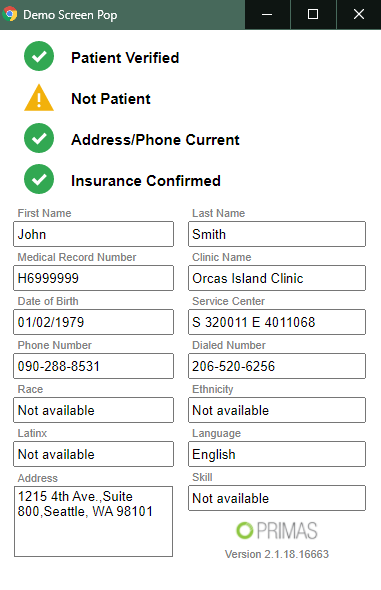...
- From Primas Web Notifier, put the link to the website in enter the URL of the Primas CX Web data frame web app (1).
- Click the "Save and Restart" button (2).
...
- Username (1).
- Password (2).
- Extension: Agent extension which will answer the call (3).
Primas Web Notifier when login success.
...
- Enter Phone Number (1), Extension (2) (Phone number and Extension are the required fields). Then click the Send the Send Test Popup button.
You can configure the screen pop type according to your needs.
- Here, the screen pop is "Demo Screen Pop" showing information about this customerThe demo popup will be shown on the agent desktop. This mean the Web Notifier was connect successfully to the Primas CX system.
After sending the screen pop successfully, the Send disconnected button will be displayed. You click on it to Linkscope send the disconnect message to Notifier.
...