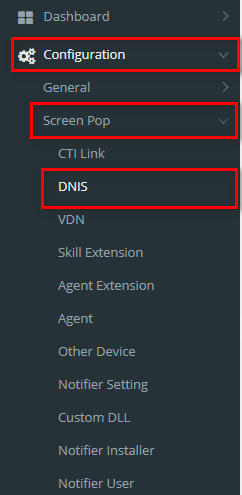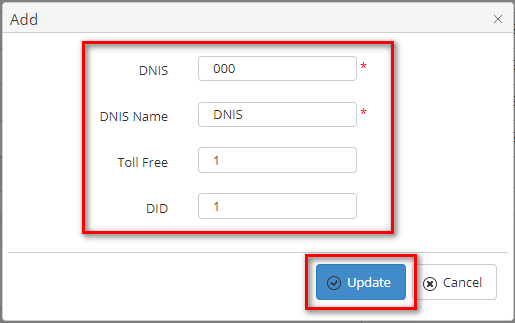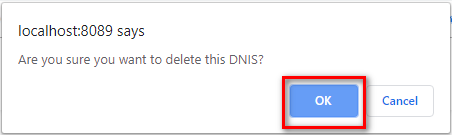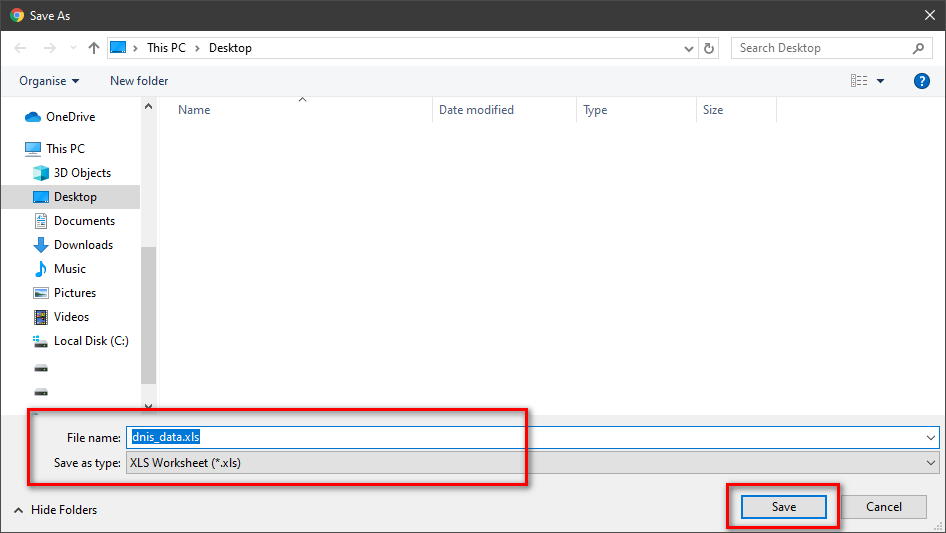Step-by-step guide
- Go to Linkscope Web application and if you're not already signed in, select Sign in.
From the Linkscope Web application, you click to Configuration → Screen Pop→ DNIS at the menu.
ADD NEW A DNIS
- Click button, the Add popup is displayed.
- At the Add popup, you enter DNIS, DNIS Name, Toll Tree, DID into the textbox. Then click the Update button.
If the system shows this message, you created successfully a DNIS.
...
- On the DNIS List table, select any row you want to delete the DNIS.
- Click button on that row.
- There're alert displays after you click to this button. Select OK.
If the system shows this message, you deleted successfully a DNIS.
SEARCH A DNIS
On the DNIS List table. You can search for a Site by searching the DNIS, DNIS Name, Toll Tree, DID field.
- Search by the DNIS field:
- Search by the DNIS Name field:
- Search by the Toll Tree field:
- Search by the DIDfield:
Info title Note: For better searching, you can fill all given fields: the DNIS, DNIS Name, Toll Tree, DID field.
IMPORT FROM/ EXPORT TO AN EXCEL FILE
| Excerpt Include | ||||||
|---|---|---|---|---|---|---|
|
| Info |
|---|
Related articles
Content by Label showLabels false max 5 spaces PRIMASCX showSpace false sort modified reverse true type page cql label = "kb-how-to-article" and type = "page" and space = "PRIMASCX" labels kb-how-to-article
| Page properties | ||
|---|---|---|
| ||
|