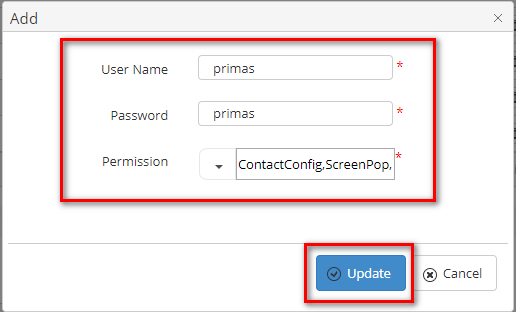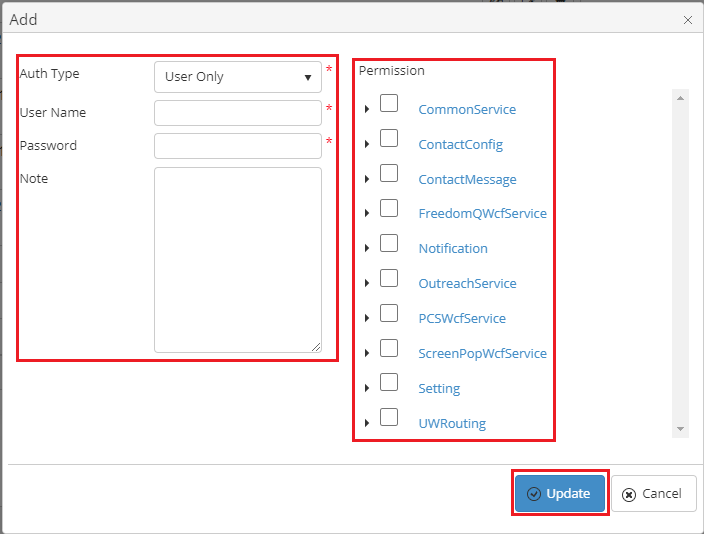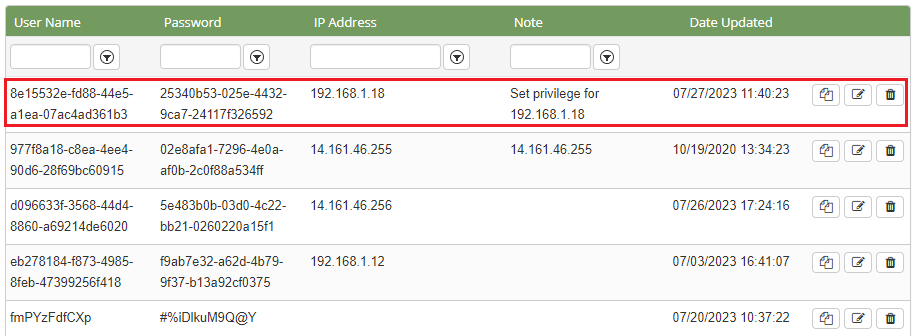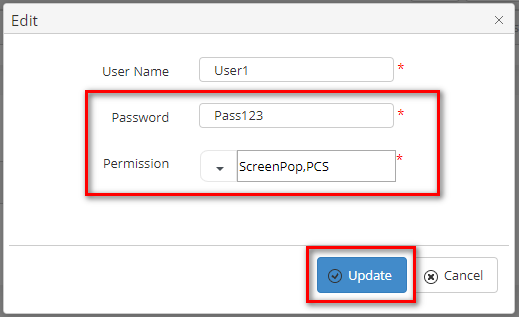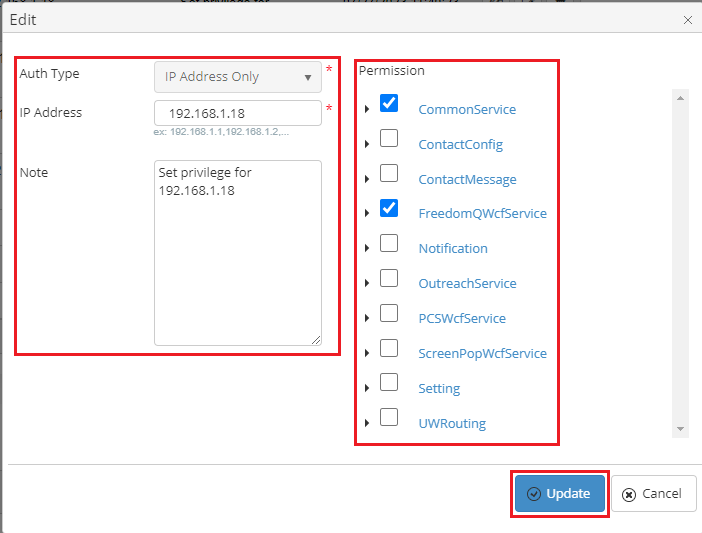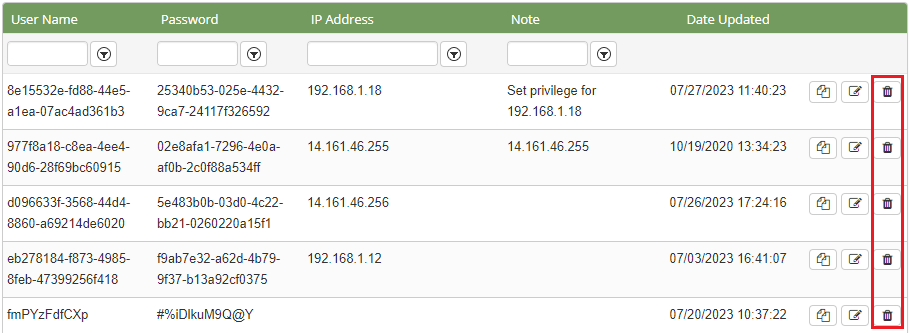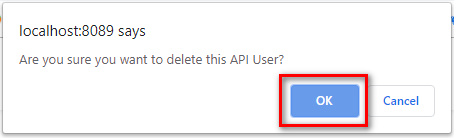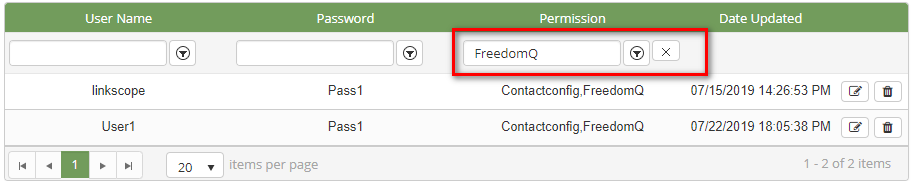...
ADD NEW AN API USER
Click the button, the Add popup is displayed.
- At the Add popup, modifyinput your Auth Type, User Name, Password, and select Permission into the textbox Note. Select Permission in the right tree view. Then click the the Update button.
If the system shows this message, you created successfully an API User.
...
- On the API User List table, select any row you want to change an API User's Password and Permission.
- Click Click the button on that row. The Edit popup is displayed.
- At the Edit popup, enter your new Passwordnew information and select another Permission into in the textboxright tree view. Then click the Update button.
If the system shows this message, you edited successfully an API User.
...
- On the API User List table, select any row you want to delete an API User.
- Click Click the button on that row.
- There're alert displays after you click to on this button. Select Select OK.
If the system shows this message, you deleted successfully an API User.
...
SEARCH FOR AN API USER
On the API User List table. You can search for an API User by searching the User Name or Password or Permission field IP Address field.
- Search by the User Name field:
- Search by the Password field:
- Search by the Permission IP Address field:
IMPORT FROM/ EXPORT TO AN EXCEL FILE
...