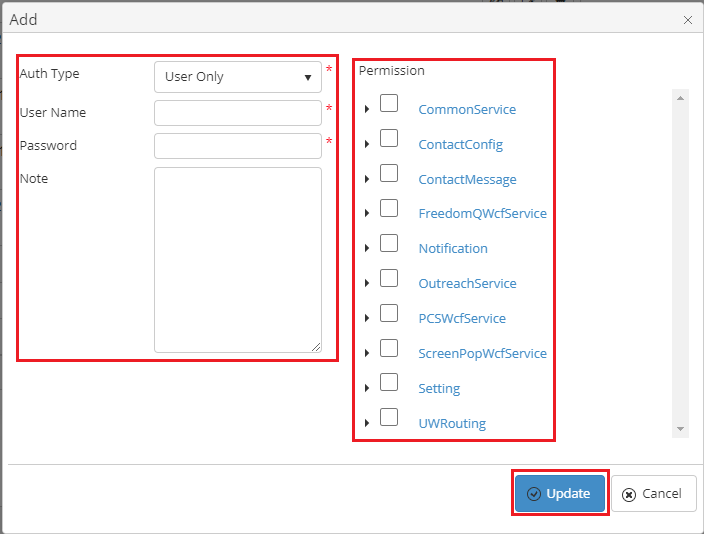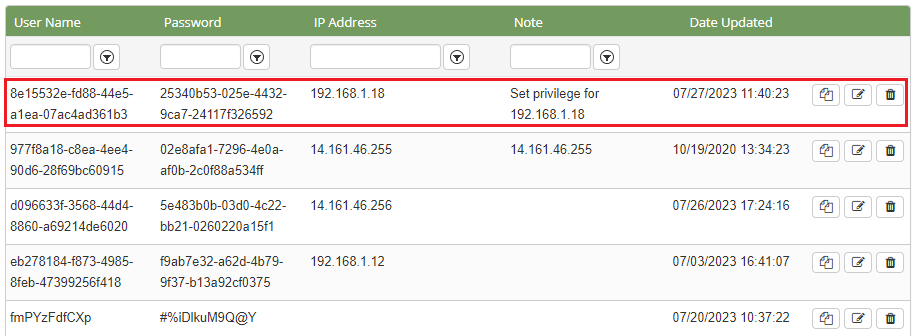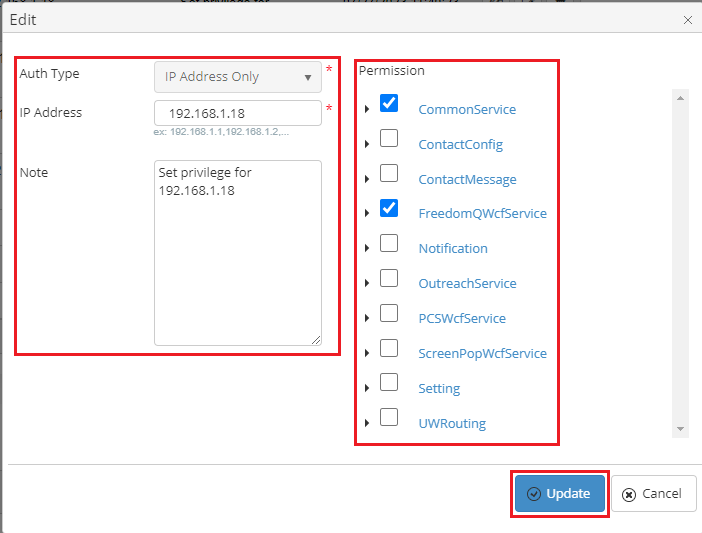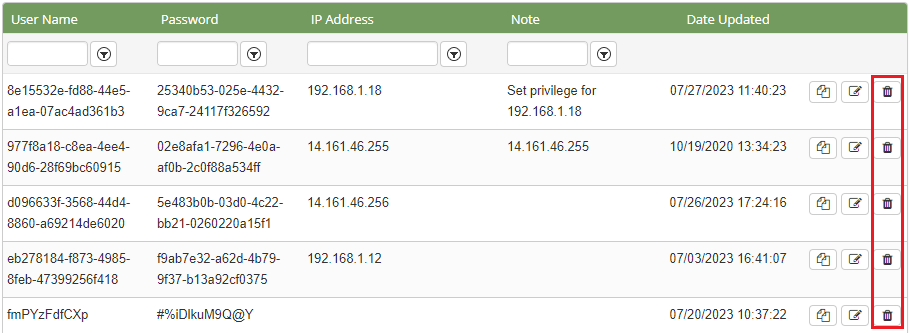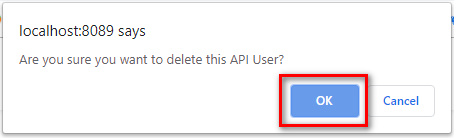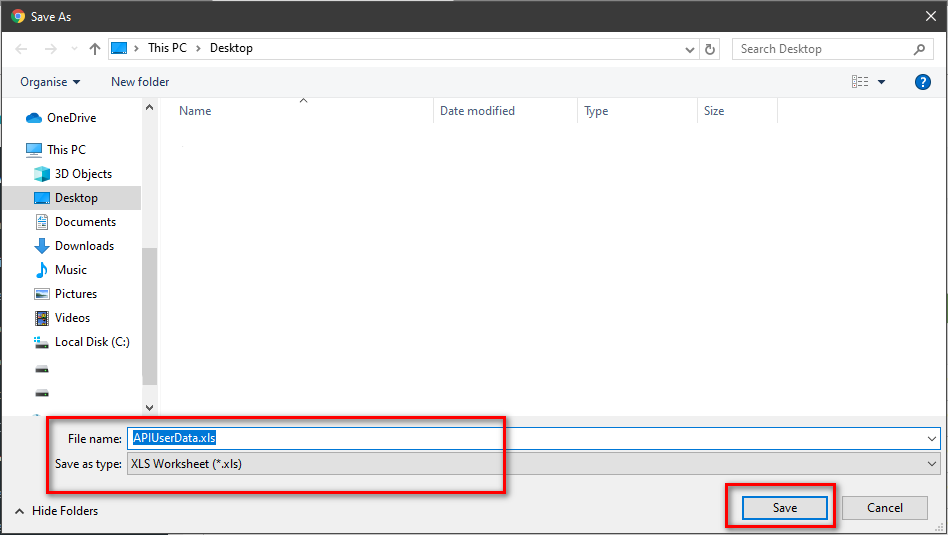Describe when someone would need this information. For example "when connecting to wi-fi for the first time".
Step-by-step guide
ADD NEW AN API USER
Click the 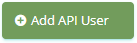 button, the Add popup is displayed.
button, the Add popup is displayed.
- At the Add popup, input your Auth Type, User Name, Password, and Note. Select Permission in the right tree view. Then click the Update button.
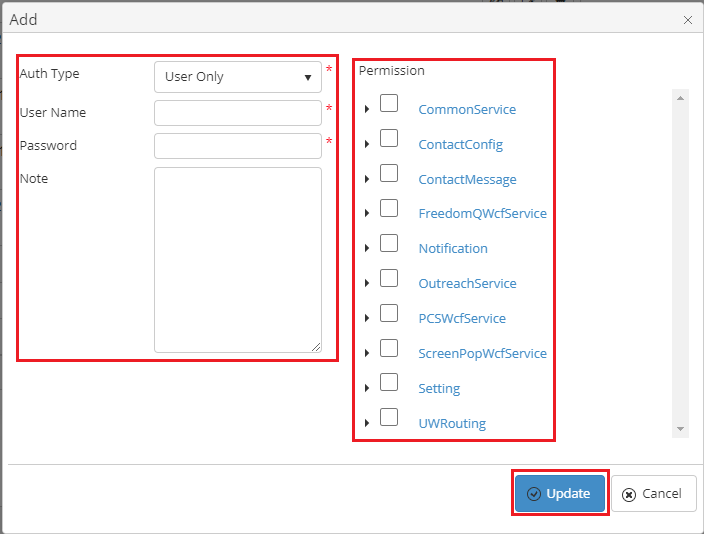
If the system shows this message, you created successfully an API User.

CHANGE AN API USER'S PASSWORD AND PERMISSION
- On the API User List table, select any row you want to change an API User's Password and Permission.
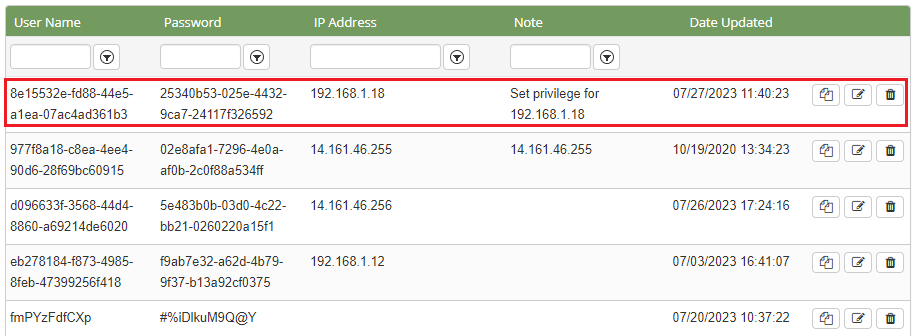
- Click the
 button on that row. The Edit popup is displayed.
button on that row. The Edit popup is displayed.
- At the Edit popup, enter your new information and select another Permission in the right tree view. Then click the Update button.
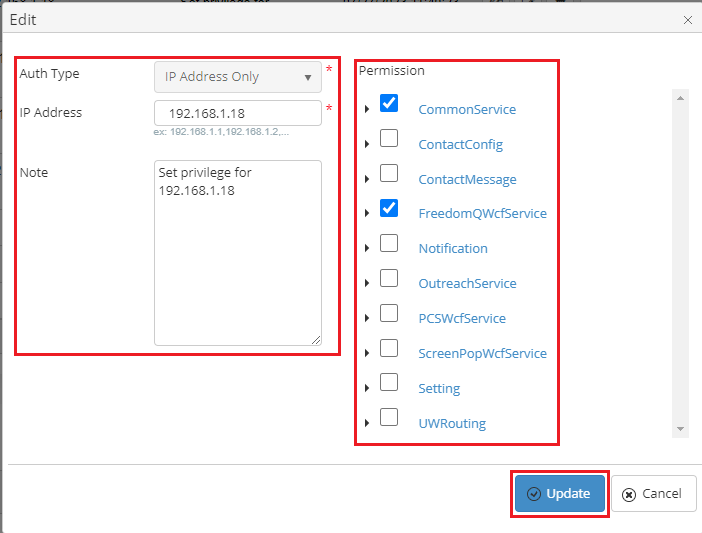
If the system shows this message, you edited successfully an API User.

DELETE AN API USER
- On the API User List table, select any row you want to delete an API User.
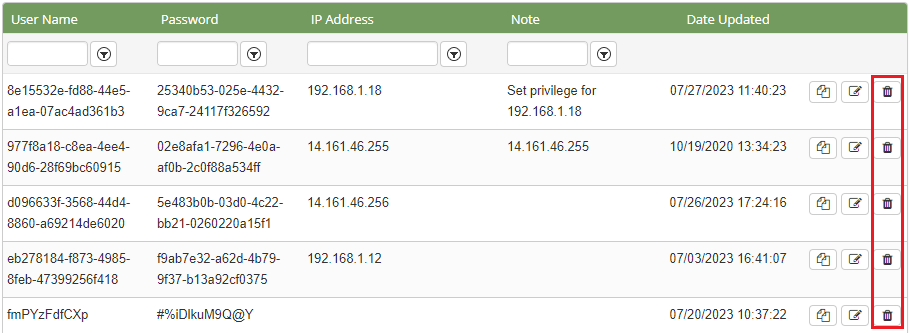
- Click the
 button on that row.
button on that row.
- There're alert displays after you click on this button. Select OK.
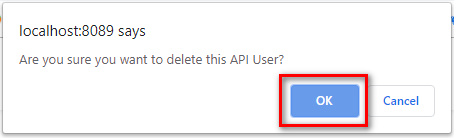
If the system shows this message, you deleted successfully an API User.

SEARCH FOR AN API USER
On the API User List table. You can search for an API User by searching the User Name or Password or IP Address field.
- Search by the User Name field:

- Search by the Password field:

- Search by the IP Address field:

IMPORT FROM/ EXPORT TO AN EXCEL FILE

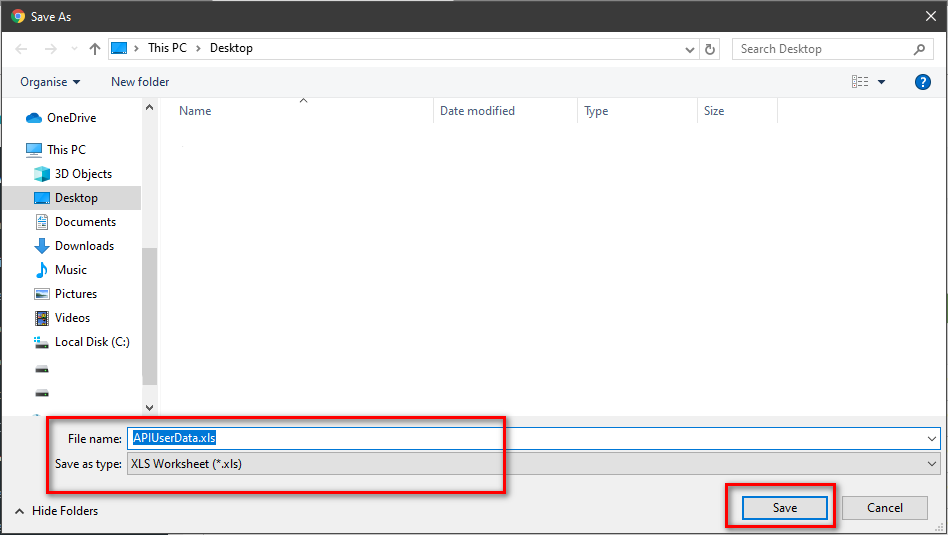
| You may also want to use visual panels to communicate related information, tips or things users need to be aware of. |
Related articles
Related articles appear here based on the labels you select. Click to edit the macro and add or change labels.

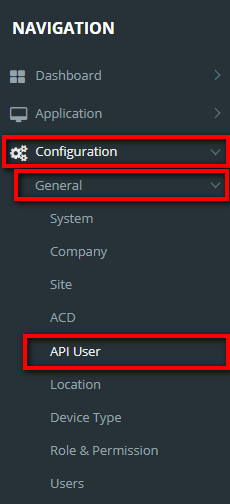
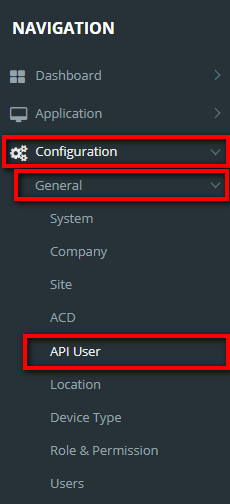
![]() button, the Add popup is displayed.
button, the Add popup is displayed.