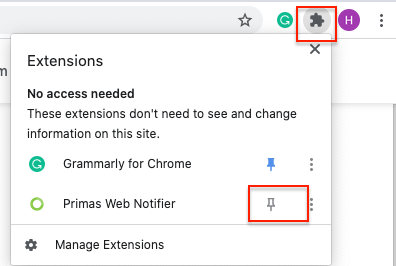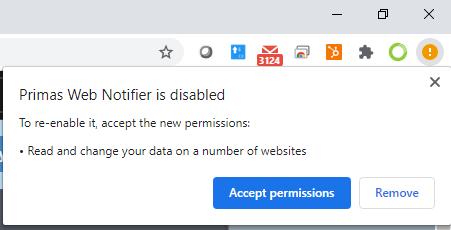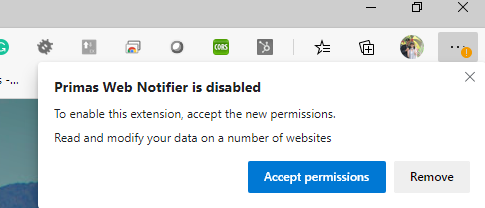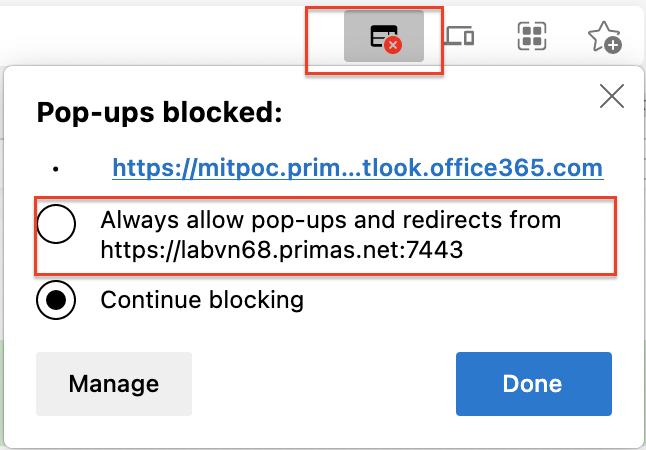Contents
Web Notifier can't connect to Primas CX server
Please make sure you are connected to the internet.
Please make sure that the Primas CX Web URL was the right format.
Please make sure the Primas CX Server still working.
Test Screen Pop and Notification.
Step 1: To test the ScreenPop, you have to make sure that there was at least one Web Plugin DLL was installed to the Primas System.
If there have no Web Plugin was installed or configuration, you should read the following article to satisfy the condition of testing the screen-pop. Otherwise, you can skip the configuration step.
We already have the embedded web plugin to test the screen-pop with any IVR data that call "WebAppDynamicIVRCustomDLL". Please go to the Web Plugin page to get one of the values in the datatype input.
HOW TO CONFIGURE WEB PLUGIN ARTICLE: Web Notifier configuration.
Step 2:
For example, the datatype is dynamic, if it is not, replace the dynamic with your own then copy the sample IVR and go to the next step.
datatype;dynamic;ANI;0902888531;CustomerId;H6999999;DOB;01021979;FirstName;John;LastName;Smith;ClinicName;Orcas Island Clinic;Language;English;Verified;1;IsCaller;0;AdPhCh;1;SvcCtr;S 320011 E 4011068;Address;1215 4th Ave.|Suite 800|Seattle, WA 98101;Skillset;Patient English;DNIS;2065206256;DNISName; Orcas Island Clinic;insurance;confirmed;
Using the Test-Pop feature to test the screen-pop with the IVR data above.
HOW TO TEST THE SCREEN-POP WITH TEST-POP FEATURE ACRTICLE: How to test the screen pop
User can not find the Web Notifier
The Primas Web Notifier icon is hidden from Web Browser
If you cannot see the Primas Web Notifier in the Browser toolbar, please click the extension icon then click to the Pin button.
The web browser disable Primas Web Notifier and show the warning for permission
Reason
The reason is when we upgrade the Primas Web Notifier and publish it into Chrome Store, we might add more permissions for new features. Chromium Browser will warn the user about the new permission request.
The warning from Google Chrome
The warning from Microsoft Edge
Resolution
Click the Accept permissions button from the warning dialog
Note: Browser might silently disable the Primas Web Notifier, you might need to click on the warning icon and click Accept permissions manually.
Popup in Agent Dashboard was blocked
Reason: In modern browsers, the browsers cannot open the popup without user click or permission.
Resolution
Please select always allow popup from the domain on the address bar.