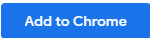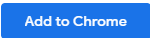...
| Expand | ||
|---|---|---|
| ||
Step 0.1: Install Primas Web Notifier (Chrome Extension)Web Notifier helps to show screen pop to the agent. The extension only supports Google Chrome or MS Edge web browser
Step 0.2: Configure Primas Web NotifierOptional step: Pin the Primas Web Notifier iconAfter installing the Primas Web Notifier, you should see this iconat the top-right of the web browser. If you don't see this icon, you can click on the icon at the top-right corner of the web browser, find the Primas Web Notifier, click the icon on the It will pin the Primas Web Notifier extension to the browser toolbar so that you can find the extension easier. |
...