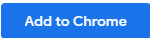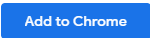Step 0: First-time setup
This step only needs to do once if you haven't installed Primas Web Notifier and Softphones yet.
Step 1: Prepare for the agent role
Option 1: Login to Agent Dashboard and Web Notifier automatically
Click here and wait until it shows you the Agent Dashboard page.
Step 2: Demo
Demo Predial function
- Login to https://predial.primas.net
- User name: ddo@primas.net
- Password: @EUpeYUa$9)
- Click on the name of "Demo Contact Center for Predial"
- A pop-up shows the predial plan detail.
- Click "Start predial" button
- Wait for the system to transfer the call to an agent.
- The call routed to an agent on 40203, the Web Notifier will show a popup to the OD Online system.
- Login to OD Online to view the insurance contact list.
- User name: staff@odonline.net
- Password: staffdemo
Demo Learning function
- Go to the Predial home page
- Click "Create New" button, it shows a "Create Predial Plan" popup
- Enter the information below:
- Predial Plan Name: your girlfriend's name
- Call Center Number: the number that the system will call to. If you want to test with the fake IVR, enter 800-134-2285
- Learning Number (should be your phone number)
- Transfer to (agent VDN): enter 20016
- Turn on the "Active" checkbox
- Click the "Create" button, it will close the pop-up and go back the previous page
- Click on the name of the new item you just created.
- A pop-up shows the predial plan detail.
- Click "Call to Learn" button
- Wait for the system to transfer the call to your phone number.
- Listen to the IVR and press the requested keys.
- After finishing the interaction with the IVR, click the "Update" button to update