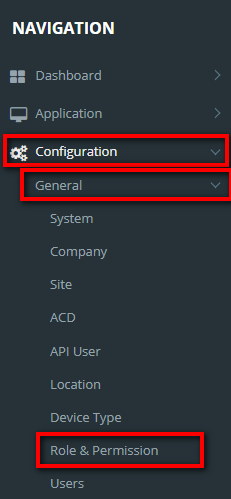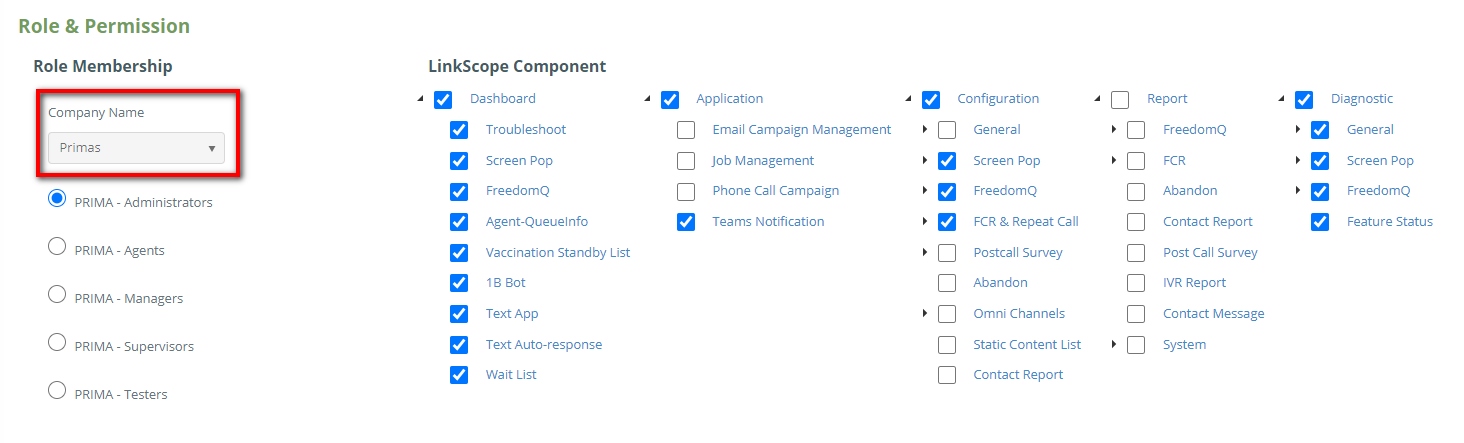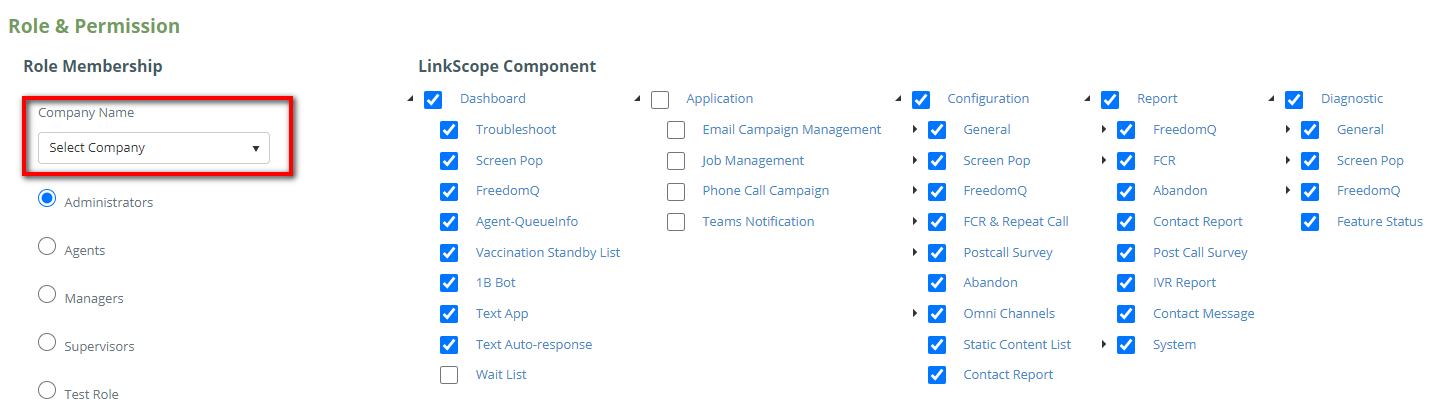Step-by-step guide
- Go to Linkscope Web application and if you're not already signed in, select Sign in.
From the Linkscope Web application, you click to Configuration → General → Role & Permission at the menu.
...
- With each role, we have to set different configurations corresponding to that role
...
- .
- If the creator is assigned to a company, the list of roles only displays the roles that belong to the same company.
- From Role & Permission, select the Role Membership and the LinkScope Component you want to configure.
- If the creator is assigned to a company, the list of roles only displays the roles that belong to the same company.
- If the creator is the administrator who is not assigned to any company, display dropdowns for the admin to select a company for roles.
- From Role & Permission, select the Role Membership and the LinkScope Component you want to configure.
...
- Note:
- If not select company, display General roles only.
- If the selected company is not the default company, display all roles that belong to the same company.
- Note:
Then select a Default Page link, and clickthe Update Role Component button.
| Info |
|---|
Related articles
| Content by Label | ||||||||||||||||||
|---|---|---|---|---|---|---|---|---|---|---|---|---|---|---|---|---|---|---|
|
...