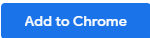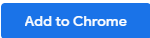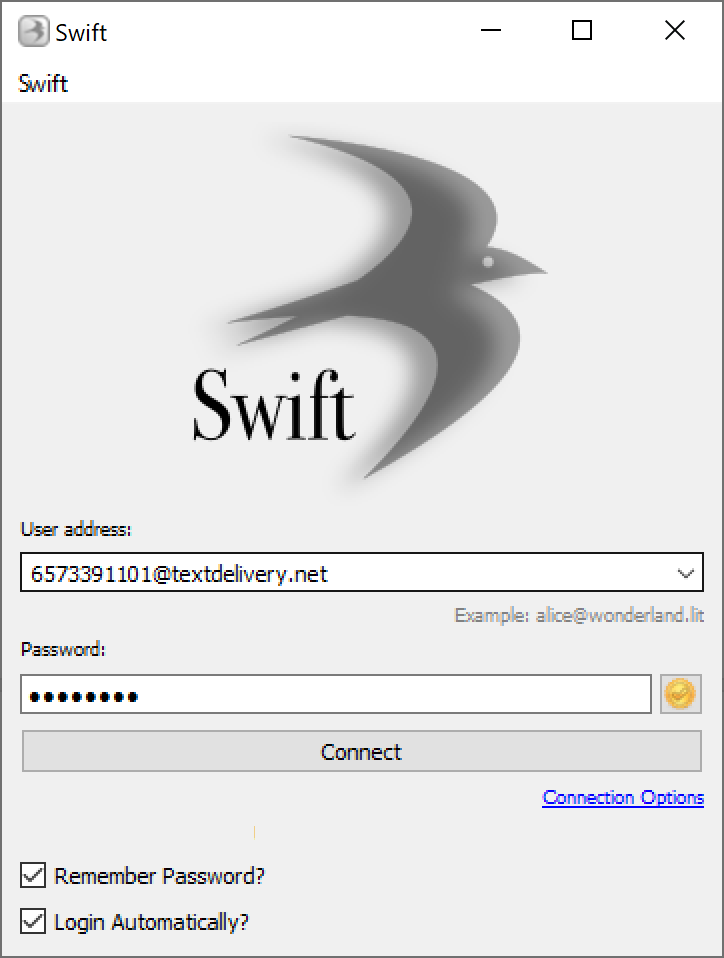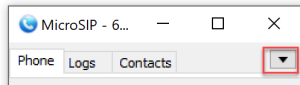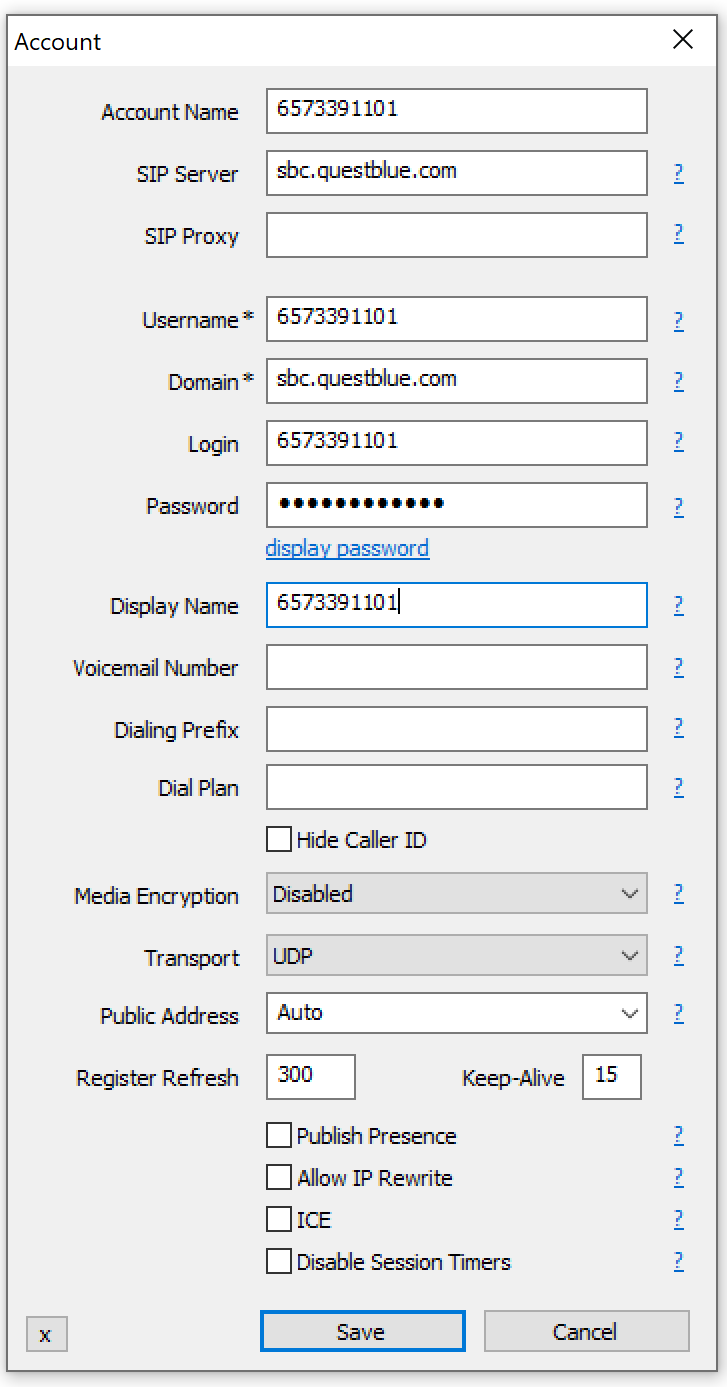Step 0.1: Install Primas Web Notifier (Chrome Extension)Web Notifier helps to show screen pop to the agent. The extension only supports Google Chrome or MS Edge web browser - If you use Chrome:
- Click Click here, it will open a new tab. In the new tab, click
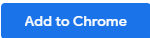 to install the extension. to install the extension.
- If you use MS Edge (Chromium):
- Open a new browser tab, enter edge://extensions in the address bar to open the Edge extension page, and make sure the option Allow extensions from the other stores at the bottom-left of the page is on.
- Click Click here, it will open a new tab. In the new tab click
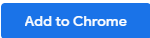 to install the extension. to install the extension.
Optional step: Pin the Primas Web Notifier iconAfter installing the Primas Web Notifier, you should see this icon at the top-right of the web browser. If you don't see this icon, you can click on the icon at the top-right of the web browser. If you don't see this icon, you can click on the icon  at the top-right corner of the web browser, find the Primas Web Notifier, click the icon at the top-right corner of the web browser, find the Primas Web Notifier, click the icon  on the on the  It will pin the Primas Web Notifier extension to the browser toolbar so that you can find the extension easier.
The demo will use 2 softphones for text messages and phone calls. Softphone for Text message- Download Swift XMPP client here
- Install the Swift XMPP client softare.
- Run the software and login using the credentials below:
- User name: 6573391101@textdelivery.net
- Password: 11
- Check the box "Remember Password" and "Login Automatically"
- Click Connect to login and start sending/receiving the text message.
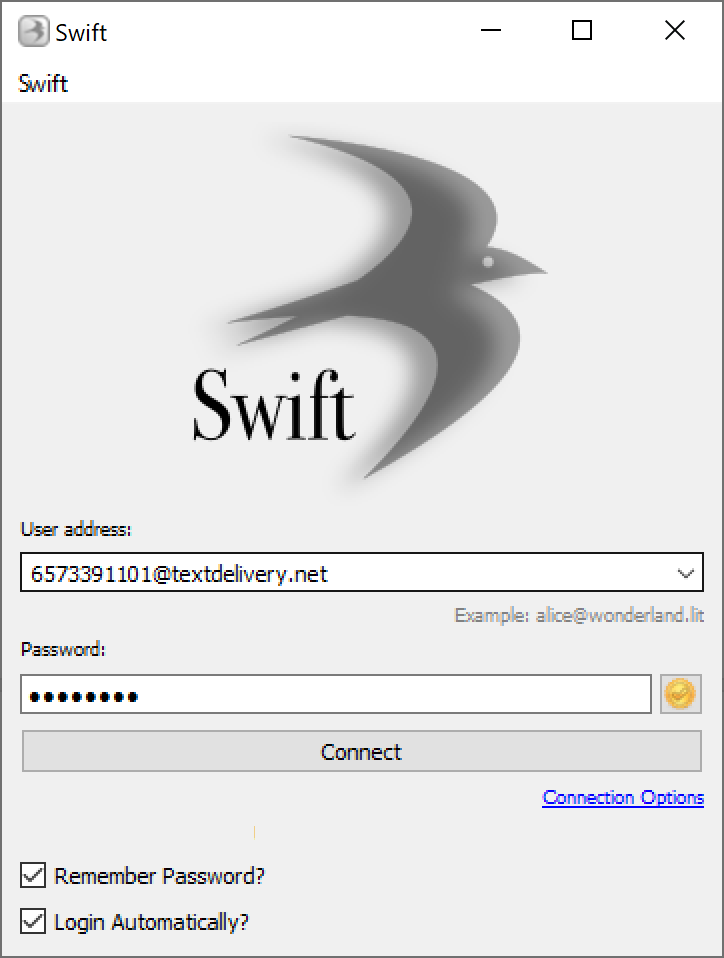
Softphone for phone call- Download the MicroSIP softphone here
- Install the software
- Run the software and do the following configuration
- Click the drop-down icon at the top right of the software UI.
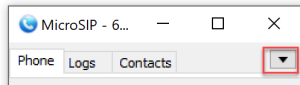 - Click Add Account item from the drop-down.
- Enter the SIP configuration as the capture below:
- SIP account 6573391101
- SIP Server: sbc.questblue.com
- Password: Mike03XXXX (XX is Mike birthday)
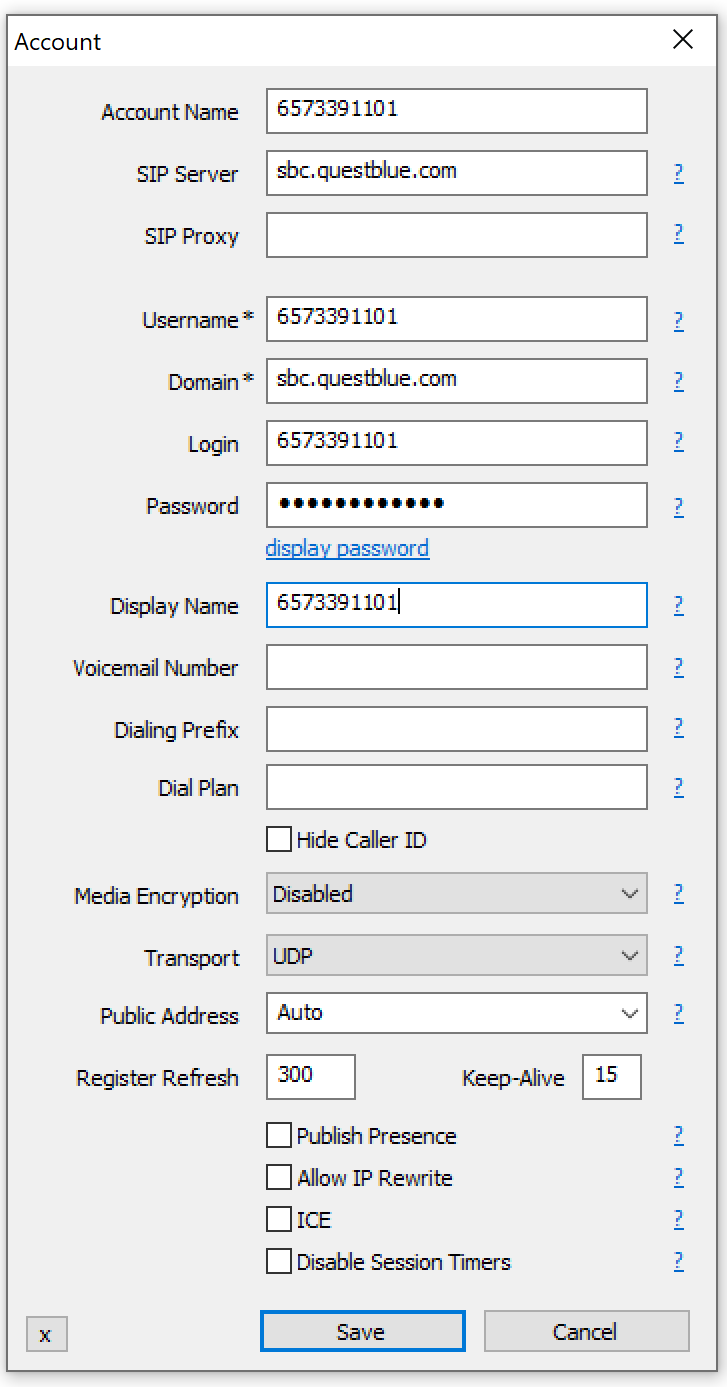
Note: password can't be shown here. Please remember your password. |