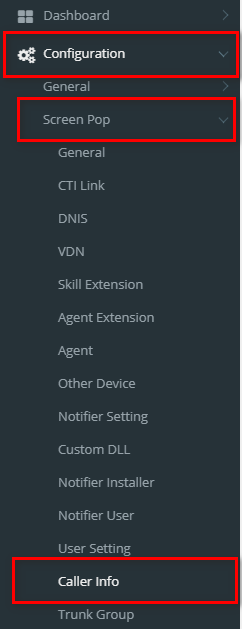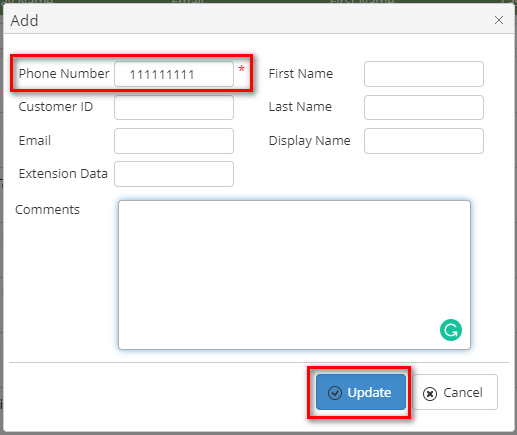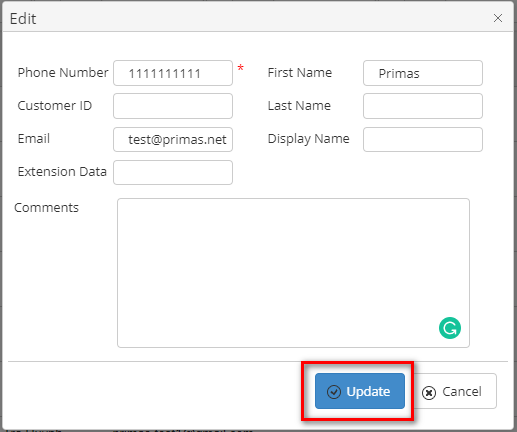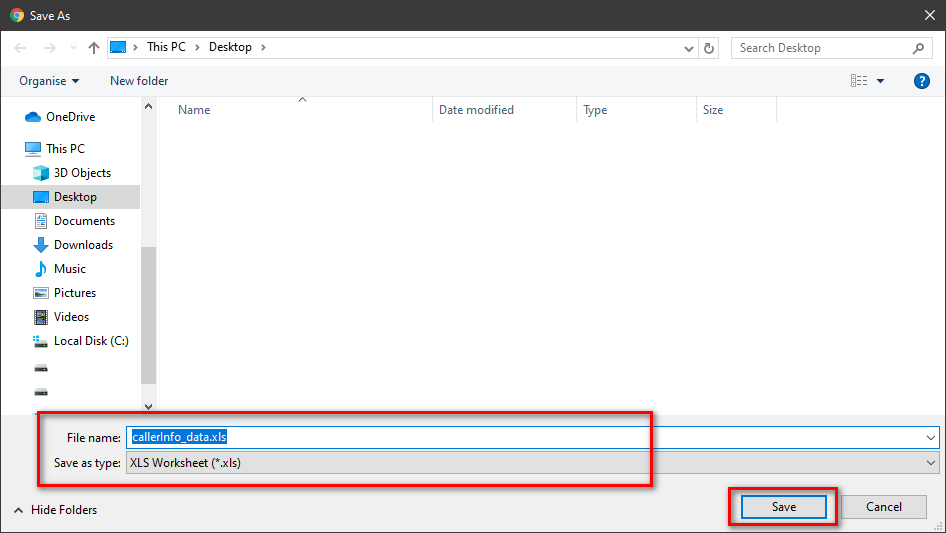Step-by-step guide
ADD NEW CALLER INFO
- Click
 button . The Add popup is displayed.
button . The Add popup is displayed.
- At the Add popup, you enter VDN, VDN Name and select VDN Type, Language, Survey Number. Then click
 Image Removed button.
Image Removed button.
 Image Removedenter Phone Number. Then click
Image Removedenter Phone Number. Then click  Image Added button.
Image Added button.
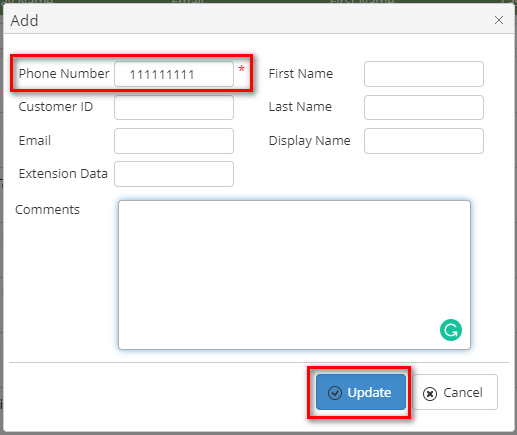 Image Added
Image Added
If the system shows this message, you created successfully new caller info.
 Image Added
Image Added
EDIT CALLER INFO
- On the Caller Info List table, select any row you want to edit the Caller info.
 Image Added
Image Added
- Click
 Image Added button on that row. The Edit popup is displayed.
Image Added button on that row. The Edit popup is displayed.
- At Edit popup, you modify Caller information. Then click the
 Image Added button.
Image Added button.
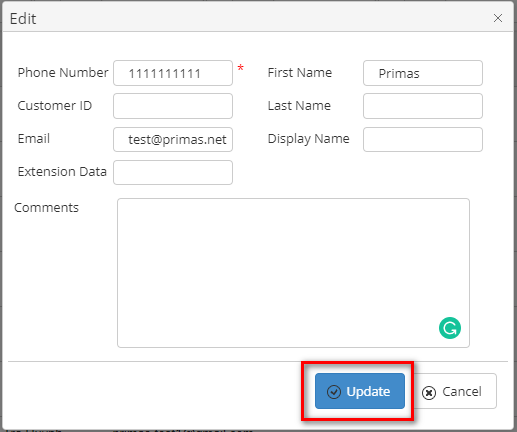 Image Added
Image Added
If the system shows this message, you edited successfully new caller info.
 Image Added
Image Added
DELETE CALLER INFO
- On the Caller Info List table, select any row you want to delete the Caller info.
 Image Added
Image Added
- Click
 Image Added button on that row. There're alert displays after you click to this button. Select OK.
Image Added button on that row. There're alert displays after you click to this button. Select OK.
 Image Added
Image Added
If the system shows this message, you deleted successfully Caller info.
 Image Added
Image Added
SEARCH CALLER INFO
On the Caller Info List table. You can search for the caller info by searching the Phone Number, Custom ID, Display Name, Email, Frist Name, Last Name, Extension Data or Comments field.
- Search by the Phone Number field:
 Image Added
Image Added
- Search by the Email field:
 Image Added
Image Added
- Search by the Comments field:
 Image Added
Image Added
IMPORT FROM/ EXPORT TO AN EXCEL FILE
| Excerpt Include |
|---|
| Import from/Export to Excel file |
|---|
| Import from/Export to Excel file |
|---|
| nopanel | true |
|---|
|
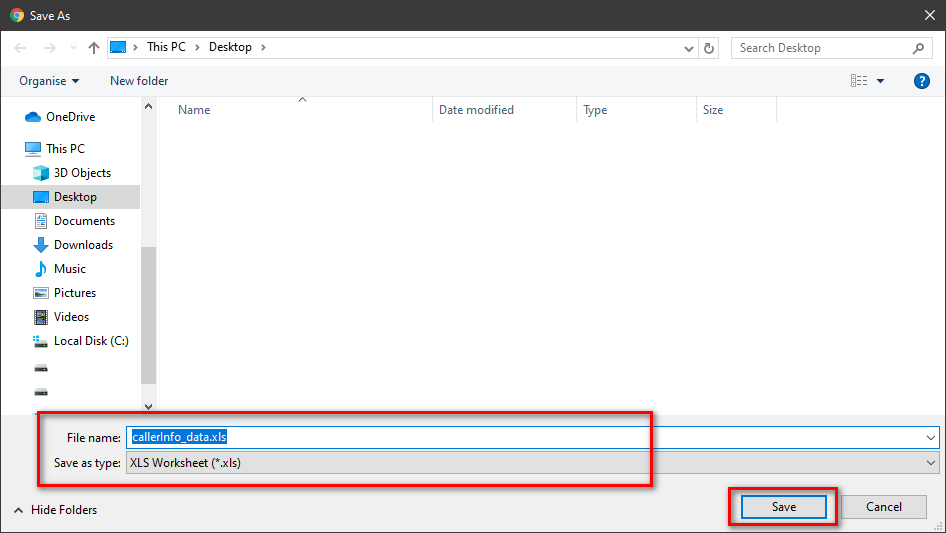 Image Added
Image AddedRelated articles
| Content by Label |
|---|
| showLabels | false |
|---|
| max | 5 |
|---|
| spaces | PRIMASCX |
|---|
| showSpace | false |
|---|
| sort | modified |
|---|
| reverse | true |
|---|
| type | page |
|---|
| cql | label = "kb-how-to-article" and type = "page" and space = "PRIMASCX" |
|---|
| labels | kb-how-to-article |
|---|
|
...