Follow the steps below to get the Post Call Survey Report (PCS):
From the Dashboard, navigate to Report → Post-Call Survey. The system will navigate you to the page Post-Call Survey.
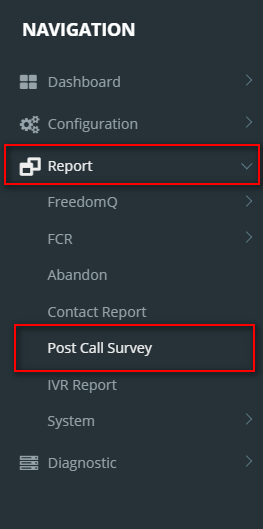
From the Survey Report, select Report Type on the Combobox, as below:
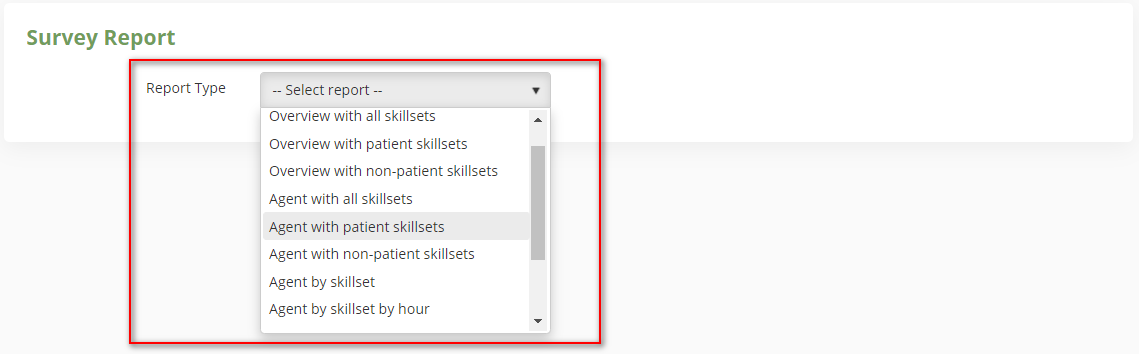
Enter the required information as the sample below, then click View Report:

View Survey Report by filling or altering the following fields:
OVERVIEW WITH ALL SKILLSETS
The following explains the fields that are represented in the Overview with all skillsets report: Cut-Off Acceptable Score (COAS)This report presents the number of contacts and the average score group by COAS.
Worst QuadrantsThis report presents the worst quadrants for 3 categories: date, day of week and hour.
Overview by date and time
|
Related articles
Related articles appear here based on the labels you select. Click to edit the macro and add or change labels.
|