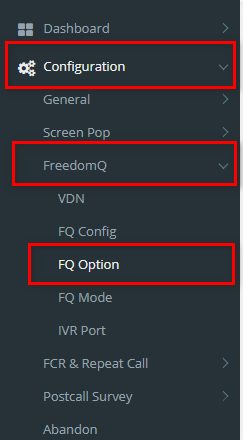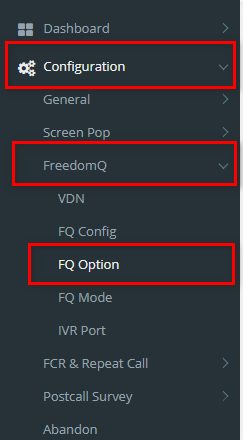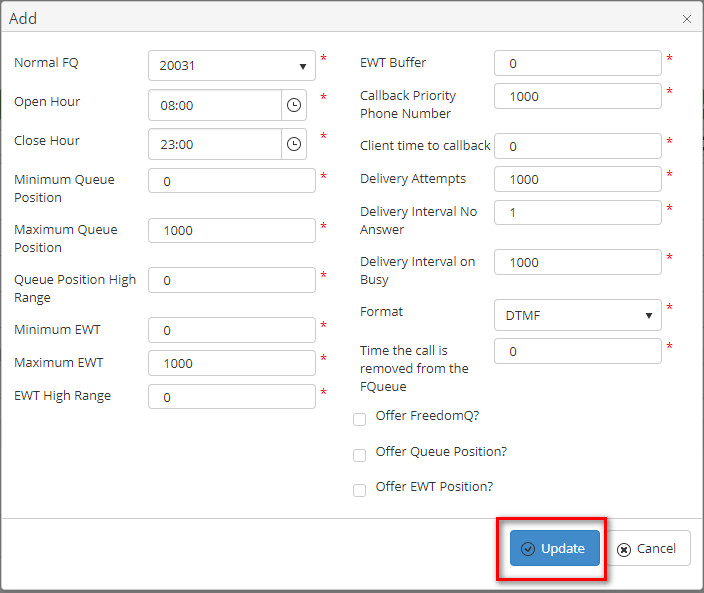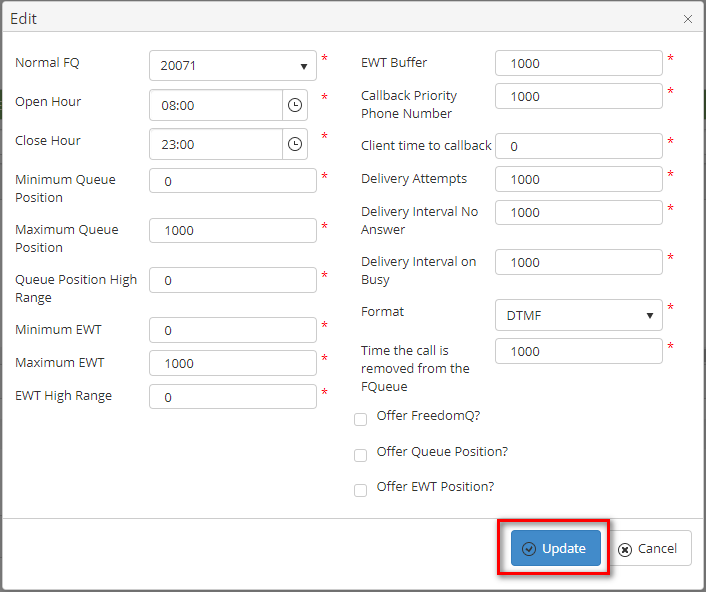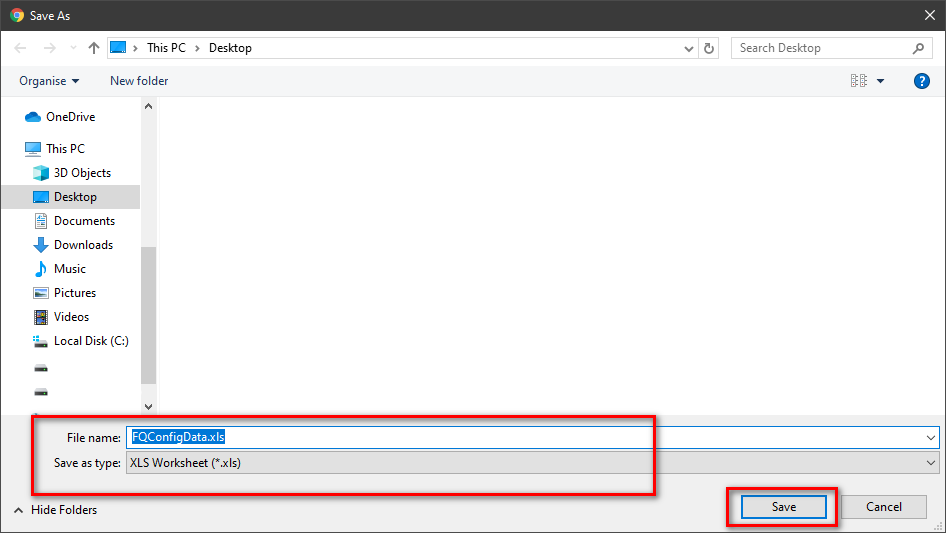Describe when someone would need this information. For example "when connecting to wi-fi for the first time".
Step-by-step guide
ADD FQ Option
- Click
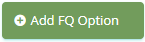 button, the Add popup is displayed.
button, the Add popup is displayed.
- From the Add popup, you enter all information into the fields. Then click
 button.
button.
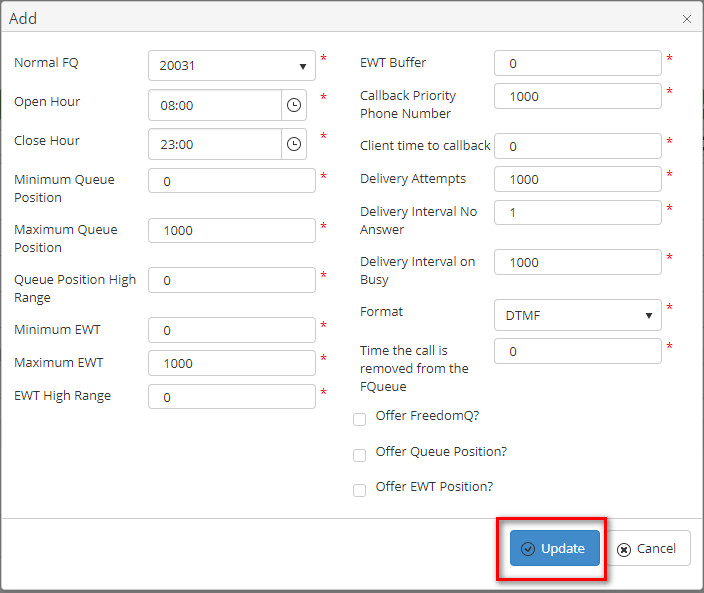
- Note:
- Normal FQ: This is Normal FQ from FQ Config.
- Open Hour: The time we start offering the callback.
- Close Hour: The close time we stop offering the callback.
- Minimum Queue Position: If the current number of calls in a queue is over this number and the EWT is over the minimum EWT, the system starts offering the callback. Otherwise, the system won't offer the callback to the caller.
- Maximum Queue Position: If the number of calls in the queue is over this value, the system will stop offering the callback.
- Minimum EWT: If EWT for a queue is over this value (MINUTE) and the number of calls in the queue is over the minimum Queue Position number, the system starts offering the callback. Otherwise, the system won't offer the callback to the caller.
- Maximum EWT: If the EWT for a queue is over this value (MINUTE), the system will stop offering the callback.
- EWT Buffer: When the system offers the callback, it will prompt to the caller the EWT = the current EWT plus this buffer value.
- Callback Caller ID: When the system callback to a customer, this phone number be will displayed as the calling number.
- Delivery Attempts: This value tells the system how many times it will reschedule to callback if the call gets FAILED signal when system callbacks customer.
- Delivery Interval No Answer: This value tells the system how many times it will reschedule to callback if the call gets a NOANSWER signal when system callbacks customer.
- Delivery Interval on Busy: This value tells the system how many times it will reschedule to callback if the call gets a BUSY signal when system callbacks customer.
- FQ Cleanup time-frame: this value tells the system to cleanup the callback token if the callback time of the token has already passed over this value (HOUR).
- Offer FreedomQ: indicate whether the system offers a callback to customer.
- Offer Queue Position: indicates whether the system plays the queue position to customer when it offers a callback to customer.
- Offer EWT: indicates whether the system plays the EWT information to customer when it offers a callback to customer.
- If the system shows this message, you created successfully FQ Option.

EDIT FQ Option
- On the FQ Option List table, select any row you want to edit.

- Click
 button on that row. The Edit popup is displayed.
button on that row. The Edit popup is displayed.
- Form Edit popup, edit queue options. Then click the
 button.
button.
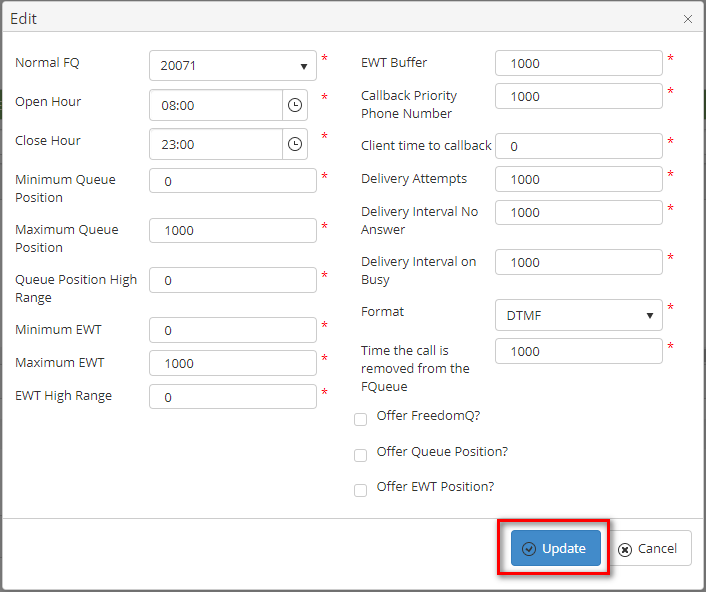
If the system shows this message, you edit successfully FQ Option.

DELETE FQ Option
- On the FQ Option List table, select any row you want to deleted.

- Click
 button on that row.
button on that row.
- There're alert displays after you click to this button. Select OK.
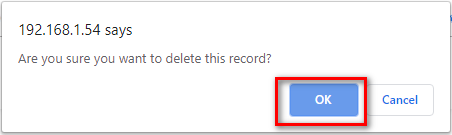
If the system shows this message, you deleted successfully FQ Option.

IMPORT FROM/ EXPORT TO AN EXCEL FILE

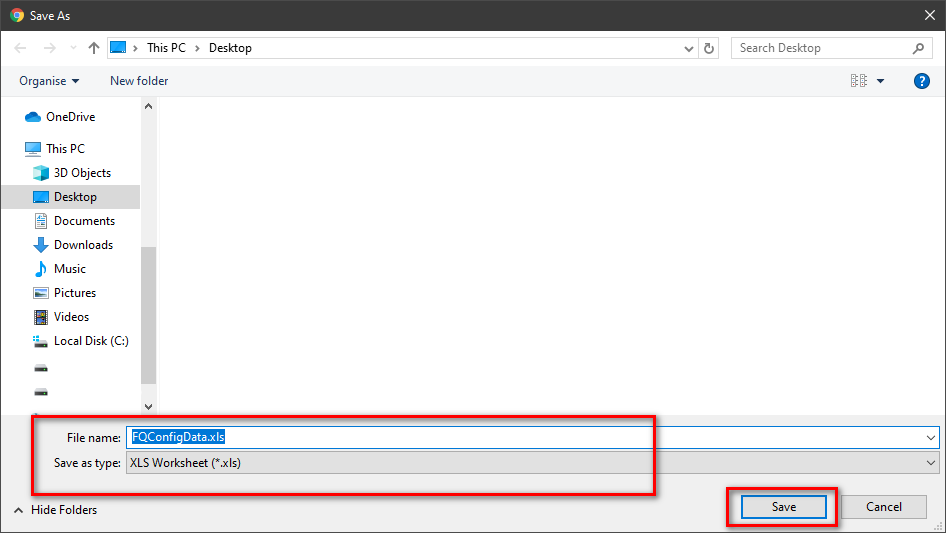
| You may also want to use visual panels to communicate related information, tips or things users need to be aware of. |
Related articles
Related articles appear here based on the labels you select. Click to edit the macro and add or change labels.