From the Linkscope Web application, you click to Configuration → Screen Pop→ Caller Info at the menu.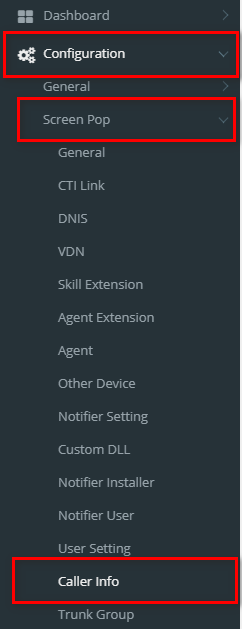
Describe when someone would need this information. For example "when connecting to wi-fi for the first time".
From the Linkscope Web application, you click to Configuration → Screen Pop→ Caller Info at the menu.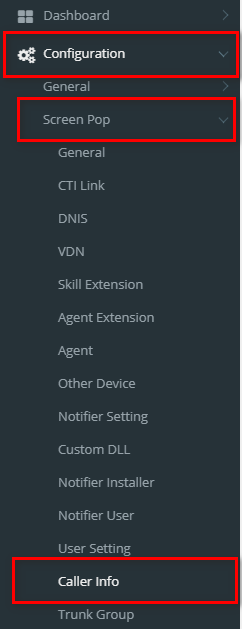
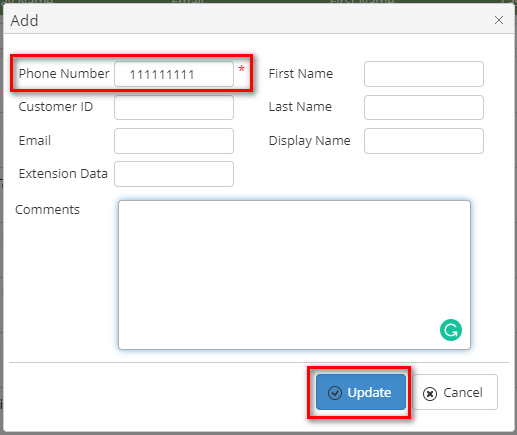


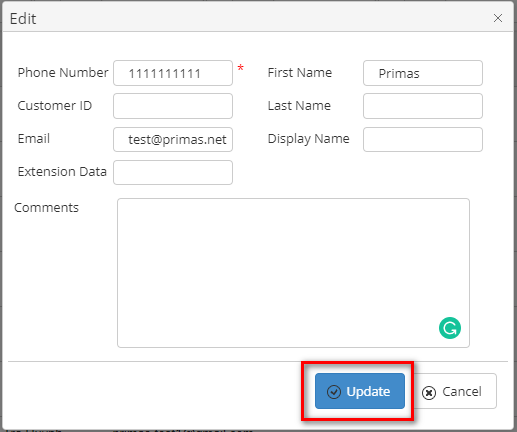




On the Caller Info List table. You can search for the caller info by searching the Phone Number, Custom ID, Display Name, Email, Frist Name, Last Name, Extension Data or Comments field.



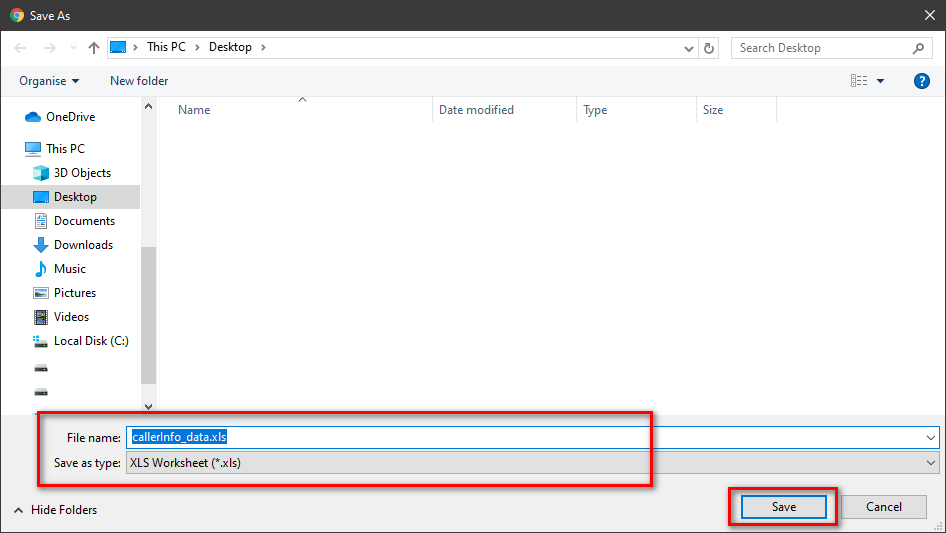
| You may also want to use visual panels to communicate related information, tips or things users need to be aware of. |
Related articles appear here based on the labels you select. Click to edit the macro and add or change labels.
|