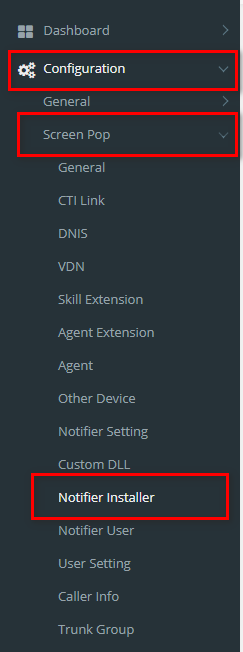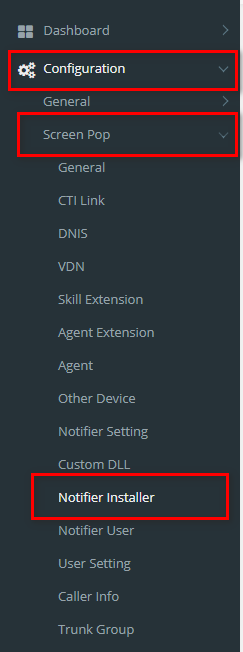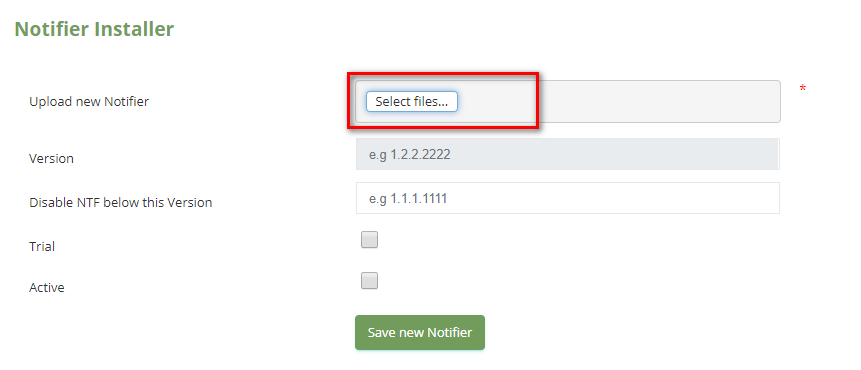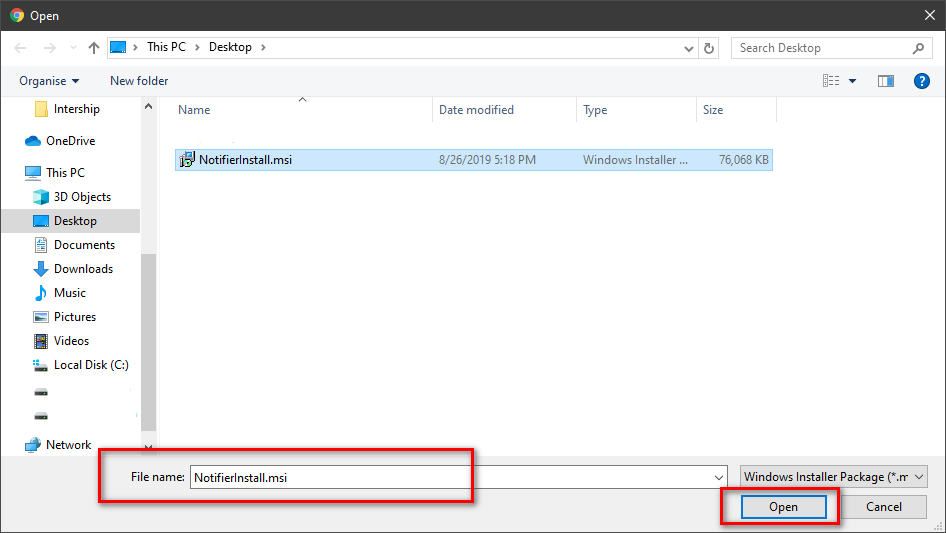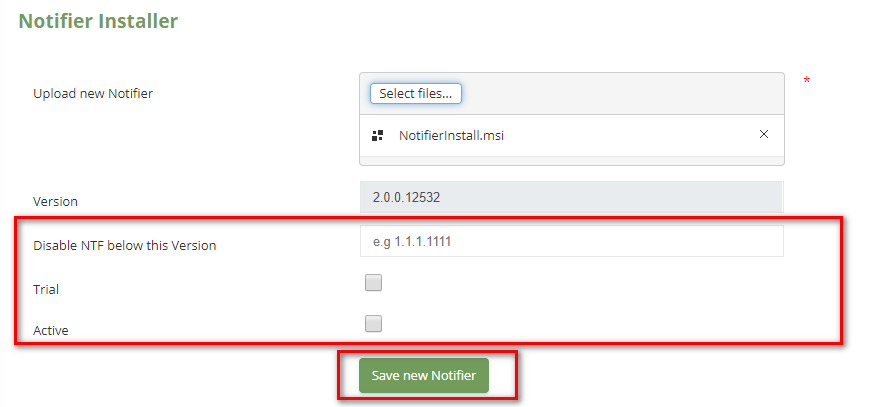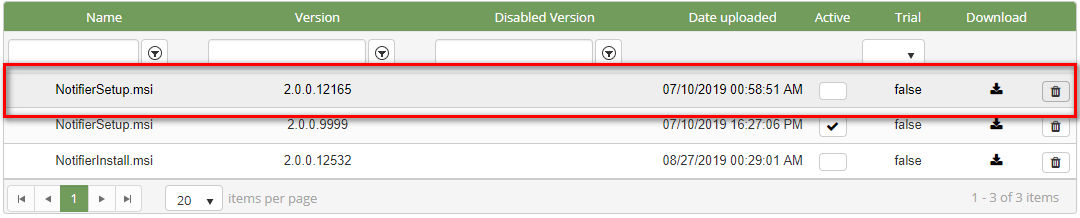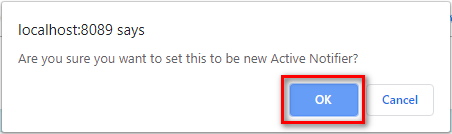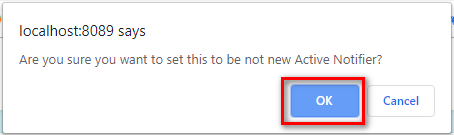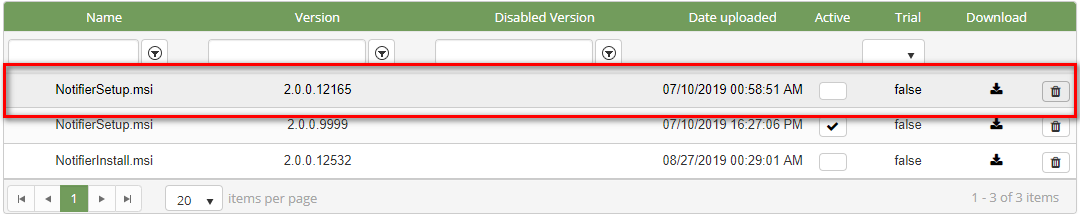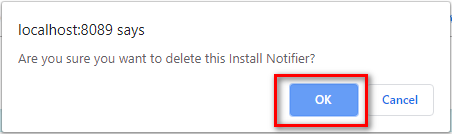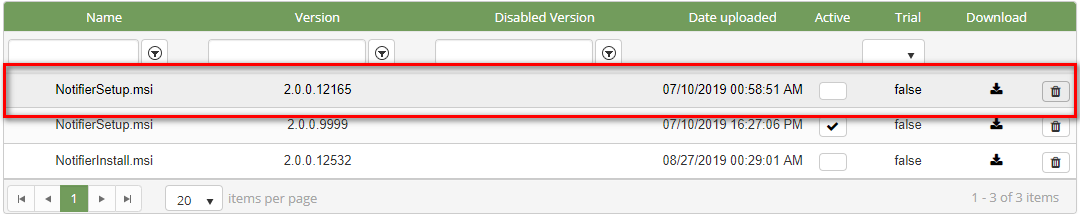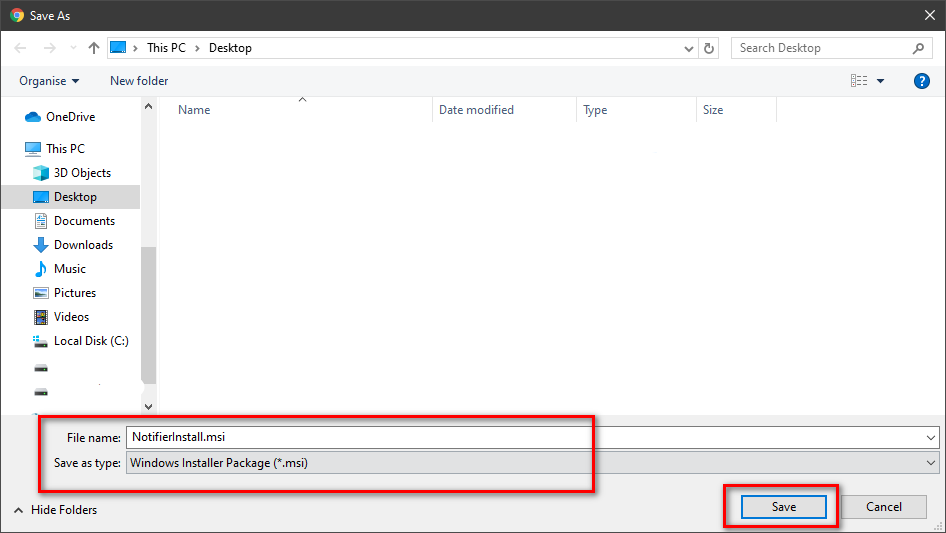Describe when someone would need this information. For example "when connecting to wi-fi for the first time".
Step-by-step guide
ADD NEW A CUSTOM DLL FILE
- On Upload new Notifier label, click Select files button.
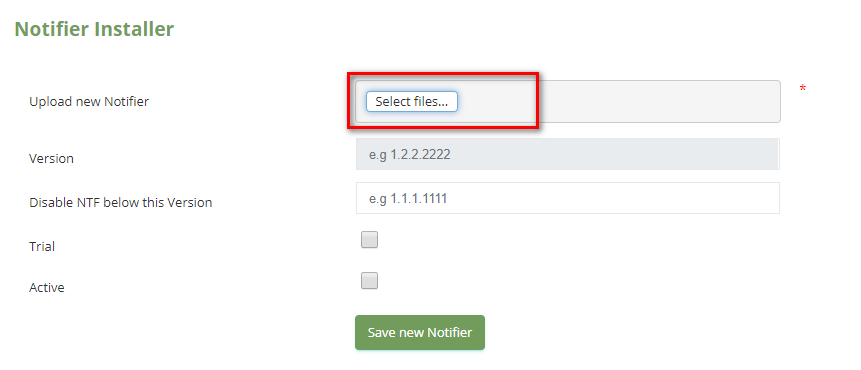
- Select a Notifier file that you want to import and click Open button.
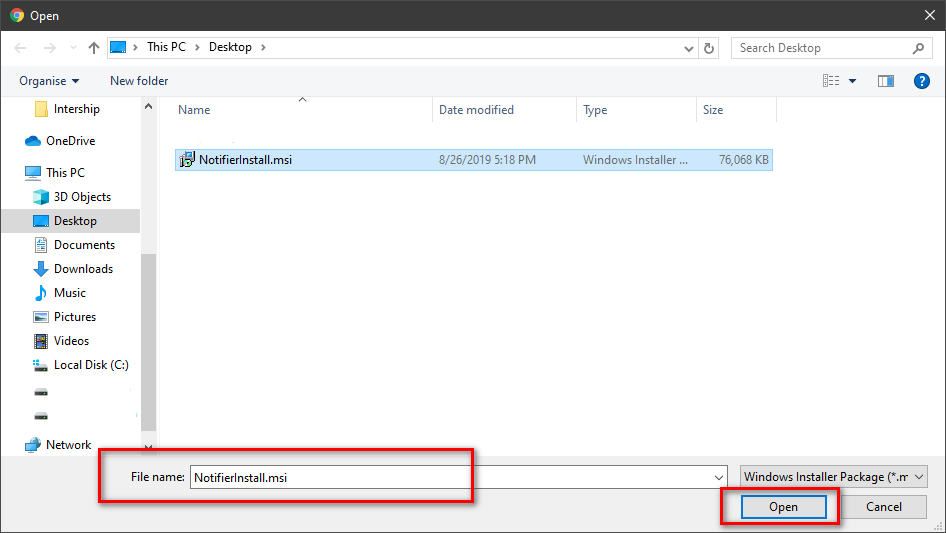
- You check the Trial and Active filed. Then click Save new Notifier button.
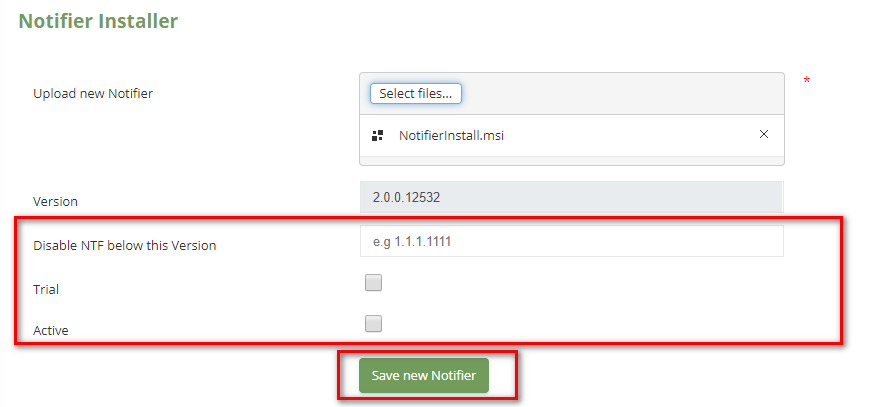
If the system shows this message, you saved successfully a Notifier.

INACTIVE/REACTIVE A NOTIFIER INSTALLER
- On Notifier Installer table, select any row you want to Inactive/Reactive.
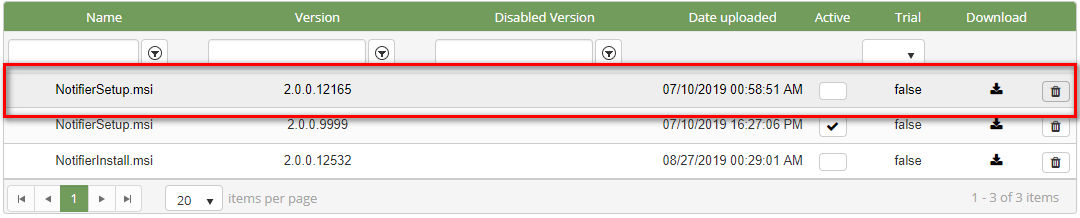
- Click
 button. If you want to Inactive that user. There're alert displays after you click to this button. Select OK.
button. If you want to Inactive that user. There're alert displays after you click to this button. Select OK.
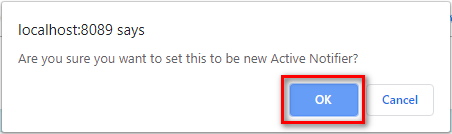
If you want to Reactive that user, click  button. There're alert displays after you click to this button. Select OK.
button. There're alert displays after you click to this button. Select OK.
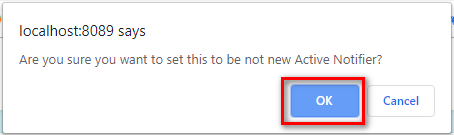
DELETE A NOTIFIER INSTALLER
- On Notifier Installer table, select any row you want to delete the Notifier.
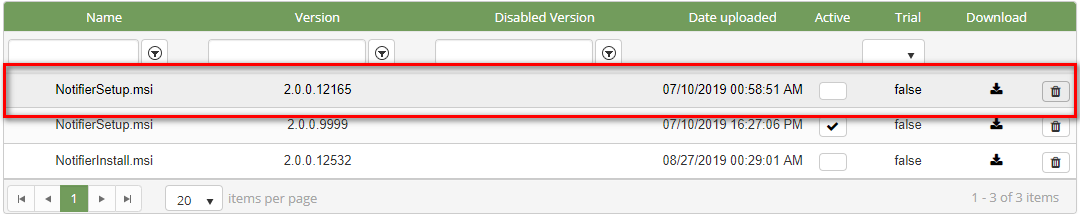
- Click
 button on that row.
button on that row.
- There're alert displays after you click to this button. Select OK.
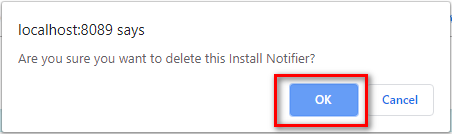
If the system shows this message, you deleted successfully a DLL Custom file.

DOWNLOAD A NOTIFIER FILE
- On Notifier Installer table, select any row you want to download the *MSI file.
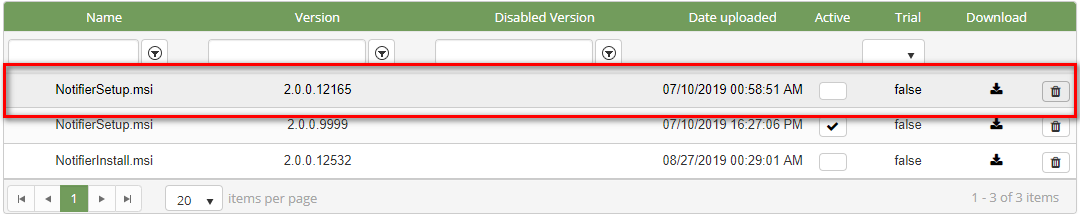
- Click
 button on that row.
button on that row.
- Check the File Name, Save as type (*MSI file). Then click Save button.
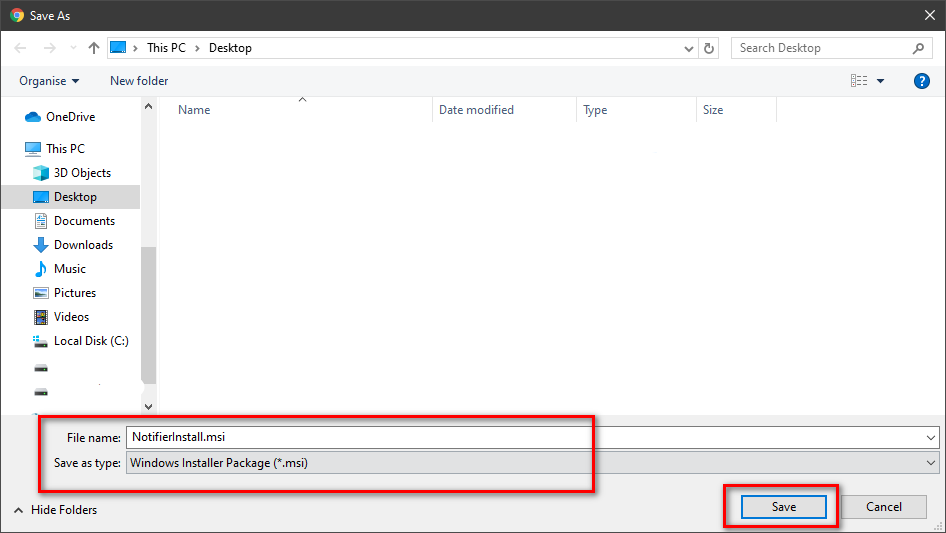
| You may also want to use visual panels to communicate related information, tips or things users need to be aware of. |
Related articles
Related articles appear here based on the labels you select. Click to edit the macro and add or change labels.