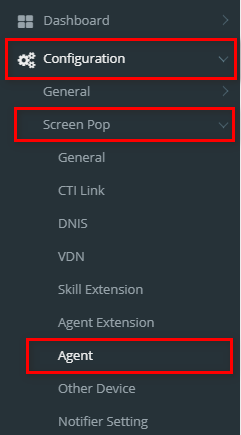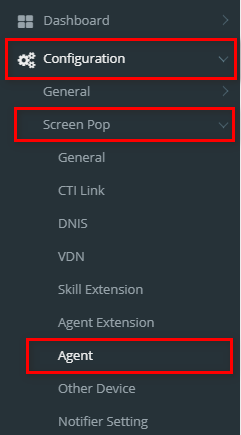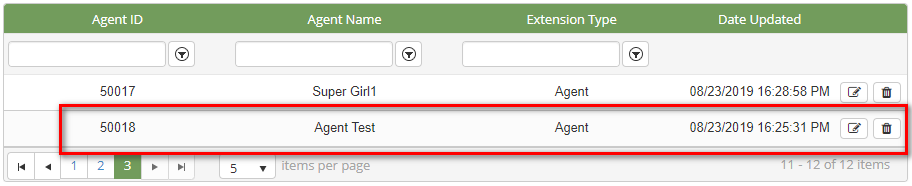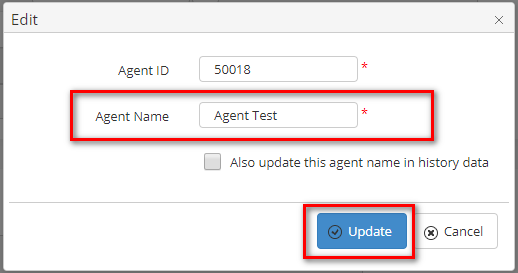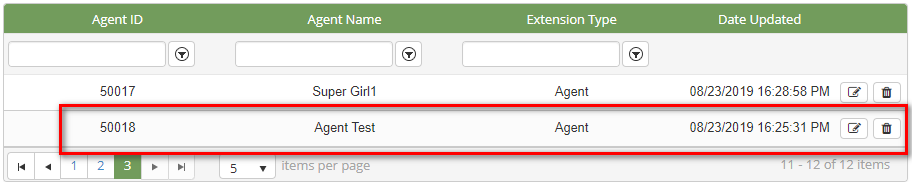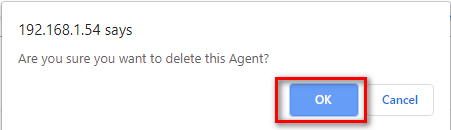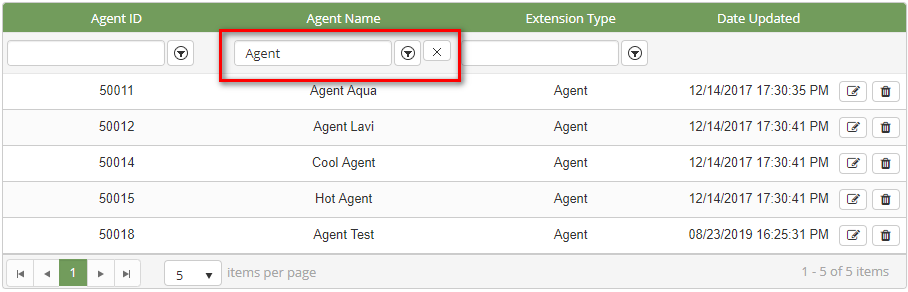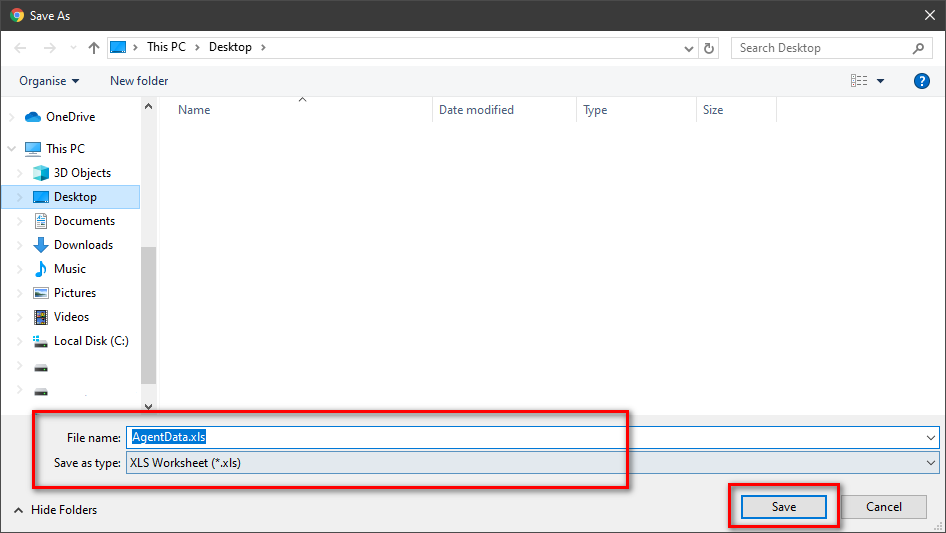Describe when someone would need this information. For example "when connecting to wi-fi for the first time".
Step-by-step guide
ADD NEW AN AGENT
- Click
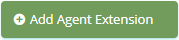 button, the Add popup is displayed.
button, the Add popup is displayed.
- At the Add popup, you enter Agent ID and Agent Name. Then click
 button.
button.

If the system shows this message, you created successfully a new Agent.
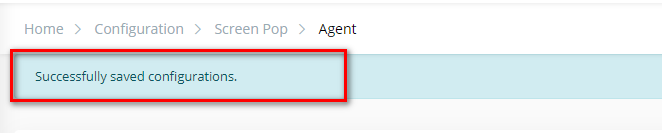
EDIT AN AGENT EXTENSION
- On the Agent List table, select any row you want to edit the Agent Name.
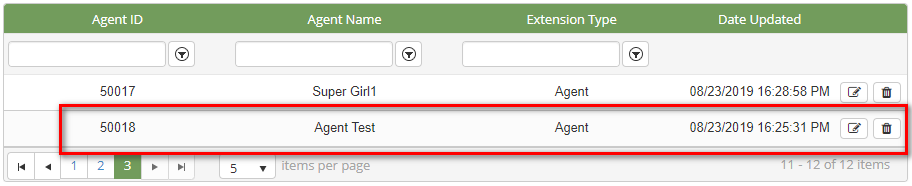
- Click
 button on that row. The Edit popup is displayed.
button on that row. The Edit popup is displayed.
- At Edit popup, you modify a new Agent Name. Then click the
 button.
button.
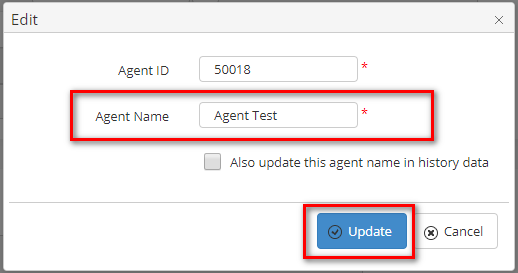
If the system shows this message, you edited successfully Agent.
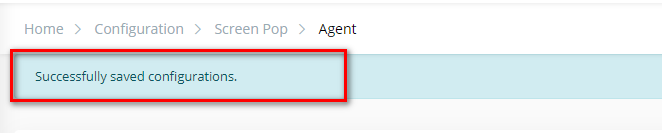
DELETE AN AGENT EXTENSION
- On the Agent Extension List table, select any row you want to delete the Agent.
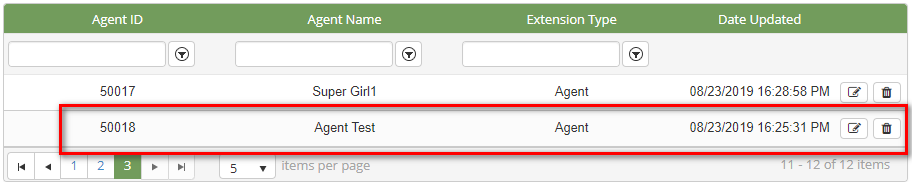
- Click
 button on that row.
button on that row.
- There're alert displays after you click to this button. Select OK.
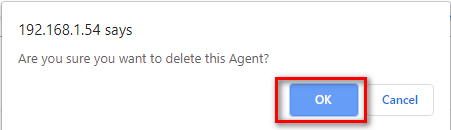
If the system shows this message, you deleted successfully Agent.

SEARCH AN AGENT EXTENSION
On the Agent Extension List table. You can search for an agent by searching the Agent ID and Agent Name field.
- Search by the Agent ID field:

- Search by the Agent Name field:
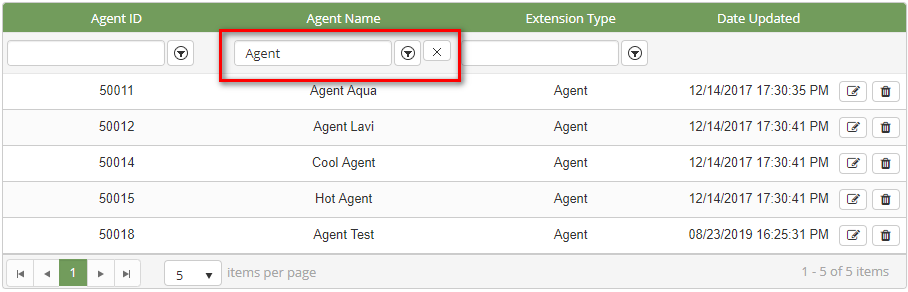
IMPORT FROM/ EXPORT TO AN EXCEL FILE
- To import data from excel file:
- At select file (.xls) label, click Select files button.
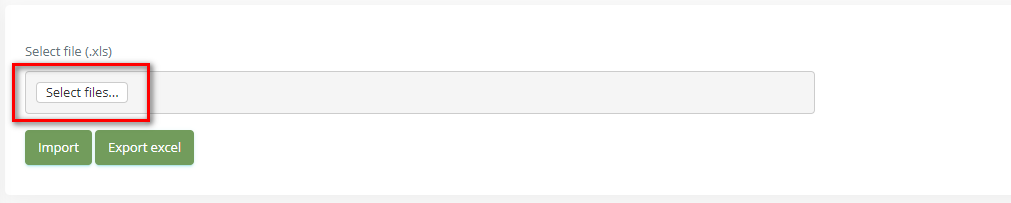
- Select an excel file that you want to import and click Open button.
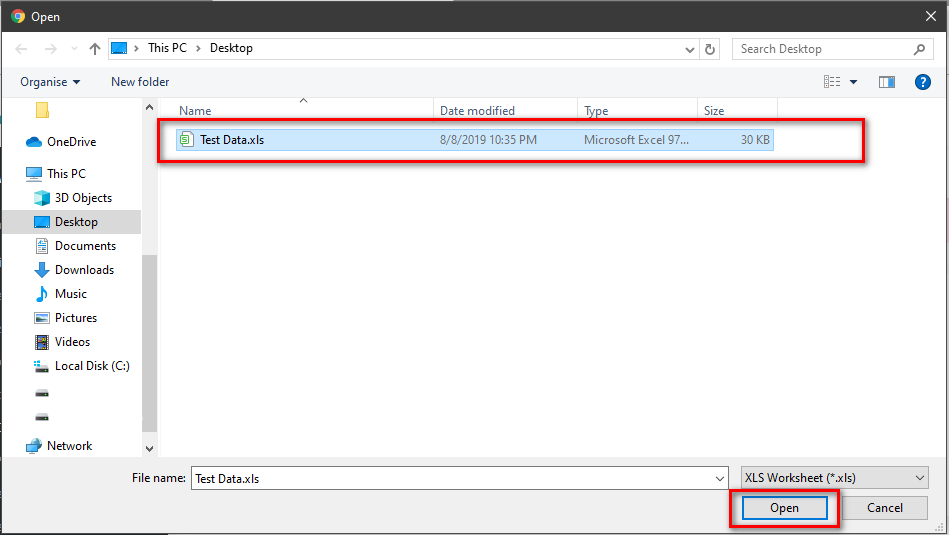
- Click the Import button.
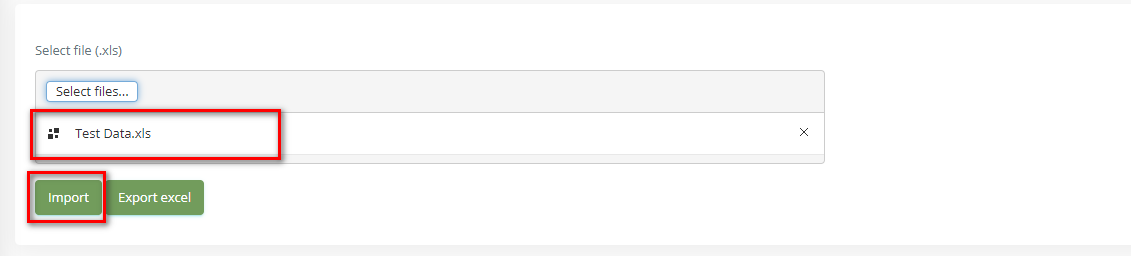
- To export data from excel file:
- On the page below, click the Export Excel button.

- Check the File Name (default page name), Save as type (*XLS file). Then click Save button.
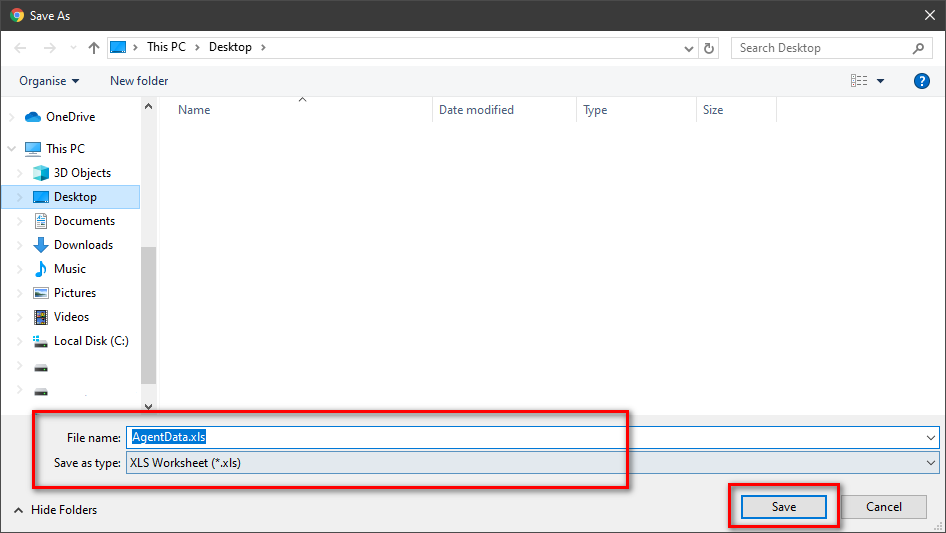
| You may also want to use visual panels to communicate related information, tips or things users need to be aware of. |
Related articles
Related articles appear here based on the labels you select. Click to edit the macro and add or change labels.