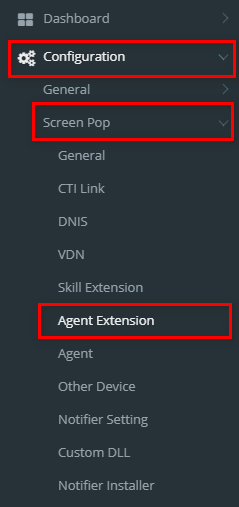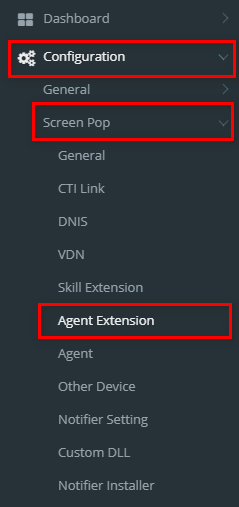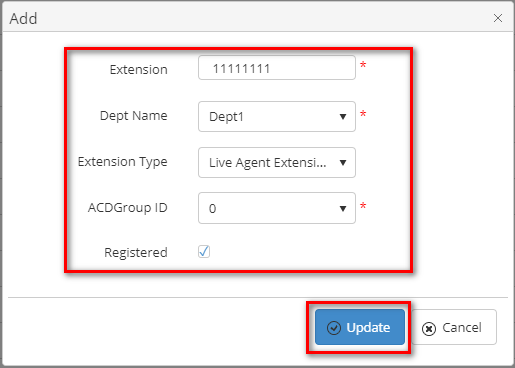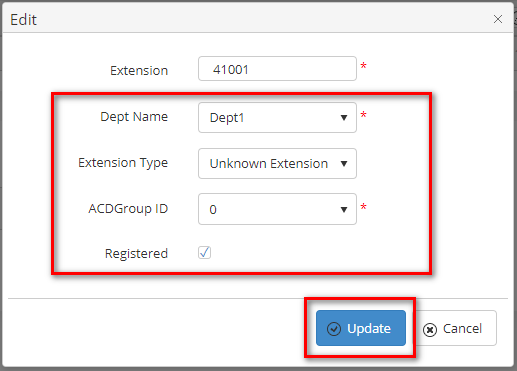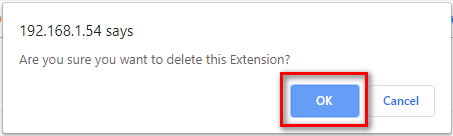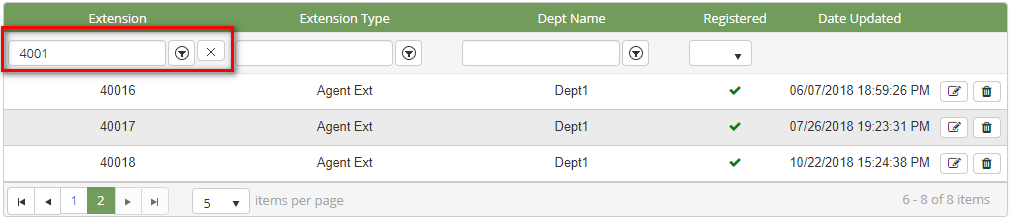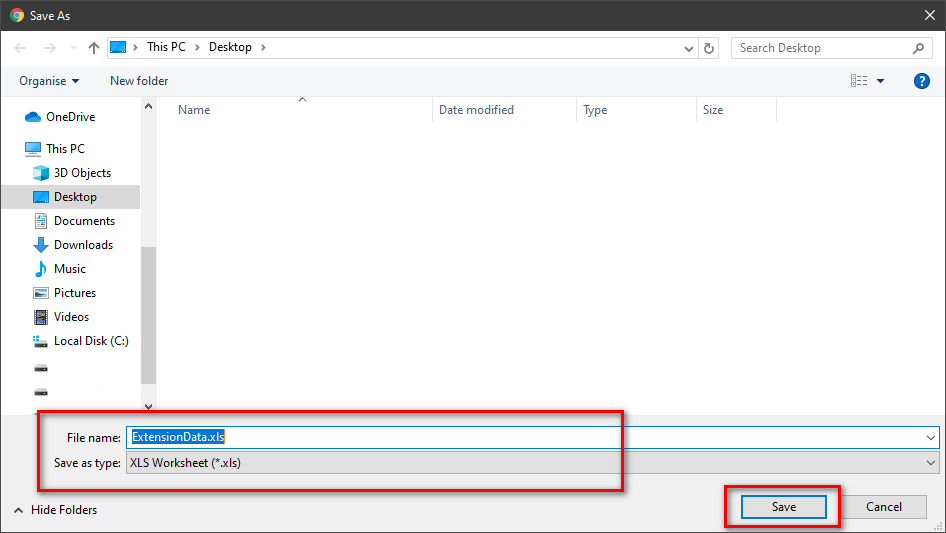Describe when someone would need this information. For example "when connecting to wi-fi for the first time".
Step-by-step guide
ADD NEW AN AGENT EXTENSION
- Click
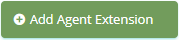 button, the Add popup is displayed.
button, the Add popup is displayed.
- At the Add popup, you enter Extension and select Dept Name, Extension Type, ACDGroup ID, Registered (Y/N). Then click
 button.
button.
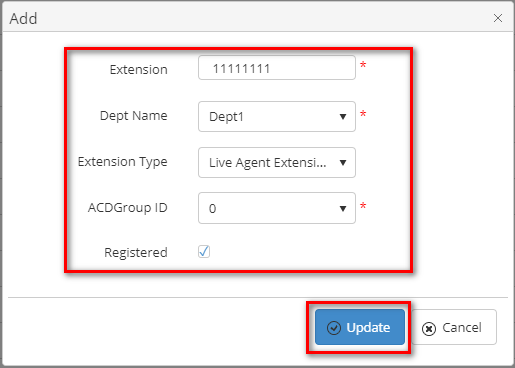
If the system shows this message, you created successfully a new Agent Extension.

EDIT AN AGENT EXTENSION
- On the Agent Extension List table, select any row you want to edit the Agent Extension.

- Click
 button on that row. The Edit popup is displayed.
button on that row. The Edit popup is displayed.
- At Edit popup, you modify a new Extension Type, Dept Name, Registered (Y/N). Then click the
 button.
button.
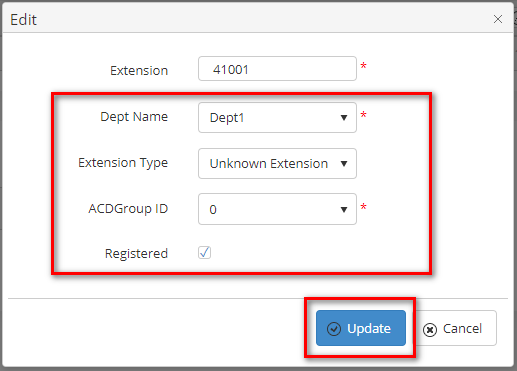
If the system shows this message, you edited successfully Agent Extension..

DELETE AN AGENT EXTENSION
- On the Agent Extension List table, select any row you want to delete the Agent Extension.

- Click
 button on that row.
button on that row.
- There're alert displays after you click to this button. Select OK.
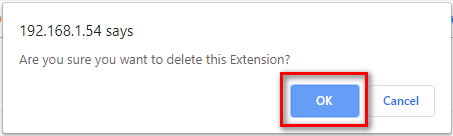
If the system shows this message, you deleted successfully Agent Extension.

SEARCH AN AGENT EXTENSION
On the Agent Extension List table. You can search for an agent extension by searching the Extension, Extension Type, Dept Name or Registered field.
- Search by the Extension field:
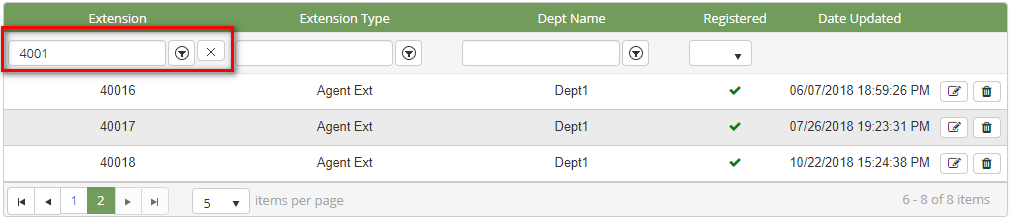
- Search by the Extension Type field:

- Search by the Dept Name field:

- Search by the Registered field:

IMPORT FROM/ EXPORT TO AN EXCEL FILE

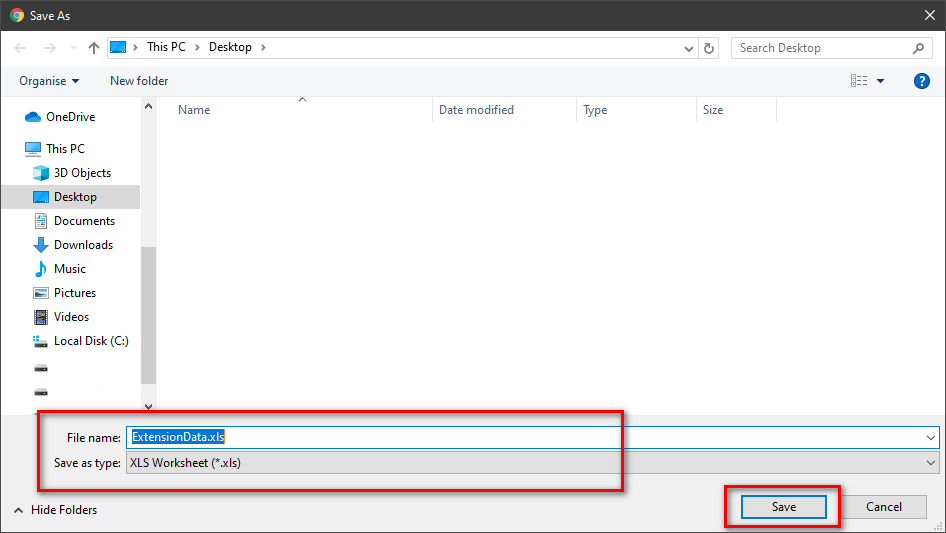
| You may also want to use visual panels to communicate related information, tips or things users need to be aware of. |
Related articles
Related articles appear here based on the labels you select. Click to edit the macro and add or change labels.