From the Linkscope Web application, you click to Configuration → General → Company at the menu. 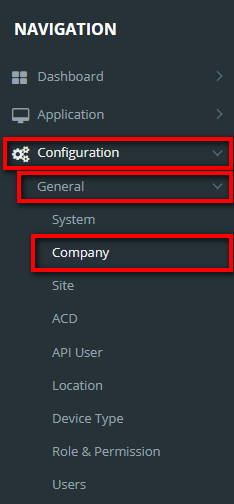
From the Linkscope Web application, you click to Configuration → General → Company at the menu. 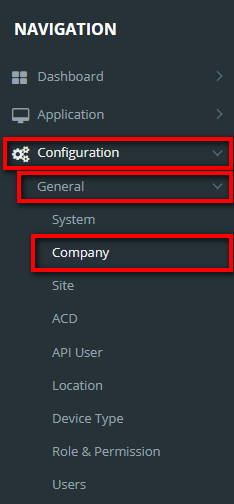
If the creator is the administrator who is not assigned to any company, display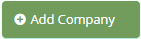 button to create a new company.
button to create a new company.
Click 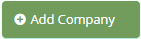 button, the Add popup is displayed.
button, the Add popup is displayed.
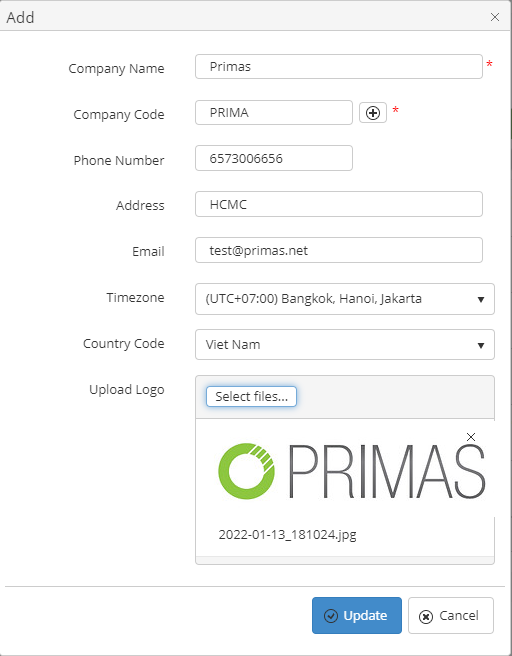
If the system shows this message, you created successfully a company.

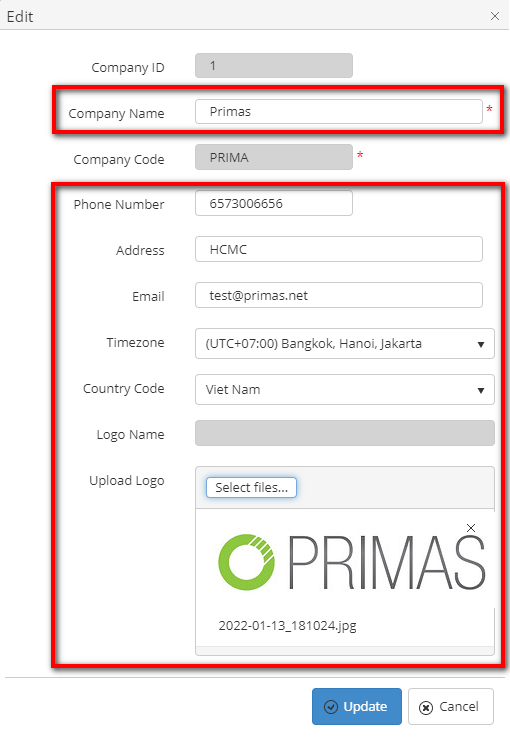


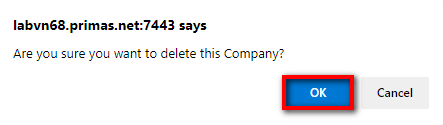

On the Company List table. You can search for a Company by searching the Company Name, Company Code, Phone Number, Address, Email, Timezone, Country Code or Logo field.

2. Search by the Company Code field:

3. Search by the Phone Number field:

4. Search by the Address field:

5. Search by the Email field:

6. Search by the Timezone field:

7. Search by the Country Code field:

8. Search by the Logo field:

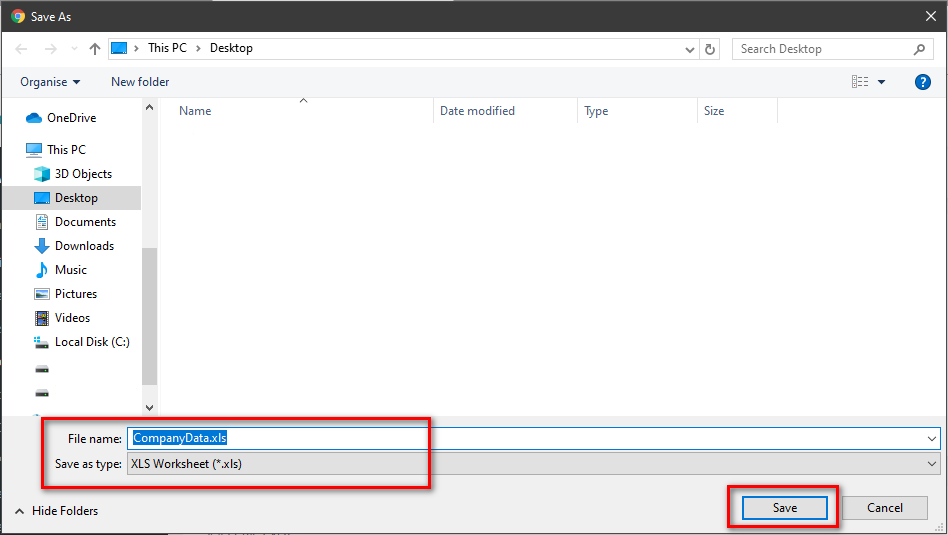
Hide Import/ Export/ Add Company feature if the logged-in user is assigned to a company. |
Related articles appear here based on the labels you select. Click to edit the macro and add or change labels.
|