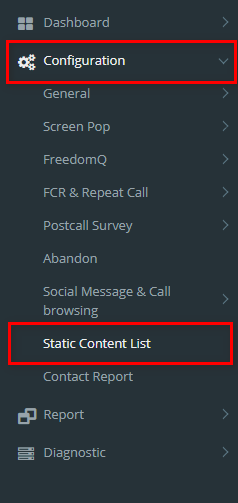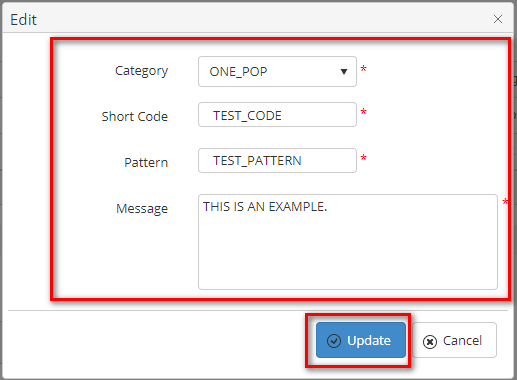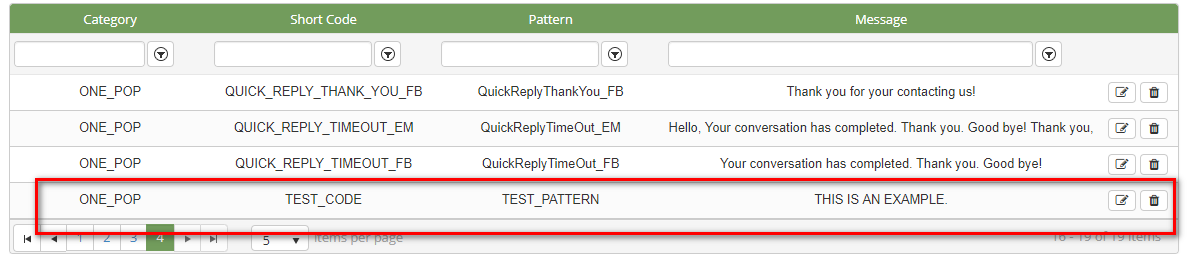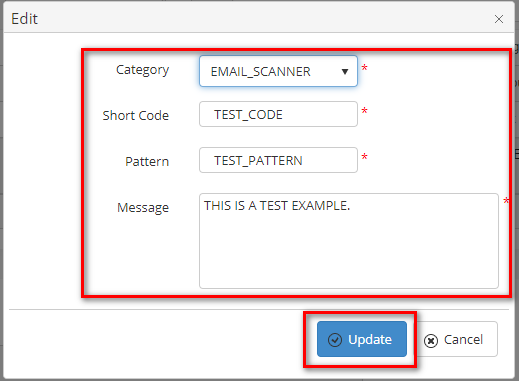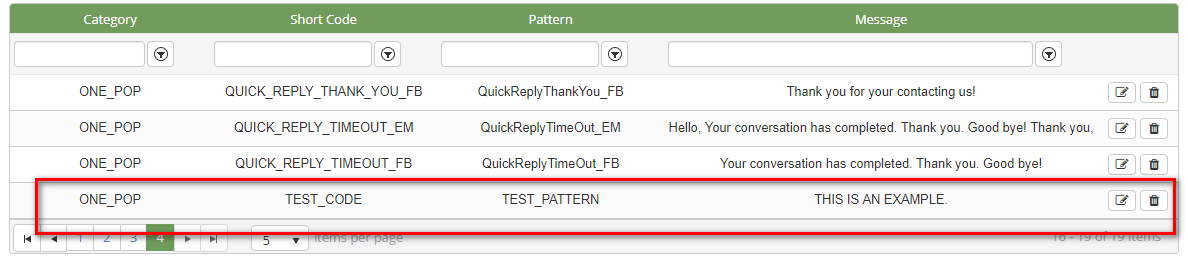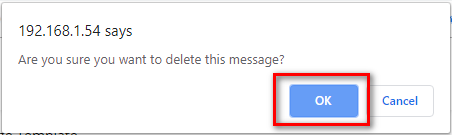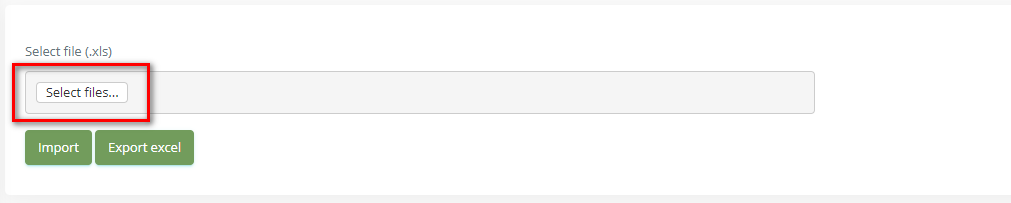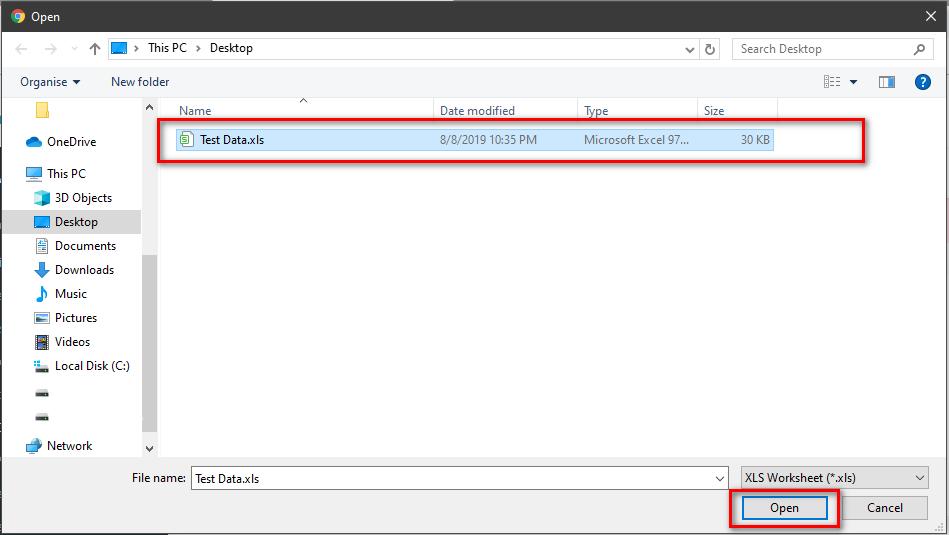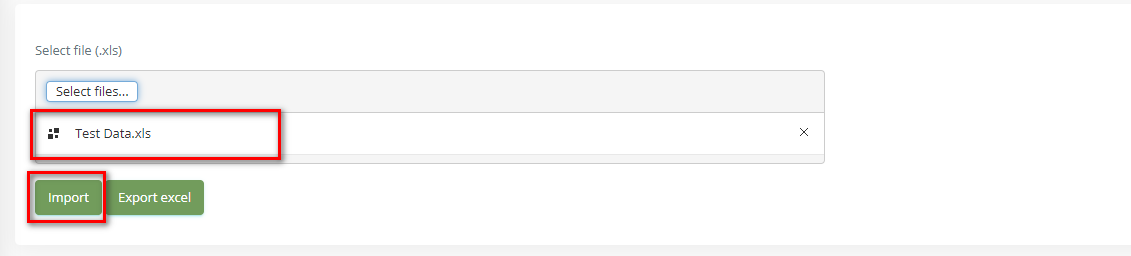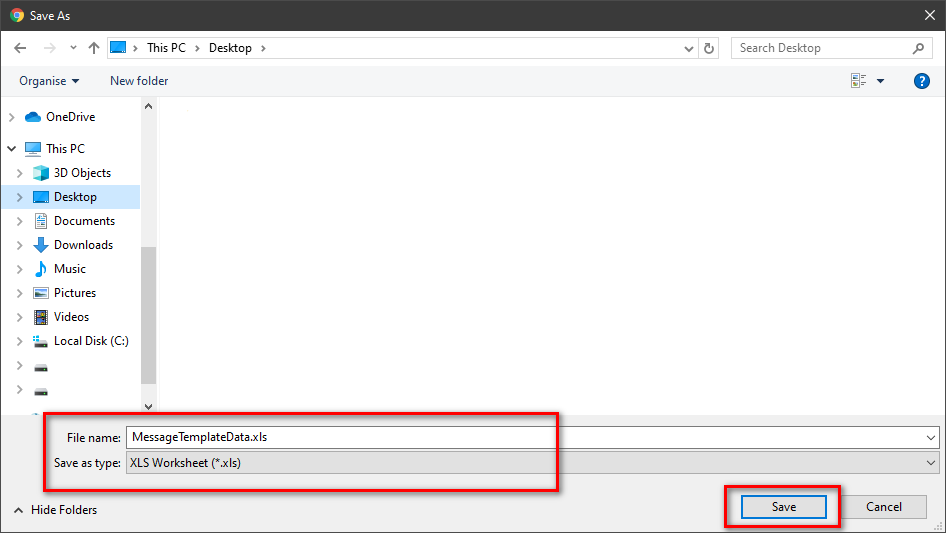Step-by-step guide
- Go to Linkscope Web application and if you're not already signed in, select Sign in.
From the Linkscope Web application, you click to Configuration → Social Message & Call browsing → Message Template at the menu.
ADD A MESSAGE TEMPLATE
- Click button, the Add popup is displayed.
- From the Add popup, you enter Short Code, Pattern, Message and select Category. Then click button.
If the system shows this message, you created a successfully Message Template.
EDIT A MESSAGE TEMPLATE
- On the Static Content List table, select any row you want to edit.
- Click button on that row. The Edit popup is displayed.
- Form Edit popup, you modify Short Code, Pattern, Message, and select Category. Then click the button.
If the system shows this message, you edit a successfully Message Template
DELETE A MESSAGE TEMPLATE
On the Static Content List table, select any row you want to delete.
- Click button on that row.
- There're alert displays after you click to this button. Select OK.
If the system shows this message, you deleted a successfully Message Template.
IMPORT FROM/ EXPORT TO AN EXCEL FILE
Related articles