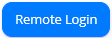Option 2: Login to Agent Dashboard and Web Notifier manuallyThis step is only needed if the customer wants to see how an agent login to the Web Notifier or to the Agent dashboard page to manage the agent state and use the call control. Otherwise, ignore this option. Option 1st already does both steps 1.1 and 1.2 automatically. Step 1.1: Login to Primas Web Notifier- Click on Primas Web Notifier
 at the top-right corner of the web browser toolbar, it will display the login screen. at the top-right corner of the web browser toolbar, it will display the login screen. - Login to Primas Web Notifier by entering the number 40203 for 3 boxes: Username, Password, Extension and click Sign In or press Enter key
Step 1.2: Login to Agent Web PageThe agent web page helps the agent to login/logout to ACD and manage their available state. - Click here to go to the Agent Web Page
- If it shows you a login page, use 40203 as the user name and password for logging in.
- Now, you need to login the agent to ACD queue. The Primas Agent Page has integrated with the Phone switch to allow agents to login to the ACD queue without requiring a desk phone or softphone. Follow the following steps to login the agent to ACD queue:
- From the Agent page, click
 button. button. - Enter the following information:
- Extension: 40203
- Agent ID: 50007
- Password: 40203
- Click
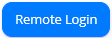 button. button. - After logging in successfully, click
 to make the agent is ready to receive a phone call from a queue that the agent belongs to. to make the agent is ready to receive a phone call from a queue that the agent belongs to.
|