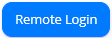...
Login to Agent Dashboard and Web Notifier automatically
Click here and wait until it shows you the Agent Dashboard page.
...
| Expand | ||
|---|---|---|
| ||
Option 2: Login to Agent Dashboard and Web Notifier manuallyThis step is only needed if the customer wants to see how an agent login to the Web Notifier or to the Agent dashboard page to manage the agent state and use the call control. Otherwise, ignore this option. Option 1st already does both steps 1.1 and 1.2 automatically. Step 1.1: Login to Primas Web Notifier
Step 1.2: Login to Agent Web PageThe agent web page helps the agent to login/logout to ACD and manage their available state.
|
...
- Place a phone call to 714.274.7421, press 3 for 3 for the first prompt, press 3 2 for the second prompt.
- Press 1 to accept the text message offer.
- A text message will be sent to the caller's phone number automatically. Reply text message with verification info below:
- Patient ID: H11110000
- Reason for contact: can be anything
- Open agent 50007, the agent phone will ring and a chat pop-up will show to the agent desktop.
Another pop up will show in a new browser window to show the caller information. - Accept the incoming call from the agent web page and reply to the chat message.
- Hang up the call to complete the demo.
...
This feature will support the deaf customer. When they call the contact center, the system will trigger a text message to their phone number.
- Place a phone call to 760951.284364.11304693. The system auto hangs up the call.
- A text message will be sent to the caller's phone number automatically. The caller can interact with a chatbot via text messages.
- Complete the conversation with the chatbot.
- The system will queue the chat conversation using a phantom call to the agent.
- From the agent web page, make sure the agent phone is open. The agent phone will ring and a chat pop up will show to the agent desktop.
- Accept the incoming call from the agent web page and reply to the chat message.
- Hang up the call to complete the demo.
...